Disposition Decisions
Many disposition processes require review before an item can be disposed. Gimmal Physical offers a variety of options to handle disposition decisions (Approve, Reject, or Remove). They can be handled automatically (Assumed Approvals), with assistance from the application via automated notifications and the Disposition Decision page, ad hoc with queries to remove items from a batch, or using a Report.
Assumed Approval
Some disposition processes lend themselves to automatically approving items for disposition without any intervention. Gimmal Physical can accommodate this use case by creating a Workflow that has ‘Assumed Approval’ enabled, and assigning that Workflow to the appropriate Record Schedule. Once the items reach their scheduled destruction date and the identification process is run, they will automatically be approved by the system (although there is an option for a delayed duration to give time for review). See Workflow for more information.
Disposition Decisions
Using the steps outlined in a Workflow, approvers can be assigned to review items ready for disposition. Once the appropriate items are listed in the home page grid, one, multiple, or all records can be selected and approved or rejected using the ‘Disposition Decisions’ action button from the Home Page Grid.
The Dashboard contains a view for Disposition. This features a one-stop set of queries and links to aid users and record managers in finding exactly the disposition information they seek in the Home Page Grid.
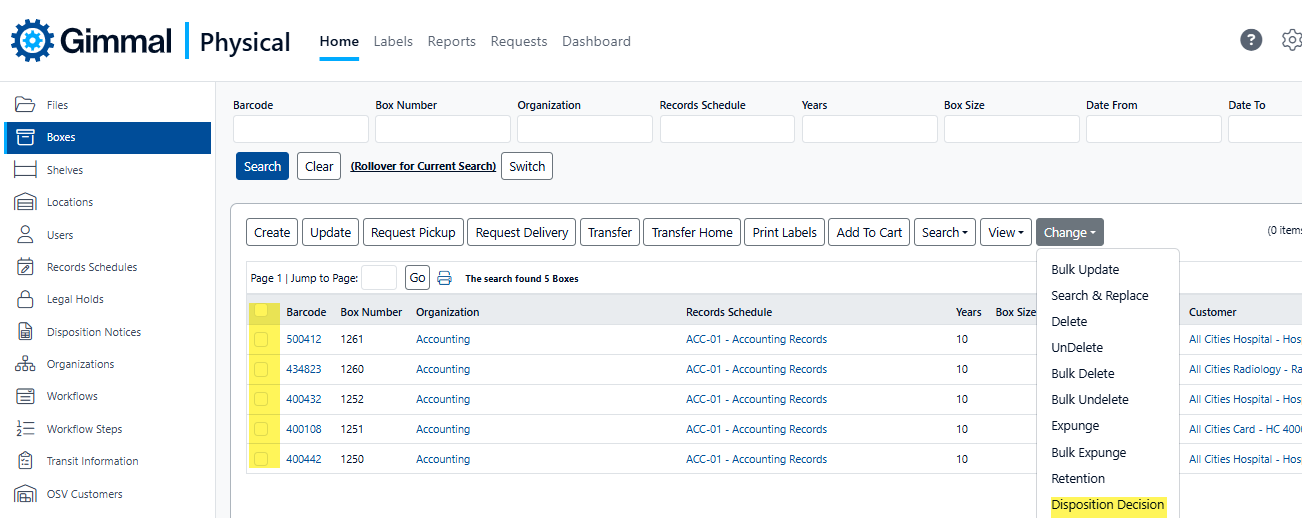
To approve or reject items for disposition from the Home Page Grid,
Query up items of interest by either using the Search or using the Dashboard’s Disposition view.
Select one or more items. If no items are selected, all items will be targeted by default
Choose 'Change | Disposition Decision'. (Reminder: the option may have a different label or a different location in your implementation of Gimmal Physical)
Disposition Decision Page
This dedicated page allows users to take actions on the selected items or the entire query from the Home Page Grid.
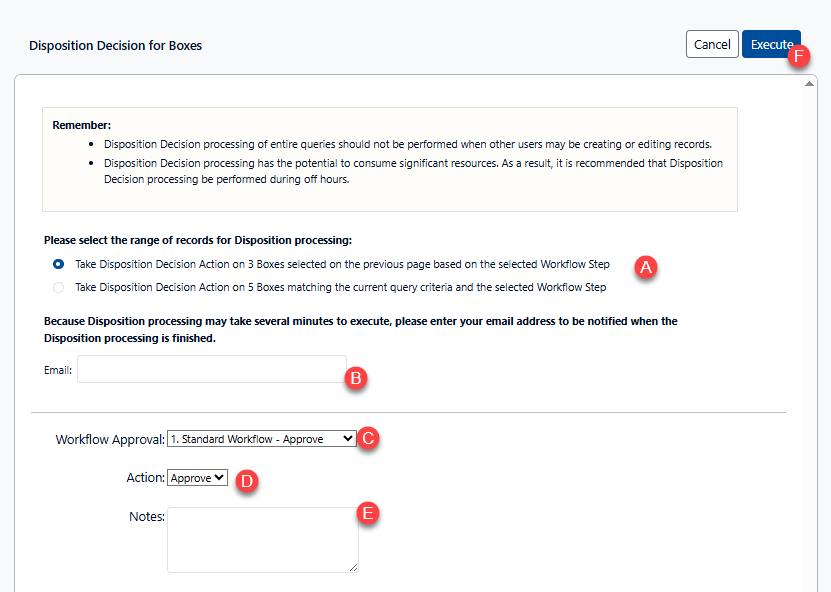
To make decisions for disposition:
Choose the scope of this action (A). Note: The default selected is related to whether or not items were selected on the Home Page Grid. However, you have the option to choose a different range of records for processing.
(Optional) Because this process is resource-intensive, it may take a while to complete processing of the records. By entering an address in the email field (B), a notification will be sent when the process completes.
The current workflow and step will be listed under Workflow Approval (C)
Choose the action to take on the range of records selected (D). This is a drop-down box with the values:
Approve: The items will proceed to the next step or stage in the disposition process.
Reject: The items in the scoped range will be taken out of the disposition process, but they will remain in the batch and can be promoted to other batches. To remove them from the batch, you can do a bulk update and remove the batch number and batch description. However, they will be valid for the next time disposition is run with the same conditions. To keep them out of further disposition, associate the items with a different record schedule or put them on legal hold.
(Optional) Field to add to each item processed in the range of records. The note will accompany the record as it gets stamped with the user information and timestamp.
Choose Execute (F) to complete the decision-making process.
Manual Options

Removing Items from a Batch
Items can be removed from the batch if needed (e.g., they should not be destroyed or need further review). This can be completed by using the linked queries on the retention page (Query Items column (A)) or the Dashboard to show the list of items in the batch. Then use the update options (single or in bulk) to remove the batch number for the specified boxes.
Using Reports for Approvals
If the automated or integrated options for approval will not work for your process, you can either export a list of items or use one of the default Disposition Approval Reports. These reports can be queried for review from the Query Reports column (B) from the batch list.
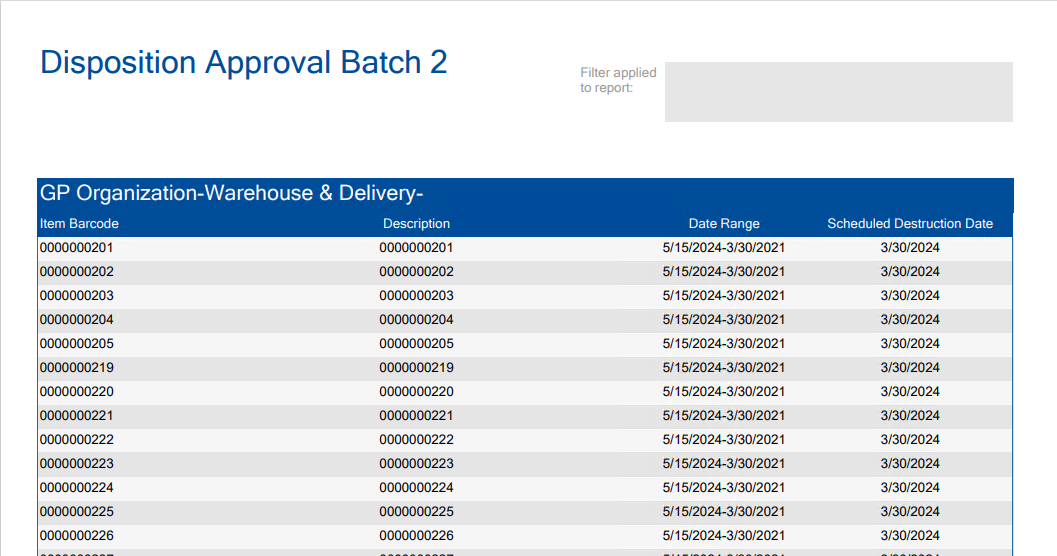
Batch numbers have been designated on each item and are ready for approval.
Notes for Disposition Decisions
Some clients require a user to access the Gimmal Physical application and approve the disposition of the boxes. This is most effectively accomplished via the Dashboard Decisions view. However, users always have the option to use standard queries to approve items individually or a selected set via Update or Bulk Update.
Other clients share the reports via email or hard copy to the appropriate personnel for responses. In this case, the Gimmal Physical Administrator manually enters the approvals into the application based on the responses they receive. The Dashboard or Home Page Grid search options can be leveraged to pinpoint the exact records for update.
Multiple approval levels can be added using Workflowswith multiple Workflows Steps
If approvers can see counts, but not take Disposition Decisions, please remember that the Schedule Status secured list on the Retention Schedule tab trickles down to the individual item tabs (e.g., boxes). What this means for retention is that the appropriate Disposition Decision action for each list value in the Schedule Status list must be enabled for those users to perform approvals or rejections.
