Workflow Steps
Workflow steps work in conjunction with Workflows to detail the process for disposition decisions (approvals and rejections) as part of the Disposition Process. Workflow Steps can only be associated with a single Workflow, but there is no limit to the number of steps that can be created per Workflow.
Workflow Steps are created and managed via a data tab accessed on the left panel when the ‘Home’ navigation menu is selected. Each Workflow Step can be assigned to a single Workflow.
Creating a Workflow Step
Before creating Workflow Steps, please map out the order in which you’d like to have the steps performed. As each Workflow Step is created within a given Workflow, they are automatically given an incremented ‘Step Number’. These numbers are used for the order of processing, which is especially important if using Sequential Processing.
There are two methods to create a new Workflow Step in Gimmal Physical.
From within a Workflow (suggested)
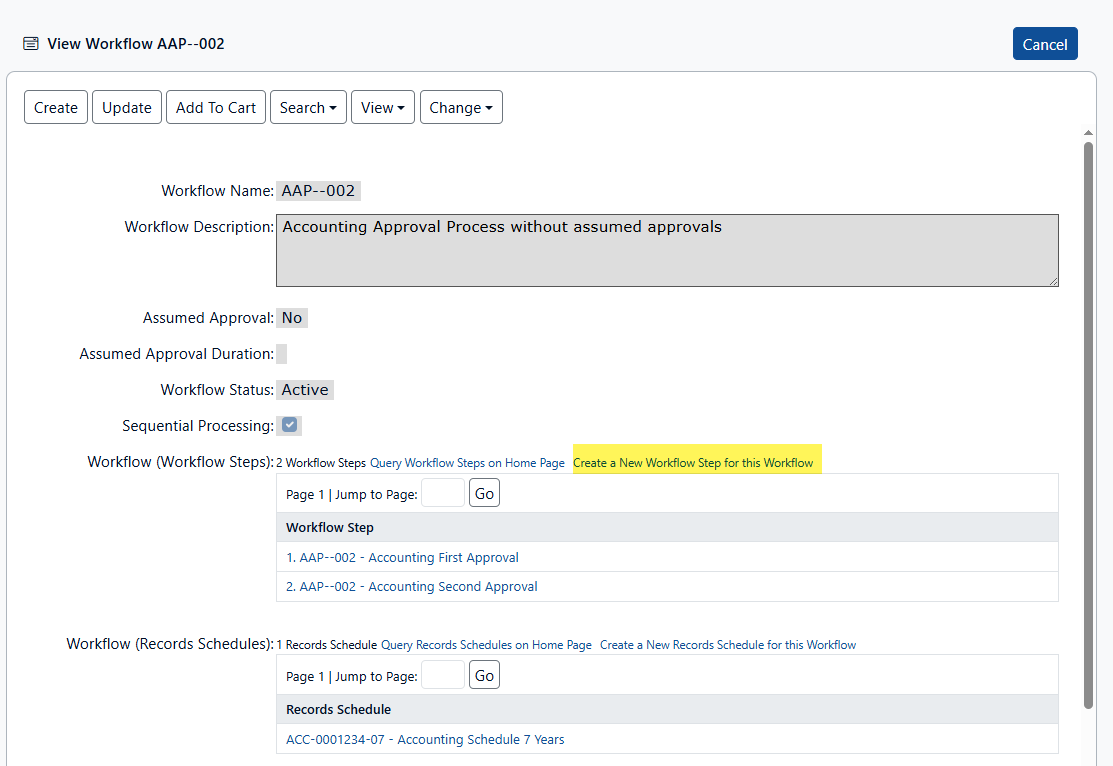
Navigate to the Workflow screen
View an existing Workflow.
Choose ‘Create a New Workflow Step for this Workflow’
Fill in the Workflow Step details (see below) and save.
Return to the Workflow screen and repeat as needed.
From the Home Navigation screen
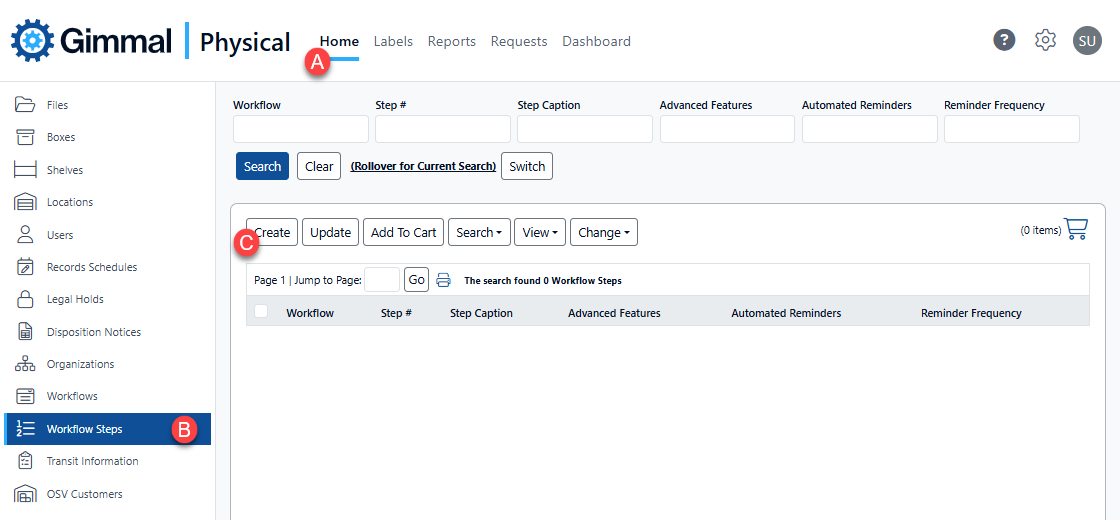
To create a new Workflow Step in Gimmal Physical:
Choose Home on the Navigation Menu (A)
Click on the Workflow Steps type tab (B)
Select the ‘Create' Action button (C).
The Create Workflow Steps page will now open.
Create Workflow Steps Page
The options available on the Workflow Steps creation and update pages will depend on the ‘Assumed Approval’ value on the associated Workflow.
The following fields are required when Assumed Approval is enabled or disabled:
*Workflow: Drop-down list of Workflows that are available for assignment.
*Step Caption: Description for this Workflow Step.
Note: Fields with asterisks (*) are required.
Without Assumed Approval
When the source Workflow does not have Assumed Approval enabled, additional Workflow Step options become available:
Fields that support the sending of initial and reminder emails to notify the approvers when they have a disposition ready for a decision. These are also known as Disposition Alert Emails.
Assigning one or more recipients of those emails. These ‘Approvers’ can then make a decision (approve or reject) for the workflow step.
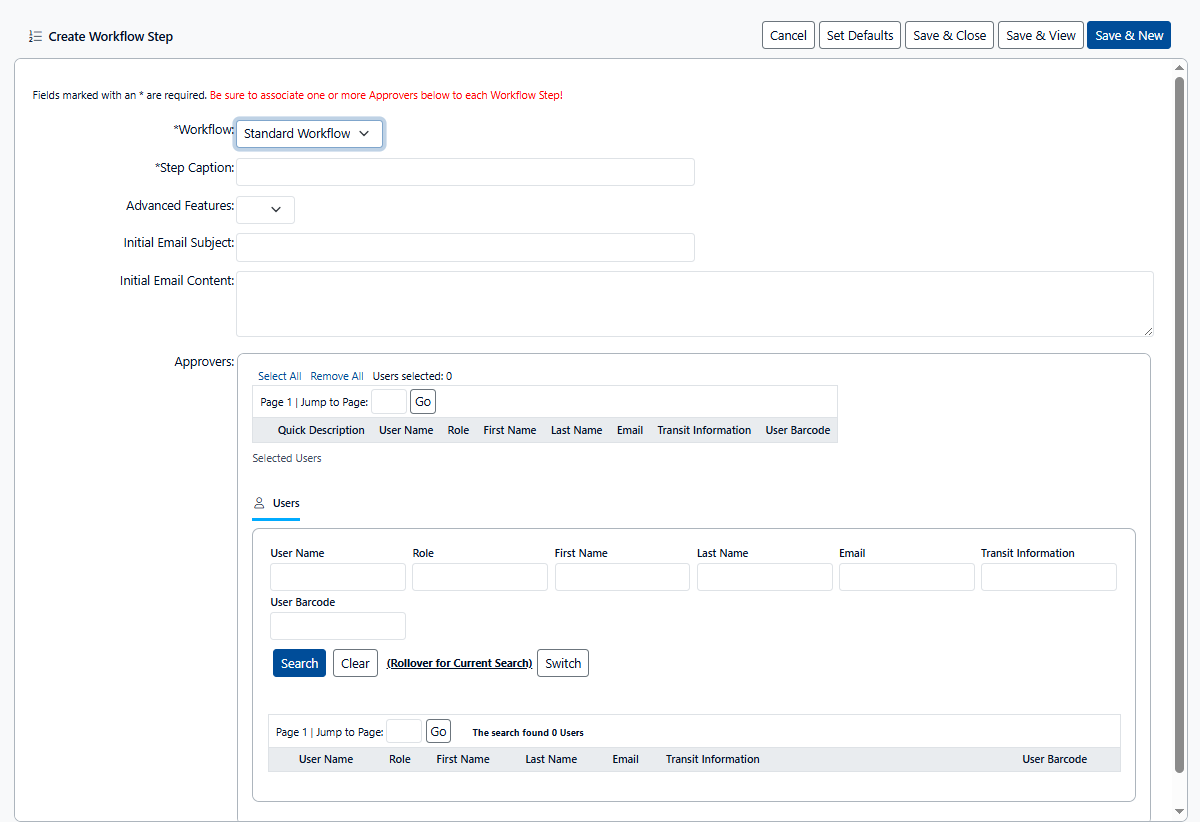
The fields available expand to include:
Initial Email: Details for the initial disposition alert email that is sent to the associated approvers when a batch is created.
Subject: Subject line for the initial email.
Content: Text that will be included with the initial email.
Note: Text hyperlinks can be included. (e.g. https://gimmal-physical-dev.gimmal.com/), but embedded hyperlinks are not currently supported.
Advanced Features:
No: The default view will show with no option for reminder emails
Yes: Fields related to reminder emails will be shown
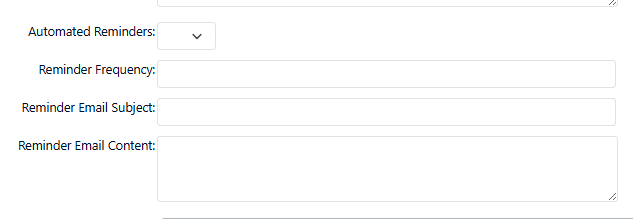
Automated Reminders: Yes/No field which dictates whether automated reminders will be sent to the approvers after the initial email has been sent.
Reminder Frequency: In Days, the amount of time between the initial email and the reminder, or any subsequent reminders, continuing until the workflow step has been completed.
Reminder Email: Details for the subsequent disposition alert reminder email that is sent to the listed approvers after the first email:
Subject: Editable subject line for the reminder email.
Content: Editable text that will be included with the reminder email.
Note: Text hyperlinks can be included. (e.g. https://gimmal-physical-dev.gimmal.com/), but embedded hyperlinks are not currently supported.
Approvers: One or more users who will make disposition decisions. If the source Workflow is not using Assumed Approval, then at least one approver is required.
Any approver listed in this step can fulfill the disposition decisions for the given step for a given batch. If all approvers are required to approve at a certain level, create separate Workflow Steps for each group of users.
Helpful Hints
The disposition alert emails created in the Workflow Steps are only sent when the following are all true:
Both subject and content fields are populated
Selected Approvers email addresses are populated
The Assumed Approval option in the associated Workflow is not enabled.
For parallel approvals, all associated users for all the active steps will have emails sent at the same time.
For sequential approvals,
Initially, only the first step in a Workflow is active.
Only the users associated with the active steps will receive email alerts (and reminders).
Notifications are sent if there are any active records in a given step.
If reminder email alerts are configured, approvers will continue to receive reminder emails until all the records have been approved or rejected.
Users associated with the next sequential step will be notified when the previous step has records that have been approved and need to pass to the subsequent step. The previous step may still be open for partially completed batches.
To have approvers without disposition alert emails, leave the subject and content fields empty.
