Installing Gimmal Link (Legacy)
This section provides information on how to install the following Gimmal Link components:
Configuration Service - centralized management of Gimmal Link (Legacy) settings.
Connector Service - manages communication between the SAP servers and SharePoint.
Gimmal Link Enterprise - installs the Gimmal Link (Legacy) Document Manager and Document Service Model. (Not to be confused with the modernized enterprise application Gimmal Link (Enterprise))
Document Tracking Service - Installs the Tracking Service used by the Gimmal Link (Legacy) DTS applications.
The server where you install the Gimmal Link components must be in one of the following states:
Clean server that never has had Gimmal Link or ERP-Link or Document Management for SAP Solutions installed on it, or
Server that has had complete uninstall previously performed following the instructions in Uninstalling Older Versions
Note: Ensure the prerequisite software and configurations are in place
Perform the following steps to install the Gimmal Link components:
Download the Gimmal Link product package (GimmalLink 5.7.1.iso) from the Gimmal software download site and save it to a designated folder.
Navigate to the designated folder, and double-click on the GimmalLink 5.7.1.iso file to expand the file.
Double-click on "setup.hta" to launch the Gimmal installation splash screen.
On the installation splash screen, click Core Platform under the Install Gimmal-Link section.
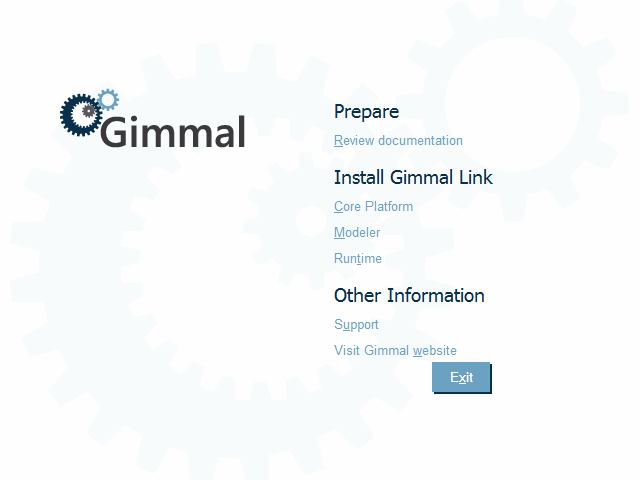
The main installation screen displays, listing the core platform components available for installation:
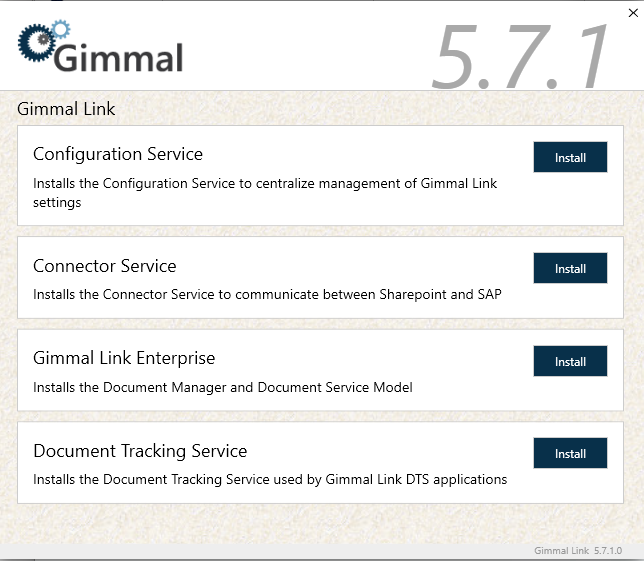
If you are upgrading, and a previous version of Gimmal Link (formerly known as ERP-Link or DM for SAP Solutions) is still installed on your system, the Install buttons for the components will be disabled. Please uninstall the previous version and then restart the installation process.
