Technical Specifications – On-Premises
Introduction
Gimmal Physical is a true thin application that is offered as either a cloud-based or on-premises solution. The system requirements in this article are specific to on-premises installations only.
Requirements
This document provides the list of requirements for supported operating systems, database servers, software, and hardware.
Gimmal Physical is deployed with two installation files:
A setup file to install the application on the web server
A backup file for the SQL Server database
Please see the Installation Guide for more details.
Application Server
Microsoft® .NET Framework 4.8 must be installed on the application server running Gimmal Physical. A supported version of Microsoft Internet Information Services (IIS) 7.0 or later must be configured and running before Gimmal Physical can be installed.
Databases Supported
Recommended: 3.13 and above should use SQL Server 2019 or above.
Supported Software | Edition | Product Version Minimum |
SQL Server 2012 | Standard | Version 11.x |
SQL Server 2014 | Standard | Version 12.x |
SQL Server 2016 | Standard | Version 13.x |
SQL Server 2017 | Standard | Version 14.x |
SQL Server 2019 | Standard | Version 15.x |
SQL Server 2022 | Standard |
Database Feature Requirements
Full-text and Semantic Extractions for Search are required.
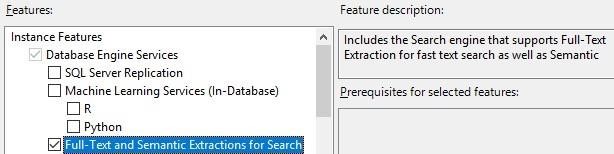
Devices (Optional)
Zebra DS4608/4278 or any general-purpose scanner.
Gimmal Physical ScannerConnect must be installed and enabled to use tethered or wireless barcode scanner devices with Gimmal Physical.
Zebra TC5x Mobile Computer: Gimmal Physical PortableConnect must be installed and enabled on the TC5x device.
Android OS 13 and 14 are supported
TC-51 and its variants are no longer supported
SMTP Server
To use the e-mail notification feature, there must be an SMTP (Simple Mail Transport Protocol) server available to handle the actual mail requests for the organization. For example, Microsoft Exchange Server provides SMTP facilities for sending email messages, as do Sendmail, Postfix, QMail, and other products.
Application Architecture
Typical on-premises Gimmal Physical architecture is depicted below.
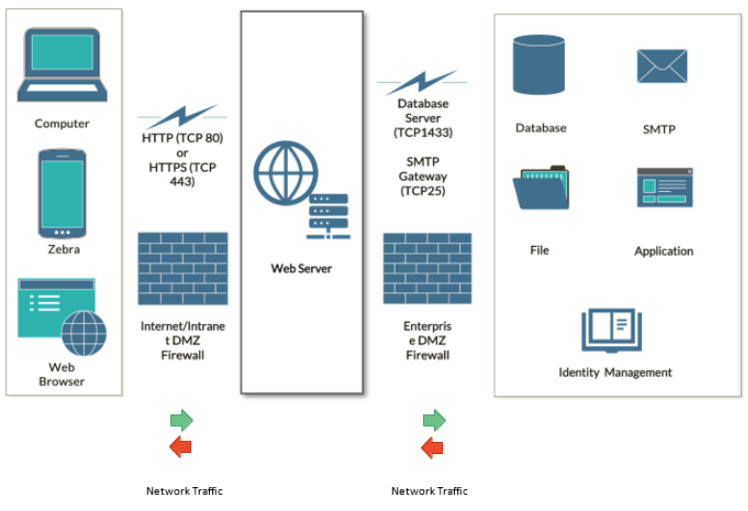
Installation Components
Component | Description | Deployment Unit |
Gimmal Physical Web Access | Software to access the Gimmal Physical application. | Modern Web Browser |
Gimmal ScannerConnect (optional) | A standalone application that provides an interface for the tethered Zebra DS4608/4278 or any general-purpose barcode scanners. | Client Workstation |
Gimmal PortableConnect (optional) | A standalone application that provides an interface for the mobile Zebra TC52 barcode scanner. Supports Android OS 13 and 14. | Client Mobile Scanner |
Operating Systems
Gimmal Physical requires Microsoft Windows 2016 64-bit or later running on a physical or virtual computer.
Additional Supporting Applications
Optional Software
Gimmal Physical FileConnect: a Windows service that interfaces with the Gimmal Physical web service to push data from network file shares or local folders to the Gimmal Physical for storage. A UI is provided to configure the service.
Gimmal Physical ScannerConnect: a standalone application that allows users to transfer items in Gimmal Physical. Used for tethered or wireless scanner devices.
Gimmal Physical PortableConnect: An Android application that allows most Zebra TC5x barcode scanners to collect scans and perform transfers into Gimmal Physical. Supports Android 13 and 14.
Identity Management Integration and Single Sign On (SSO)
Gimmal Physical can integrate with the following Single Sign On (SSO) technologies:
Okta
Azure Active Directory (AD)
Microsoft Active Directory Federation Services (ADFS)
SAML2-based Identity Providers (IdP)
Gimmal Physical REST API
An extensive library of REST-based web services is available for consumption.
Windows Hardware
Please note: These are MINIMUM requirements. The more resources, the better the system will perform.
Hardware | Deployment Unit | Minimum Requirement |
Hard Disk and Memory * | Web Server | 8 GB free disk space 16 GB RAM |
Database Server | 16 GB free disk space 16 GB RAM | |
Job Services Server | 8 GB free disk space 16 GB RAM | |
Client Workstation | Client Workstation |
|
* Ideal Hard Disk and Memory allotments should reflect the volume of records and frequency of transactions. For large installations, we highly recommend benchmarking in your environment to pinpoint the ideal specifications.
Device Hardware
Supported Devices
Device | Description | Specifications |
Zebra TC5x (Mobile Scanner) (not including TC51 or its variants) | This scanner is often used in a warehouse, office building, or campus environment to both check-in and out items, as well as reconcile the Gimmal Physical database with where items actually are located. |
|
Zebra LI4278 or any general-purpose scanner (Wireless Scanner) | A quick way to check in and out items within the Gimmal ScannerConnect application. Normally used at a file room checkpoint. The base is connected to the computer and the scanner has a limited range. |
|
Zebra DS4608 or any general-purpose scanner (Tethered Scanner) | A quick way to check in and out items within the ScannerConnect application, normally used at a file room checkpoint. |
|
