Printing Labels
Gimmal Physical supports the printing of both black and white as well as color-coded labels. To start printing labels, navigate to the tab that contains the items you’d like to print. We’ll use Boxes for our example:
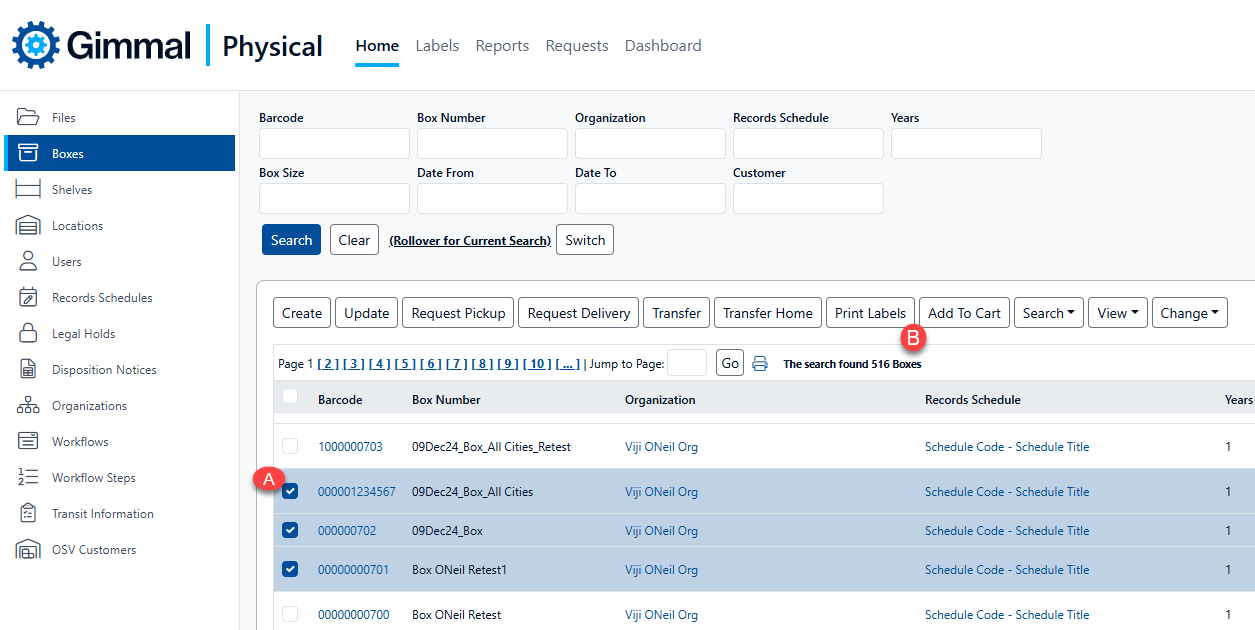
Search for the desired items that need print labels.
Select one or more items that need printed labels (A).
Choose ‘Print Labels’ from the Action bar (B).
The Print Labels ‘Choose Design’ screen opens:
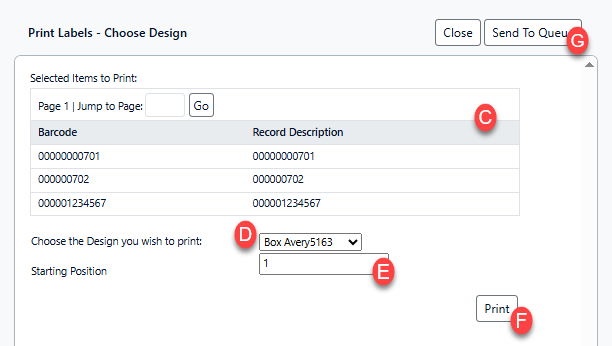
The items we have selected will appear in the list of selected items to print (C).
Choose the design that you would like to print (D).
Note: This list is limited by the type of content (Tab) that is supported.You can change the record starting position (E)
There are two options for printing.
Clicking ‘Print’ (F) prints the label right away. It opens a browser tab from which the labels may be sent to the desired printer to print right away.
Choosing ‘Send to Queue’ (G) print labels from auto-populated label queues. See Label Queues for more information.
