Label Queues
Label queues help manage the printing of labels by consolidating many print requests into a single action per label design type, regardless of which user submitted the request. Queues can be populated automatically based on the Preference Setting set for the specific label design (see Managing Labels). Items can be printed from Label Queues by selecting Labels from the Navigation Menu (A).
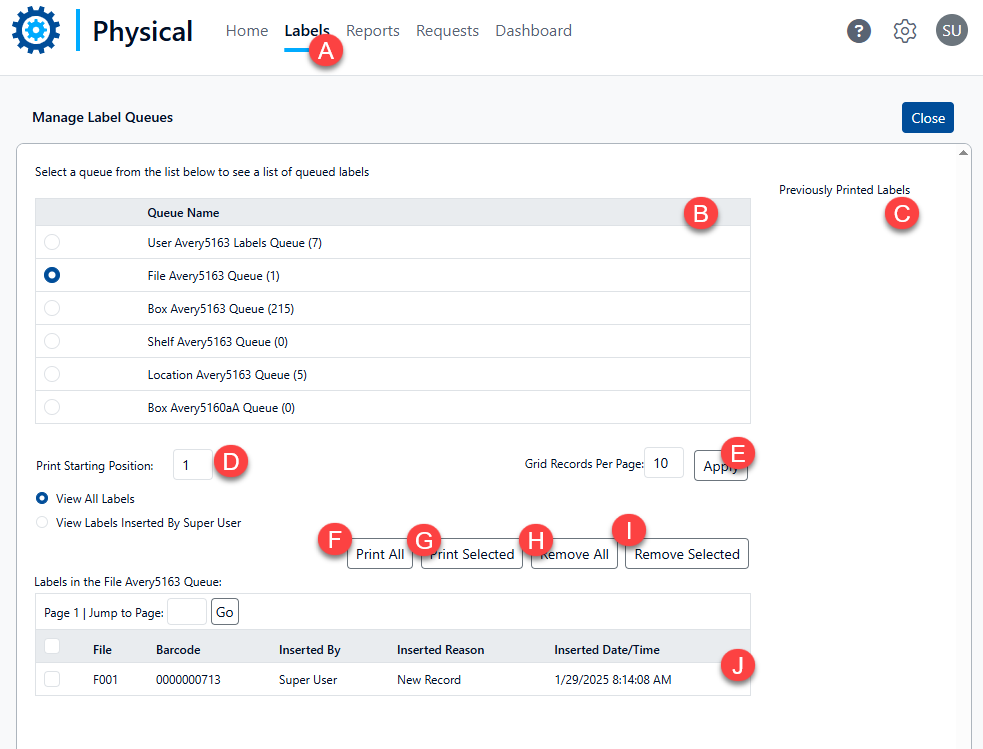
Selecting a queue (B) will show the records in that queue (J). Select one or more individual records or select the checkbox above the grid to select all records.
If previously printed labels are present, they will show up on this page (C).
Print Starting Position (referring to the starting position on the label stock) is set to 1 as default (D). However, it can be changed to any other number to change the starting position of printing.
To view more records, change the number of 'Grid Records Per Page' and click Apply (E).
Use the action buttons to choose how the records will be processed:
Print All (F) prints all records in the selected queue (B) regardless of selection status.
Print Selected (G) prints only the selected records in the queue list.
Remove All (H) takes all records out of the selected queue (B) regardless of selection status.
Remove Selected (I) takes just the selected records out of the queue.
You may configure records to be automatically removed after printing via a Preference setting.
