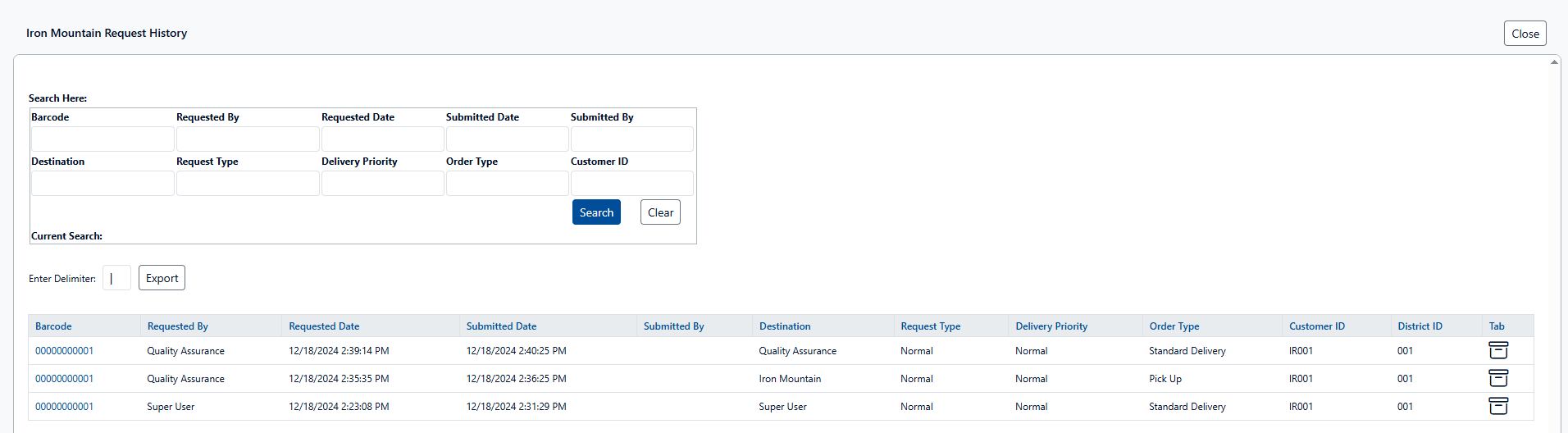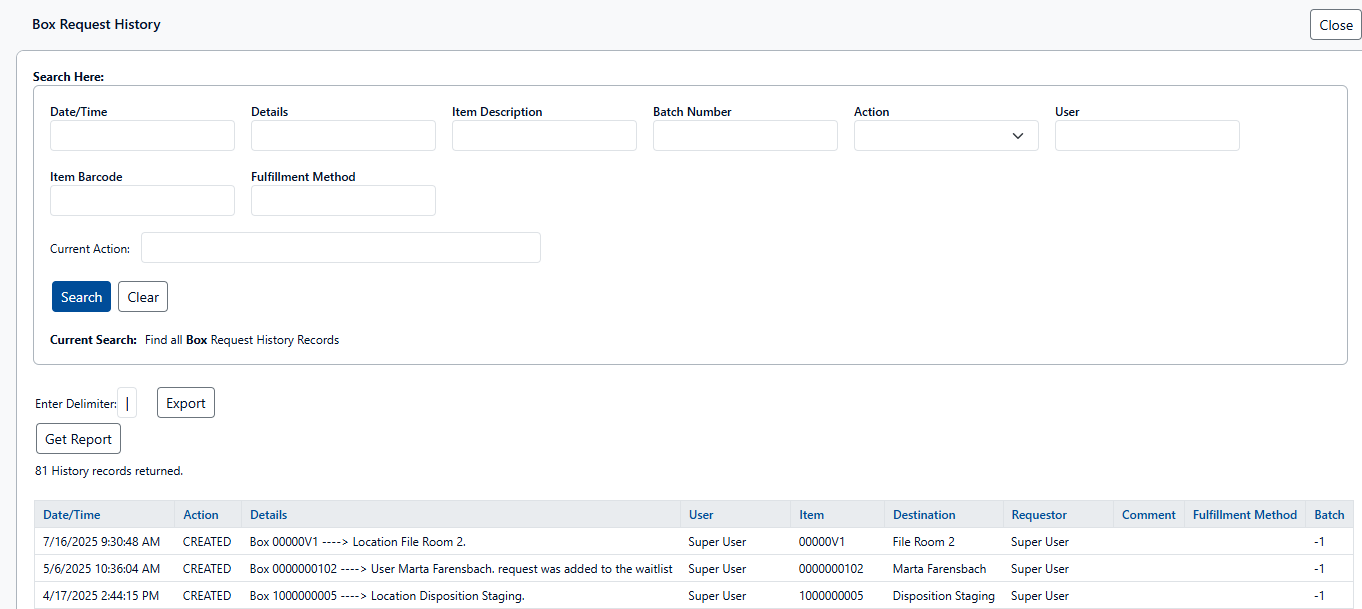Iron Mountain Features
Not all features are available in all versions. This page reflects the latest version of Gimmal Physical, 4.1.x. For earlier versions, please view legacy help documentation found here.
Manage and Review Iron Mountain Requests
There is a dedicated Iron Mountain Requests page to manage requests for items going to or coming from Iron Mountain. Click the ‘Iron Mountain Requests’ link to open the View Iron Mountain Requests page.
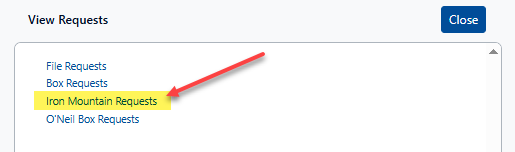
The View Iron Mountain Request page enables the submission of requests to the FTP site that Iron Mountain monitors. See the Iron Mountain Guide for more information on configuring this option.
Different options are available to manage the Iron Mountain requests.
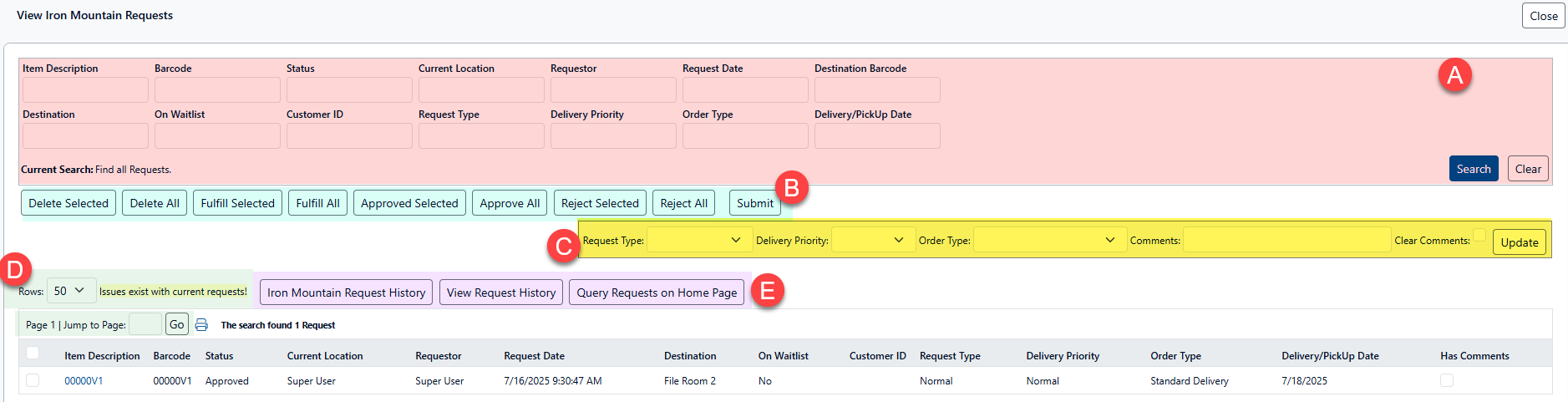
The visibility of several controls on the request page is dependent on configuration options found on the Iron Mountain Integration page:
(A) The Delivery/Pickup Date override and column only show if the ‘Scheduled’ date is the chosen default option for the default Delivery Priority.
(B)The Fulfill Selected and Fulfill All buttons only appear if the ‘Should items be automatically transferred when requests are submitted is set to 'No’ on the Iron Mountain Integration page (see below).
Name | Description |
|---|---|
Search Options (A) | The top portion of the screen shows fields available to query requests.
|
Actions (B) | Actions are taken using the drop-down fields and buttons |
Delete Selected | permanently removes the requests selected in the lists and the request table |
Delete All | permanently removes all the listed requests and removes them from the request table |
Fulfill Selected | Transfers the selected items after they have been submitted. |
Fulfill All | Transfers all applicable items listed on all pages. Items must first be submitted |
Approve Selected | Approve the transfer request for the selected items. |
Approve All | Approve the transfer request for all the items on all pages of the list. |
Reject Selected | Reject the transfer request for the selected items. |
Reject All | Reject the transfer request for all the items on all pages of the list. |
Submit | Submit the item to Iron Mountain for pickup or delivery.
|
Overrides (C) | Users with the appropriate permissions can override certain values on the View Iron Mountain Requests page by:
|
Page Options (D) | There are several available page options:
|
Related Views (E) | Clicking any of these buttons will close this screen and open an additional view.
|
Helpful Tip
A selection for Off Site Vendor is not needed for new boxes as long as the requested destination is an Iron Mountain location. Having Iron Mountain as a choice of Off-Site Vendor for a box represents the fact that Iron Mountain has knowledge of and has registered the Box. New boxes don’t need this value from the Iron Mountain perspective until they are picked up for the first time.
From within Gimmal Physical, the Off-Site Vendor selection will not be enabled until a new Box is first transferred to Iron Mountain. The workflow is intended to be the following:
The user creates a Box. At this point, the new Box will have the default Current Location of the User and the default Home Location of Iron Mountain.
The user requests pickup of the Box to be sent to Iron Mountain. Because the default Home Location is already Iron Mountain, no changes should be needed on the request page.
Note: If the default home location was not set in the earlier step, ensure that the Iron Mountain location is specified as the new destination as part of the request.Because the Box is being sent to Iron Mountain, it will appear in the Iron Mountain requests queue.
When the request is submitted from the Iron Mountain request queue page:
It will be processed through the Iron Mountain integration.
Gimmal Physical will transfer the Box to the Iron Mountain location within the application.
This transfer step will assign the Iron Mountain to the Off-Site Vendor value at the Box level.
From this point forward, the Off-Site Vendor value will be set to Iron Mountain for that Box. Any subsequent requests for that box will go directly through the Iron Mountain queue.
Options for Request Delivery (Retrieval) or Pickup
The following options for Boxes and Files are available in the Gimmal Physical application. Visibility of these options can be managed in the Iron Mountain Configuration settings screen.
Request Delivery (Retrieval)
Request Type
Normal
Photocopy
Fax & Deliver
Fax & Refile
Delivery Priority
Normal
Half Day
Rush
Scheduled
Order Type
Standard Delivery
Pickup
Permanent Withdrawal
In older versions of Gimmal Physical (3.15 and below), the Order Type is stored as a numerical value ('enum'). When searching by order types in older versions, use the number associated with the Order Types, for example:
1 = Standard Delivery
2 = Pickup
3 = Permanent Withdrawal
Request Pickup
The following options are available in the Gimmal Physical application for delivery priority:
Normal
Half Day
Rush
Scheduled