Create Microsoft Graph API Connection Settings
Work with your Microsoft 365 Azure Administrator to authorize the Microsoft 365 SharePoint Connector with your Microsoft Graph API.
Prerequisites
- Configuring Graph API
- For production environments, please acquire a certificate from a public Certificate Authority.
- For non-production environments please follow the Instructions from Microsoft to generate a self-signed certificate
- Configure Azure App Registration
Microsoft Graph API Connection Settings
From the Stratus application landing page, click Microsoft 365 SharePoint Connector.
.png?inst-v=25797d9e-08f0-4907-9719-611c179d3fa7)
Click Microsoft Graph API underneath the Connection Management header.
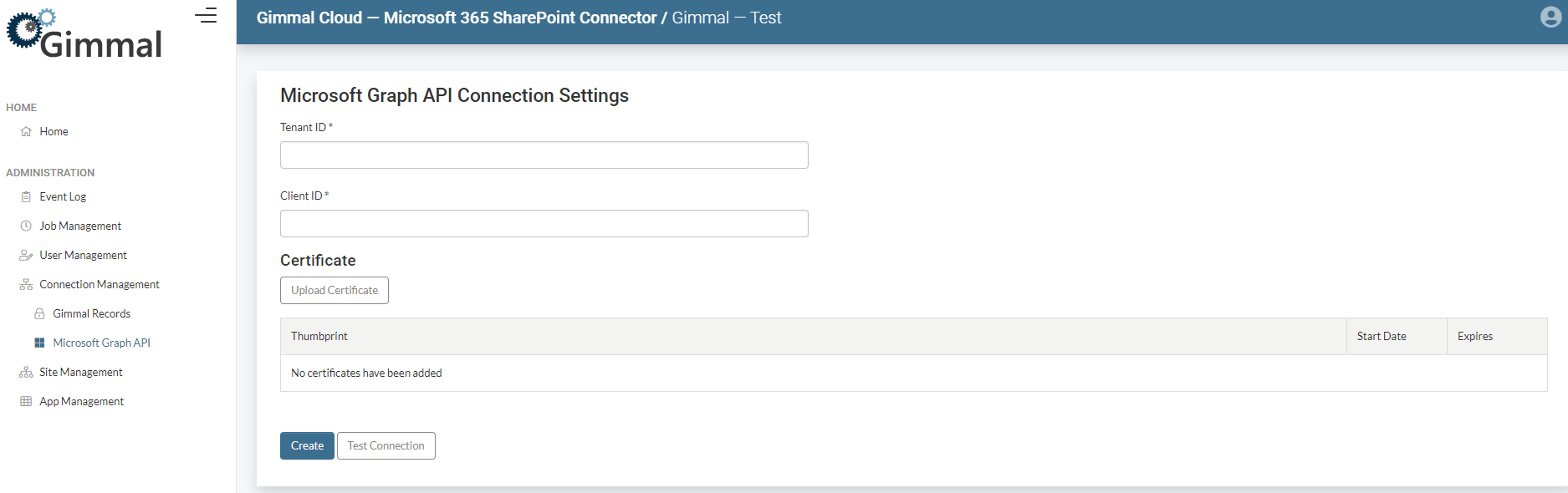
Create Connection
Enter your Microsoft Graph API Connection Settings:
.png?inst-v=25797d9e-08f0-4907-9719-611c179d3fa7)
- Tenant ID
- Also referred to as “Directory (tenant) ID”
- Client ID
- Also referred to as “Application (client) ID”
.png?inst-v=25797d9e-08f0-4907-9719-611c179d3fa7)
Click Create to save your settings.
Upload Certificate
Go back to Microsoft Graph API underneath the Connection Management header.
Click Upload Certificate.
.png?inst-v=25797d9e-08f0-4907-9719-611c179d3fa7)
Click Select File.
.png?inst-v=25797d9e-08f0-4907-9719-611c179d3fa7)
Select the .pfx file that was created in Generate Self-Signed Certificate.
Enter the Certificate Password used in Generate Self-Signed Certificate.
.png?inst-v=25797d9e-08f0-4907-9719-611c179d3fa7)
Click Upload.
.png?inst-v=25797d9e-08f0-4907-9719-611c179d3fa7)
Verify the Thumbprint, Start Date, and Expires.
.png?inst-v=25797d9e-08f0-4907-9719-611c179d3fa7)
Click Test Connection.
.png?inst-v=25797d9e-08f0-4907-9719-611c179d3fa7)
You should see a success notification in the upper-right stating “The values are valid”.
Click Save again.