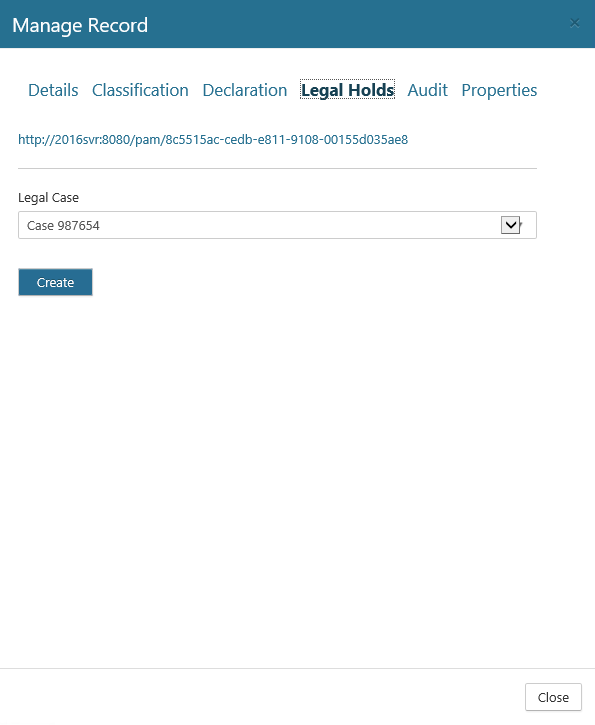Adding a Legal Hold to an Asset
Legal holds can be added manually or automatically to physical assets. Automated legal holds are part of the core platform, and more information can be found by viewing the Legal Case topic.
To add a Legal Hold on a physical asset manually, perform the following steps:
- Select Physical on the Main Menu, and then Containers on the left navigation menu. The Containers page displays.
Locate the container that has the asset you want to add the legal hold rule to, click the drop-down arrow on the right, and select View Assets. The Physical Assets window opens.
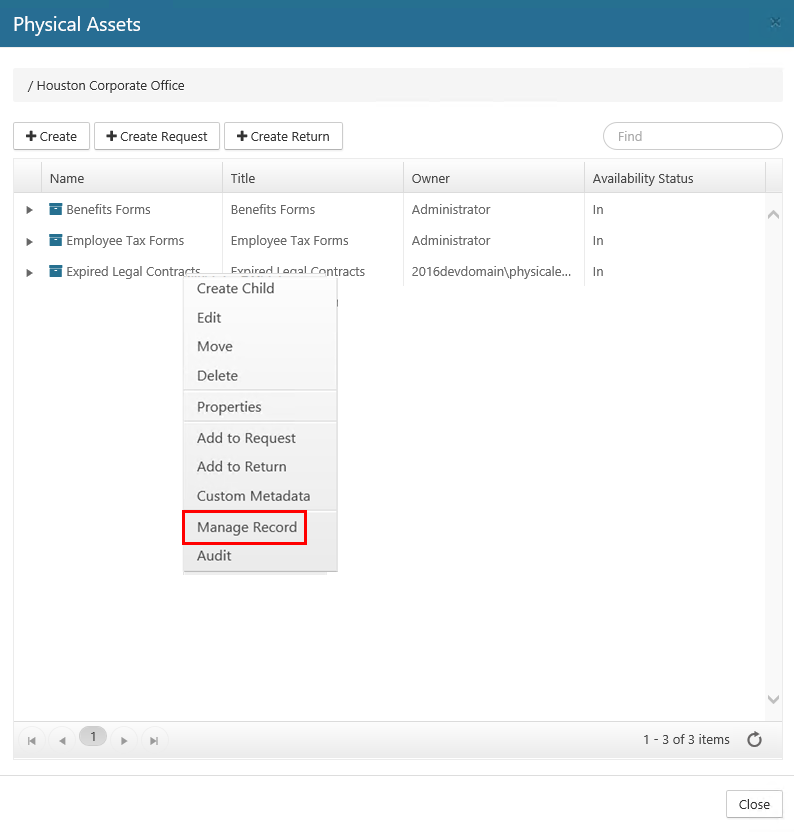
Right-click the desired asset, and select Manage Record. The Manage Record dialog opens.
Click the Legal Holds tab.
Click the drop-down arrow, select the desired legal hold, and then click Create.