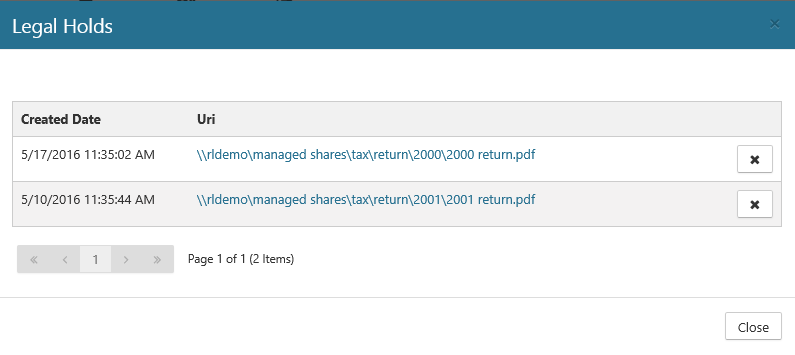Creating and Managing Legal Cases and Legal Holds
A Legal Case represents litigation or an audit in which items within various repositories need to be placed on Legal Hold as part of the discovery process. A Legal Hold suspends an item's Lifecycle and prevents any disposition or modifications of the item from occurring.
Legal Case Properties
Property | Description |
|---|---|
Title | Defines the unique name of the Legal Case |
Description | Defines the description of the Legal Case for informational purposes |
Court | Defines the Court who is seeing this Legal Case |
Case Number | Defines the Case Number for the Legal Case |
Opened Date | Defines the date the Legal Case became active. Once this date has occurred, items can be placed on Legal Hold for the Legal Case. |
Closed Date | Defines the date the Legal Case closed. Once this date has occurred, the Legal Holds will be lifted. |
Creating a Legal Case
To create a Legal Case, perform the following steps:
Select Manage from the Main Menu.
Select Legal Cases from the left Navigation Menu.
Click Create.
Provide the necessary Legal Case Properties.
Click Create.
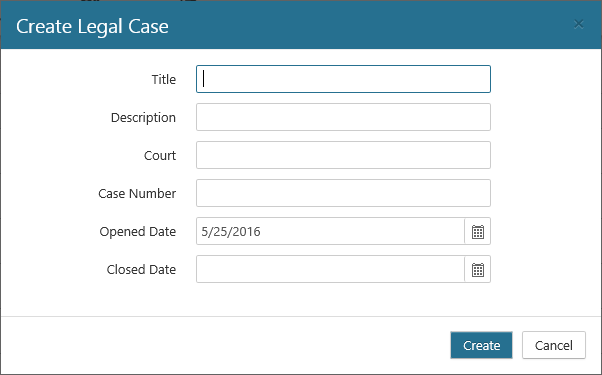
Managing Legal Holds
Legal Holds can be created both manually and automatically. To automatically create Legal Holds, Legal Hold Rules must first be defined on the Legal Case.
To create a Legal Hold Rule, perform the following steps as a user or Physical Administrator who is assigned a Record Manager account:
Click Manage on the Main Menu, and then click Legal Cases on the left navigation menu. The Legal Cases page displays
Click the drop-down for the desired Legal Case, and then select Legal Hold Rules. The Legal Hold Rules Editor opens. See the Rule Builder page for more information about how to build rules.
You can create the rules for the Legal Hold in two different ways. Refer to (Link) Understanding Rule Sets & Rule Groups for more information.
Select Create to manually define the rules.
Specify the Properties that should be used for the rule. The Properties are identical to the Classification Rule Properties. (Refer to (Link) Classification Rule Properties for a detailed description of each of the properties.)
Select Add Rule Set to add a Rule Set that has been pre-defined.
Click Save
Viewing Legal Holds for a Legal Case
To view the Legal Holds for a Legal Case, perform the following actions:
Select Manage from the Main Menu.
Select Legal Cases from the left Navigation Menu.
Click the drop-down for the desired Legal Case.
Select the Legal Holds option. The Legal Hold dialog opens, providing a list of legal holds for that Legal Case.