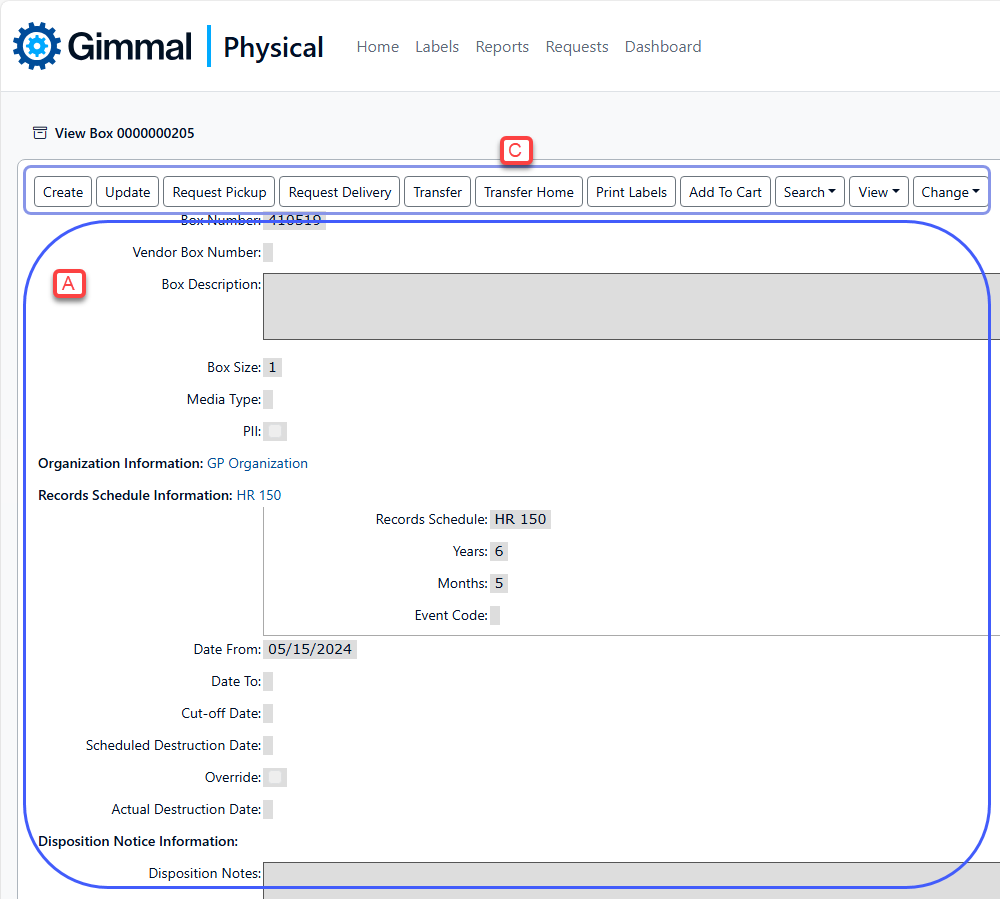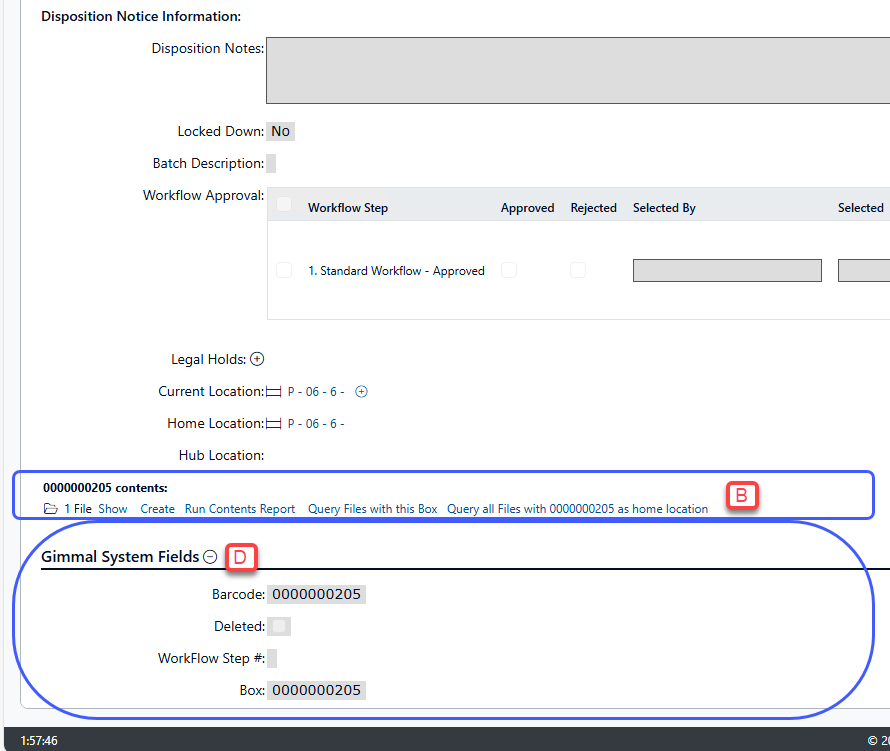Viewing Records
To view an item in Gimmal Physical
Click on the item type tab of the items you are interested in viewing. For example, if you want to view Boxes, click on the Boxes tab.
Search for specific items using any of the search options.
Select the item to be viewed by either:
Clicking on the first column of desired item, displayed as a hyperlink. This will take you to the Item View page for the selected record.
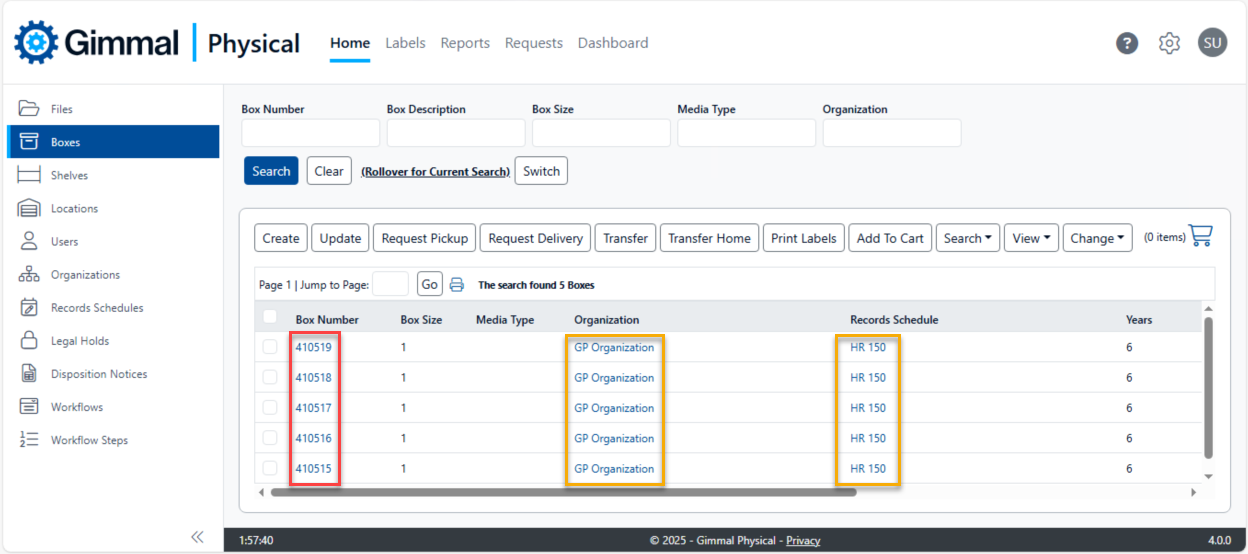
Note: Clicking on any other link will take you to the associated record of the type listed in the referenced column. For example, clicking on a hyperlink in the Organization column will take you to the Organization record for the selected item - in this example ‘Accountants’.
Checking the box next to an item to select the record in the home page grid (1) and then clicking the View action button and selecting ‘Record’ from the drop down box (2).
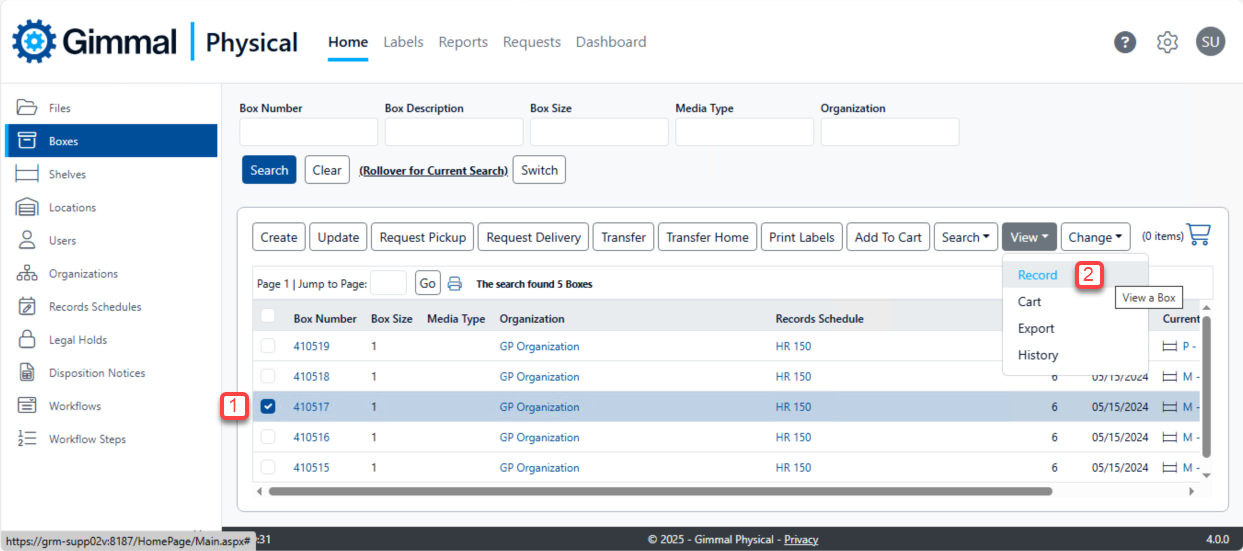
On the View page for the selected item, you can:
View details relevant to this item type
If applicable, see the contents of a container item and access actions that can be performed with those contents via links.
Given the proper permissions, you can access various action buttons to work further with this item.
View (expandable) system generated information