Search and Replace
The Search and Replace feature allows you to search for a specific word or phrase within a data field for a specified tab and replace it with a different word or phrase.
This process, depending upon the exact change you make, may be irreversible. Execute with care!
To execute a Search and Replace:
Choose a Tab and, if needed, run a search to pull up the records you seek to change.
Select the specific records upon which to perform the Search and Replace. Not making a selection will choose all records.
Select the ‘Change’ action button and choose ‘Search and Replace’. This opens the Search and Replace screen.
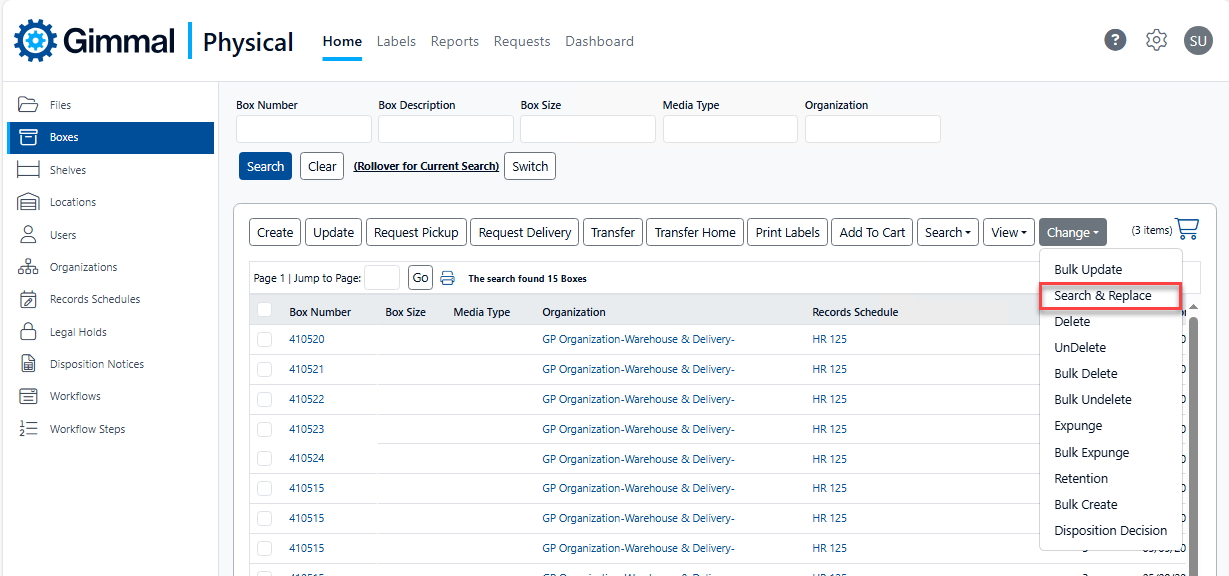
On the Search and Replace page, choose to either update the selected records or all records from the previous query. (A)
Since the Search And Replace can be a resource intensive activity, Gimmal Physical will execute this in a separate process and email you the results. Enter your email in the Email text box. (B)
Choose the data field for which you wish to replace values from the Choose Field drop down list. (C)
Enter a value to search for in the Search For Value text box. (D)
Enter the replacement value in the Replace With Value text box. (E)
Click the Go button. (F)
If an email was entered in Step 5, you will be notified by email when the Search And Replace is complete.
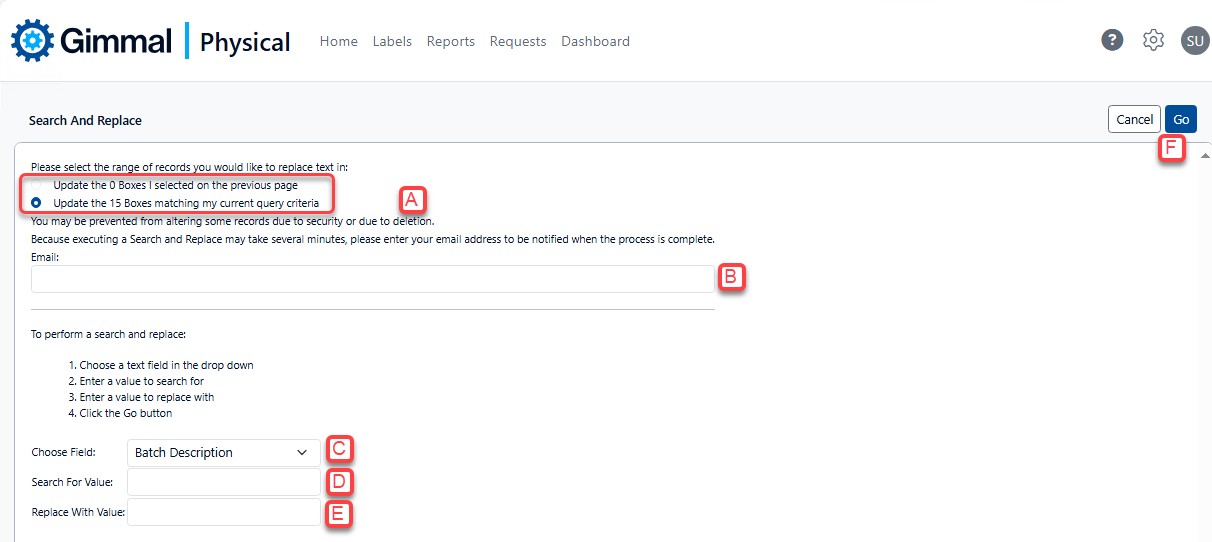
Additional search options can be found in the Search Overview.
