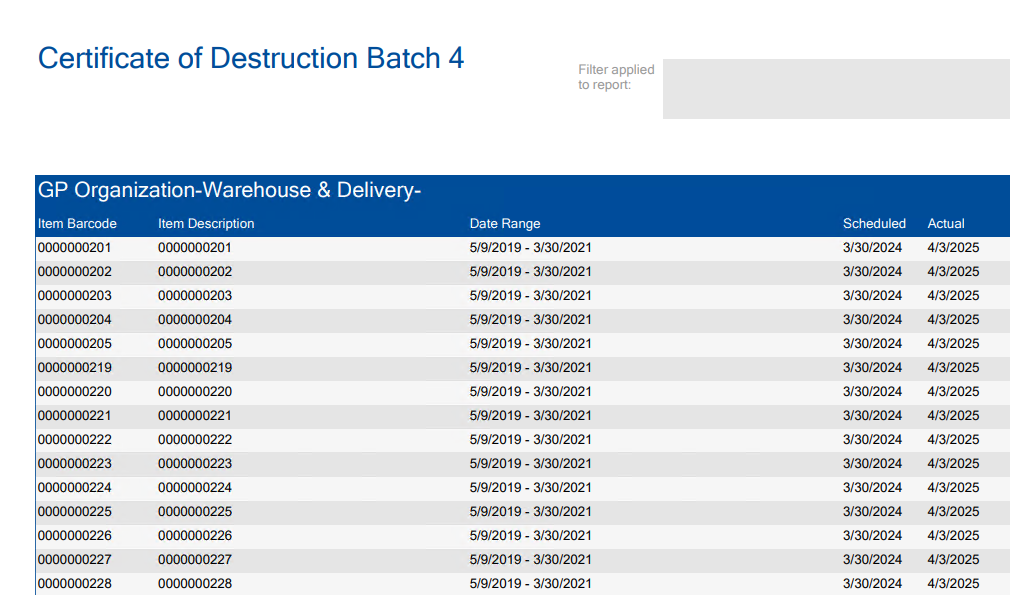Disposition Stage
Ready to Proceed: Boxes Tab > Change > Retention
Select the radio button on the Aggregation Stage for the batch you wish to dispose of, then click the ‘Execute’ button to move to the Disposition Stage.
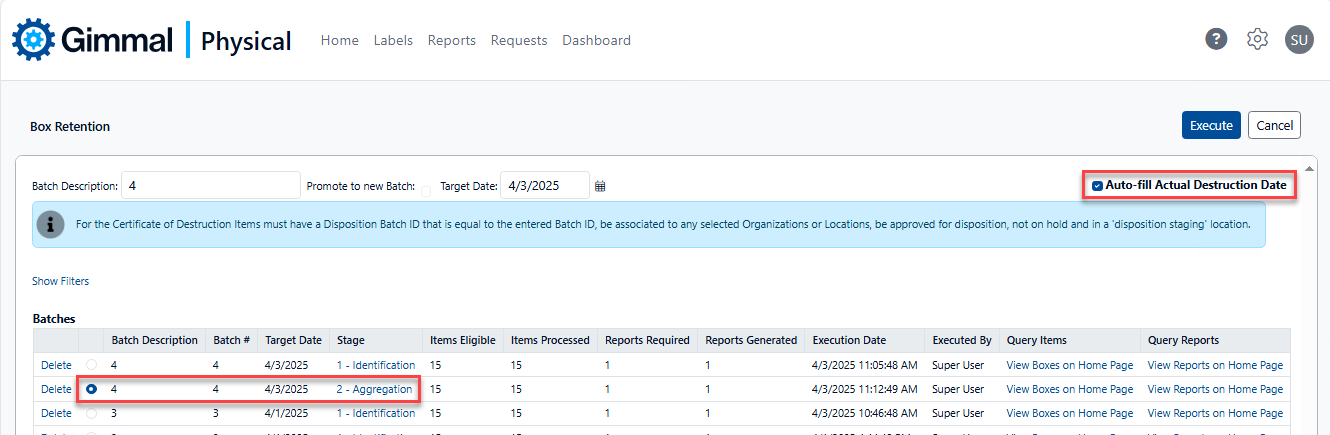
Gimmal Physical uses the settings on the ‘Auto-fill Actual Destruction Date’ option at the top right of the Retention page to manage the Actual Destruction Date value on the records subject to disposition:
When this stage is initiated, if the ‘Auto-fill Actual Destruction Date’ is:
Enabled
Any items with Actual Destruction Date fields that do not contain a value will be stamped with the current date as the Actual Destruction Date.
Items that have valid values for Actual Destruction Date fields will not be changed.
All approved items in the selected batch will be deleted from the system.
All approved items in the selected batch will be included in the Certificate of Destruction.
Disabled
Only approved items with an Actual Destruction Date with a valid value (i.e. not empty) will be marked ‘Deleted’.
Values for Actual Destruction Date fields will not be changed.
Other items which did not have an Actual Destruction Date:
Will remain in the batch
Will not be included in the Certificate of Destruction.
Can be disposed of once they have an Actual Destruction date, but each set will generate a separate Certificate of Destruction.
The execution date/time or item deletion date/time can be matched with the batch number and report to locate the specific Certificate of Destruction to the items run step.
If a completely new batch is run, the leftover items (i.e. those which do not have an Actual Destruction Date to qualify for the earlier batch) will be included with the new batch. They will need to go through the process again, including approvals.
The default for the ‘Auto-fill Actual Destruction Date’ value can be changed on the Administrator | Application Settings page. However, the processing will follow whatever is set on this retention page.
Depending on the volume of data being disposed of, this process can take a significant amount of time.
Once the disposition process has been completed, the Certificate of Destruction can be accessed via the ‘View Reports on Home Page’ link which accesses the Disposition Notices Tab.
Reports are in PDF format and are time-stamped when the process is complete.
Only items with Actual Destruction Dates are included with the Certificate of Destruction (whether manually entered or automated).
Scheduled and actual destruction dates are shown in separate columns.