Creating Notification Events
Add Notification Event
If the event for your notification does not appear in the Choose Event drop-down list, click Add Notification Event to display the Add Notification Event page.
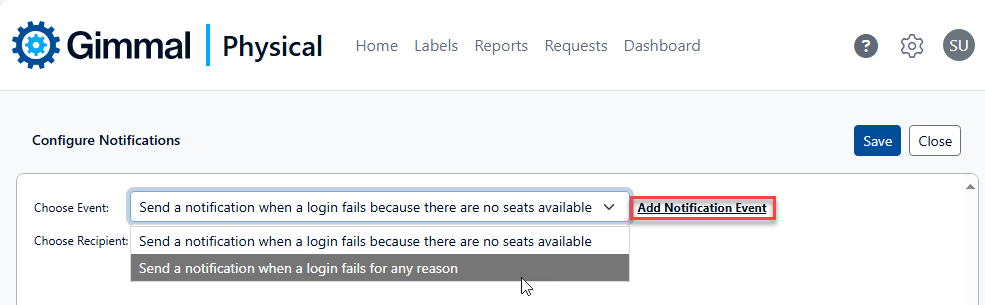
Adding a new notification event
There are two choices available in the Choose Event Type drop-down, selecting either one affects the remaining choices on the screen.
Action - The notification event is triggered when something happens to an item.
The actions available to choose from depend on the tab you select in the Choose Tab drop-down. For example, Request Performed is available for the Boxes tab, but not for Records Schedule, since Boxes can be requested but Records Schedules cannot.
Field Value Change - Notification event is triggered when a list field is changed to a designated value.
The fields and field values available to choose from depend on the tab you select in the Choose Tab drop-down. If you select a simple list (like Box Size for the Boxes tab), the values are just the choices available in that list field. If you select a list field that references another tab (like the Organization or Records Schedule fields for the Boxes tab), the values available are the Quick Descriptions.
Create an Action Event
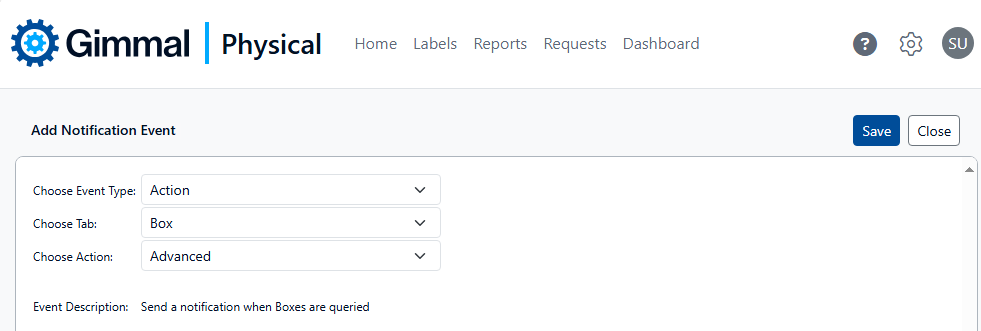
Action options
Select Action in the Choose Event Type drop-down.
Select the item type this notification event is for in the Choose Tab drop-down.
Select the specific action for this notification event in the Choose Action drop-down.
An Event Description is automatically updated based on your selections.
Click Save after completing your choices to return to the Configure Notifications page.
Create a Field Value Change Event
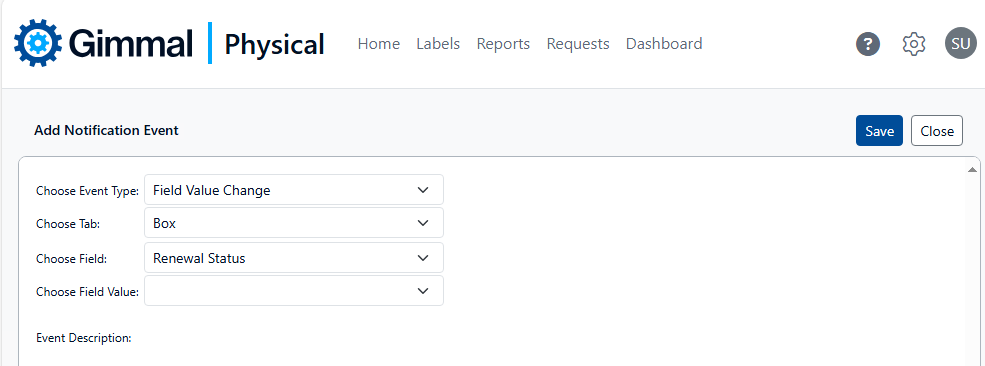
Field Value Change options
Select Field Value Change in the Choose Event Type drop-down. The Choose Action drop-down will be replaced with Choose Field and Choose Field Value (it may take a few seconds for this to happen).
Select the item type this notification event is for in the Choose Tab drop-down.
The Choose Field drop-down includes the list fields available on the Tab selected in the previous step.
Select the desired value in the Choose Field Value drop-down choices depend on the selection made for Choose Field. A notification based on this notification event is triggered when a user changes the indicated field to the selected value. See the note below for more information on the fields and values.
Click Save after completing your choices to return to the Configure Notifications page.
Please note: This type of notification only works on the update and not on the creation of new data.
