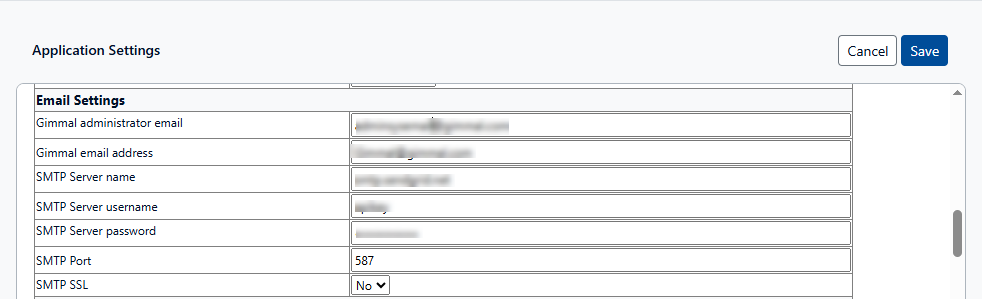Notifications
Overview
Gimmal Physical provides an email-based notification system for all of its users, alerting them of user-initiated activities that may require attention. Notifications can be configured by any user who has the permission to do so.
Each notification consists of an event that triggers the notification and the role the notification is sent to. Only the users assigned to the specified security role, and the security role’s e-mail address (if populated), will receive the e-mail notification.
Configuring Notifications
Notifications are sent to the chosen role when a Notification Event is triggered. The first Configure Notifications page lists the currently configured notifications, who they will be sent to, and provides the ability to add new notifications or delete existing ones.
To open the Configure Notifications page, browse to the Admin page via the gear icon, navigate to the Configuration section, and click Notifications.
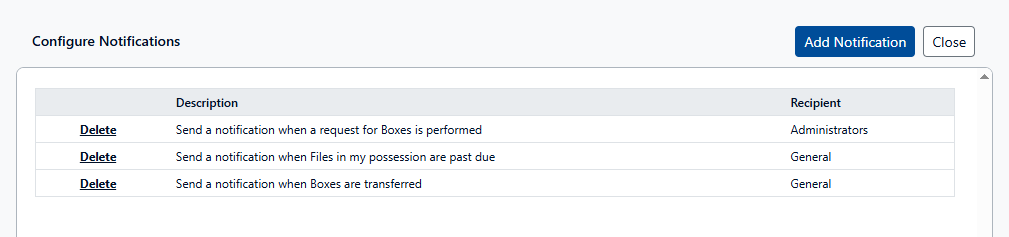
Currently, notifications cannot be edited from the ‘Configure Notification’ screen; only new ones can be added. To change a recipient or event of a current notification, it must first be deleted.
Configuring New Notifications
From the main Configure Notifications page, click the Add Notification button. This opens a new page (also called ‘Configure Notifications’), with several options.
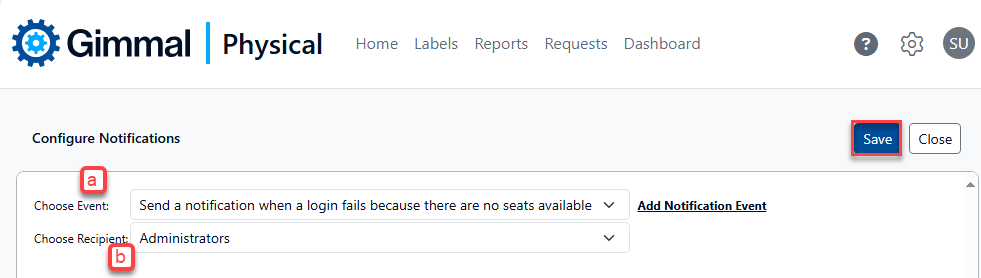
Configuring a new notification
The Choose Event drop-down list (a) contains a list of events that will trigger the notification. If the required event is not represented on the list, click the ‘Add Notification Event’ link to add another event to the list from the Add Notification Event form (see #3 below)
The Choose Recipient drop-down list (b) is pre-populated with available Roles enabled within the application.
The Add Notification Event link opens the Add Notification Event form, which creates a new event to populate the Choose Event drop-down list (See #1 above). There are two types of Events to choose from: Actions and Field Value Changes:
To create a new notification event for an Event Type of Actions:
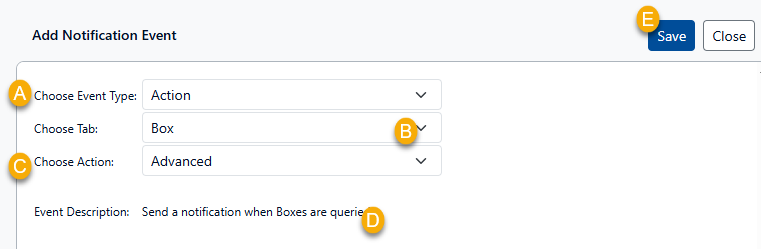
Select an option from the Choose Event Type drop-down list (A) and choose Actions.
Choose the item type from the Choose Tab drop-down list (B). This control lists the tabs for the item types that are available for notifications for the selected event type.
Choose the type of action from the Choose Action drop-down list (C). This control lists the actions that are available for notifications for the tab selected in the Choose Tab control.
The Event Description (D) will update depending on the choices selected.
Click the Save button (E) to return to the previous screen. The new notification event will now show in the list.
To create a new notification event for Field Value Changes:
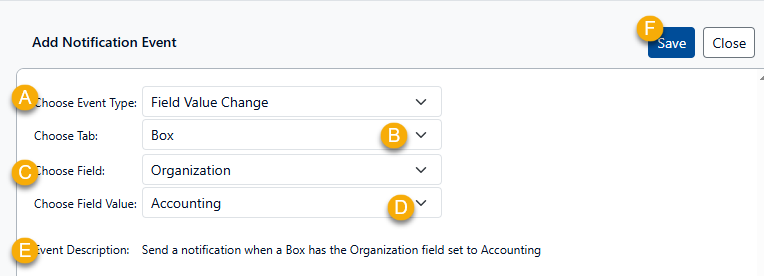
Select an option from the Choose Event Type drop-down list (A) and choose Field Value Changes.
Choose an item type from the Choose Tab drop-down list (B). This control lists the tabs for the item types that are available for notifications for the selected event type.
Choose a field from the Choose Field drop-down list (C). This control lists the fields that are available for notifications from the tab selected in the Choose Tab drop-down list.
Choose a field value from the Choose Field Value drop-down list (C). This control lists the field values that are available for notifications based on the field selected in the Choose Field drop-down list. If this value is updated to the selected value, the notification will be triggered.
The Event Description (E) will update depending on the choices selected.
Click the Save button (F) to return to the previous screen. The new notification event will now show in the list.
Click the Save button once the new notification details have been completed.
While most notifications are sent to the role chosen when adding new notification entries, there is an exception for Request related Action event types. If any of these options are chosen (e.g., Request Approved, Request Fulfilled, etc.), the notification will be sent to the user.
Body of Notification Email
While the default message text for a notification is not configurable, there will be sufficient detail to identify the action, item, and user. In the example below, the item(box), action (created), and user (James Doe) are noted in the body of the notification email.
This message is to notify you that the following Box, ‘box: BOOOO5325 (Records Center)', was created by User: James Doe
Email Configuration Notes
Notification Email Settings
Email addresses must be set for the role or user who will receive notifications. This can be set
As a Role Preference for role-level emails
If no email is set for a given role, all users in that role will receive email at the address listed in their user record.
System Email Settings
As with any email sent from the Gimmal System, notifications are dependent on the correct Email Settings entered in the Application Settings found in the Configuration section of the Admin settings (accessible via the gear icon from the main screen). Customers deployed to the Gimmal Cloud will have these email options preset, but on-premises deployments will need to enter the correct configuration for their organization.