Conditional Field Display
This article refers to version 4.1 and above. Earlier versions did not support Required as a Conditional Field option. See Legacy Help for more information for your version.
Gimmal Physical has the ability to limit the view of specific fields (metadata) in a tab view based on values chosen in a specified parent list. This is very helpful in reducing the data entry overhead while making searching more efficient.
The value chosen in the Conditional Field Display list 'parent' drives the ability to view the 'child’ metadata fields. These view options are configured to define which metadata fields should hidden, shown (optional) or shown (required) per each value chosen in the parent.
Hide - the field is hidden from the view when the selected value is chosen
Show - the field is shown in the view when the selected value is chosen, but it does not have to be populated
Required - the field is shown in the view when the selected value is chosen, but it MUST be populated in order for the record to be updated successfully.
There are two steps to make Conditional Field Display available in a tab view:
Enable Conditional Field Display in the Admin | Field Display - Advanced view
Configure the Conditional Field Display in the Admin | Configure Field Display view
All imported values are validated against ‘Required’ constraints for the appropriate records.
If the required field is not populated, an error will occur for that record.
If a field that is listed as ‘Hidden’ for the associated value is populated on an import, it will ignore the text and import a blank field. This will not throw an error.
See Importing Data from Files for more information.
Enabling Conditional Field Display
Before we can configure the view options for the parent values, we must first enable the functionality for the Conditional Field Display by navigating to the Admin | Field Display view.
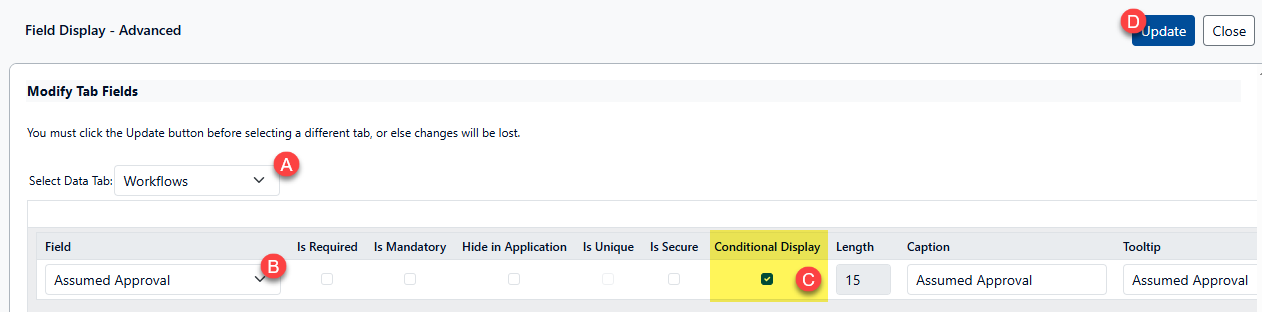
To enable a list field to make it a parent for a Conditional Field Display:
Navigate to the Admin | Field Display view
Choose the data tab which contains the list you wish to choose as the parent (A)
All fields will be listed in the ‘Field’ drop down. Select the parent list you wish to enable (B)
Tick the box for ‘Conditional Display’ (C)
Click ‘Update’
Constraints
Only one one Conditional list is allowed per data tab.
The Conditional Field options are set system wide. They cannot be scoped to users or roles.
A secured list cannot be made into a Conditional Field parent list.
Only single selection lists (drop-down lists) can be used as a parent for Conditional Field Display. Multi-select lists are not eligible.
There are limits to the type of metadata fields which can be chosen governed by the Conditional Field Display. The following are excluded and will not show up in configuration:
Parent lists
Secured fields
Configuring Conditional Field Options
Once a list has been designated as a Conditional Display in the Field Display - Advanced view (see above), the options for each value can now be configured in the Admin| Conditional Field Display view.
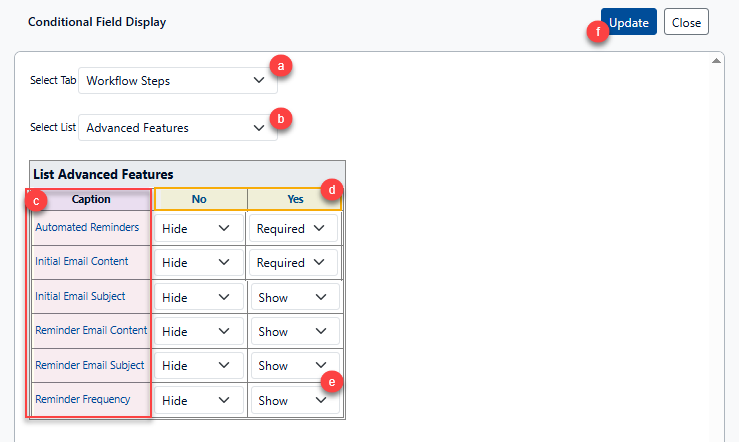
To set the view options for fields based on the Conditional Field Display parent values:
Navigate to the Admin| Conditional Field Display view.
Choose the data tab which contains the parent list you wish to configure (a).
The parent list should be preselected (b), but if it is not, or if it is not available in the drop down, please verify the parent list was chosen in the Admin | Field Display view (see above).
Manage the options by using the column and row headers to locate the options to change.
The ‘Caption’ column (c)on the left lists each of the metadata fields on the chosen tab which are eligible to follow Conditional rules as a different rows.
Each of the values available in the parent list view is listed as a separate column.
Choose the view option which reflects the functionality needed for the specified metadata field if the specified value is selected (e):
Hide: The field will not be shown on the tab if the referenced value is selected.
Show: The field will be visible on the tab if the referenced value is selected, but it does not have to be used.
Required: The field will be visible on the tab if the referenced value is selected, but it must be used to avoid data validation errors.
Once all the values are set, click ‘Update’ (f) to save the values.
Helpful Tips
Right-Clicking on a metadata field caption will allow you to set the Conditional Field view option for all values in that row. Click on the view option to change the values in the row.
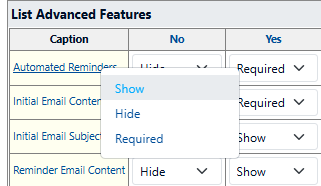
Right-Clicking on a value header will allow you to set the Conditional Field view option for all metadata fields in that column. Click on the view option to change the values in the column.

