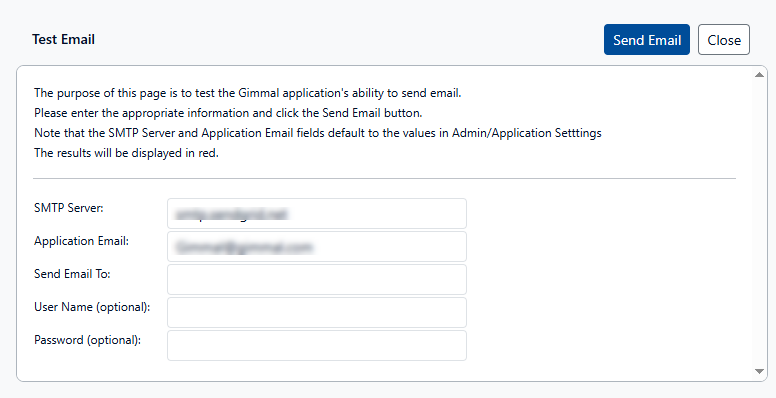Broadcast Notifications
Broadcast Notifications enables the Gimmal Physical administrator to broadcast a specific email notification to one or more groups of Gimmal Physical users.
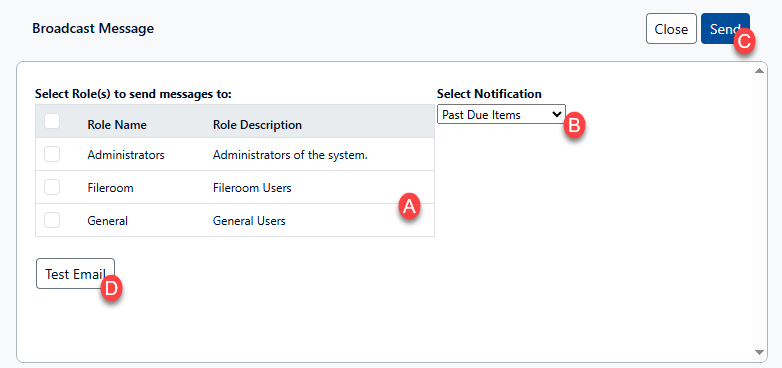
Follow these steps to broadcast a notification:
To open the Broadcast Message page, browse to the Admin page via the gear icon, navigate to the Configuration section, and click Broadcast Notifications.
Select one or more roles or users to receive the message (A).
From the drop-down list, select one of the preset notifications (B)
Past Due Items will send an email to all users who have items past their due date as configured in the Preferences.
Over Max Items Out will send an email to all users who have items out past the maximum limit as configured in the Preferences.
General Message will send a message to all users of the system. Fields for the custom email subject and body will appear once this option is selected.
Click the Send button to send the message (C).
The Test Email button (D) can be used to send a sample email to verify that the system is working. The Server and application email will be pre-populated from the email configuration settings. Simply enter the email address and click the ‘Send Email’ button to validate the system.