Administration Page
With the correct permissions, key administrator options are accessed by clicking the gear icon and choosing ‘Admin’. This opens the ‘Administration’ page where various options can be accessed.
Some of the visible options (e.g. Integrations) may depend on the components which are licensed for your organizations.
The options are grouped into five sections. Each option is accessed by clicking on the relevant link.
Security Access
Configuration
Data
Technical
Integrations
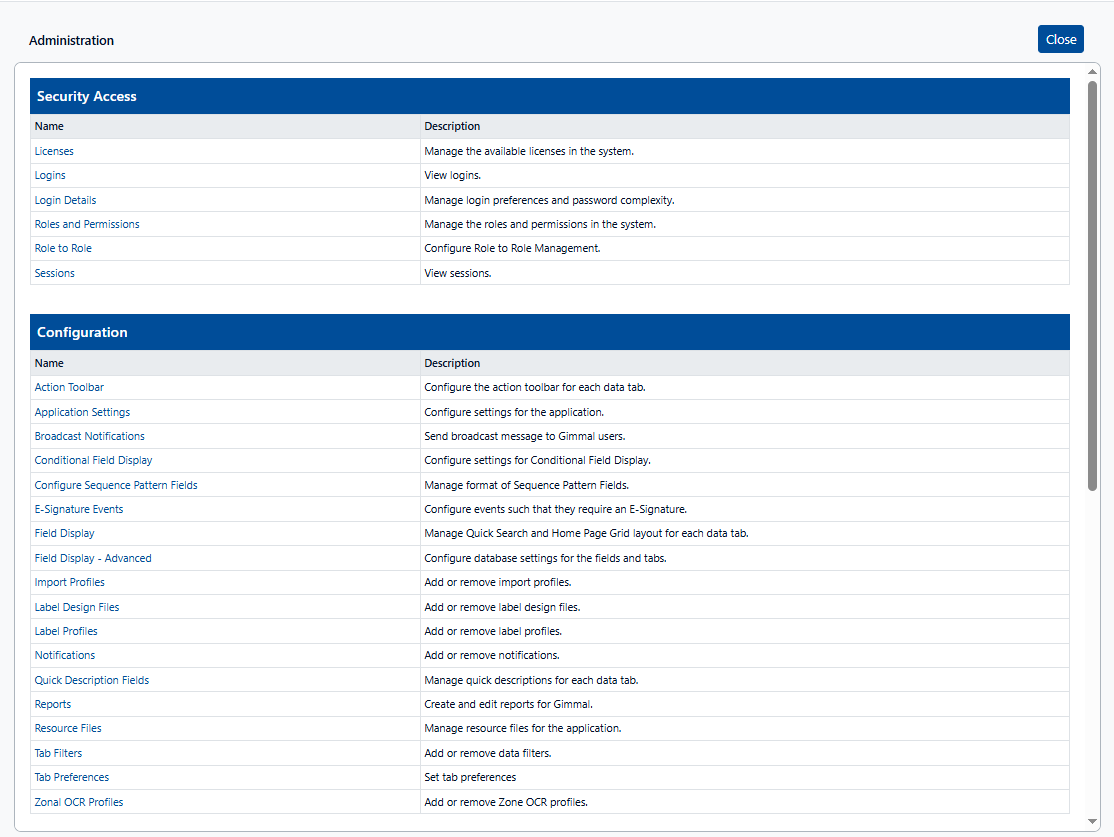
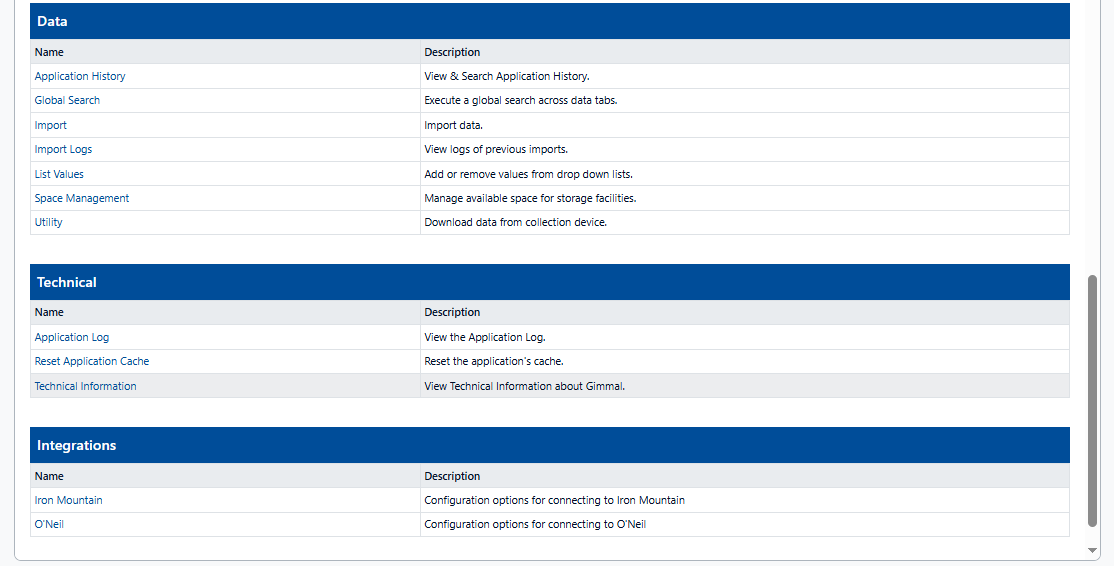
Security Access Options
This section helps administrators coordinate the access and security for Gimmal Physical.
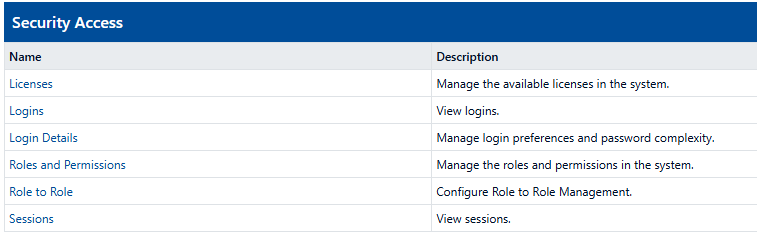
Option Name | Option Description |
|---|---|
Licenses | Opens the 'License Management' screen. This option is helpful for viewing logged in users, or, managing new licenses. It can display current licenses including login licenses, currently logged in users, and extra features*. 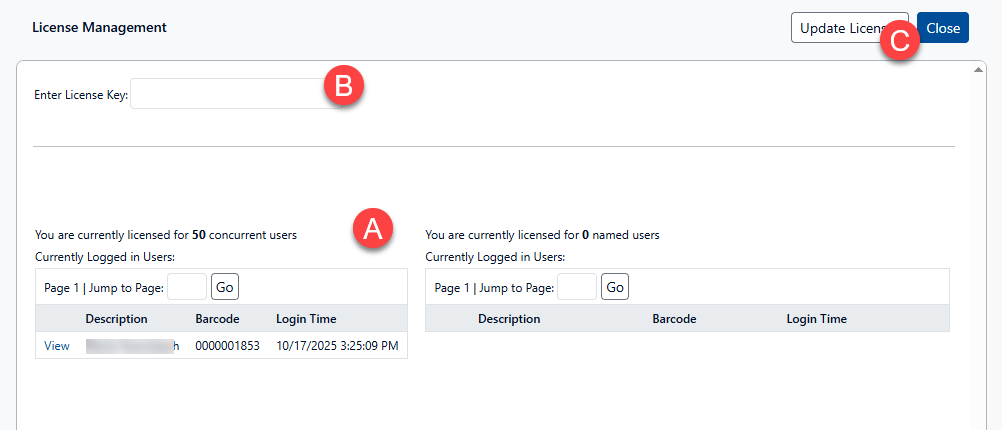 Viewing Logged In Users This section (A) lists the currently logged in users for the named and concurrent licenses.
Managing New Licenses These steps should only be performed with the aid of the Gimmal Support or Implementation Team.
To view extra features, please contact support. |
Logins | Opens the ‘Login Tracking’ view which provides a searchable log for any logins tracked by the Gimmal Physical system. 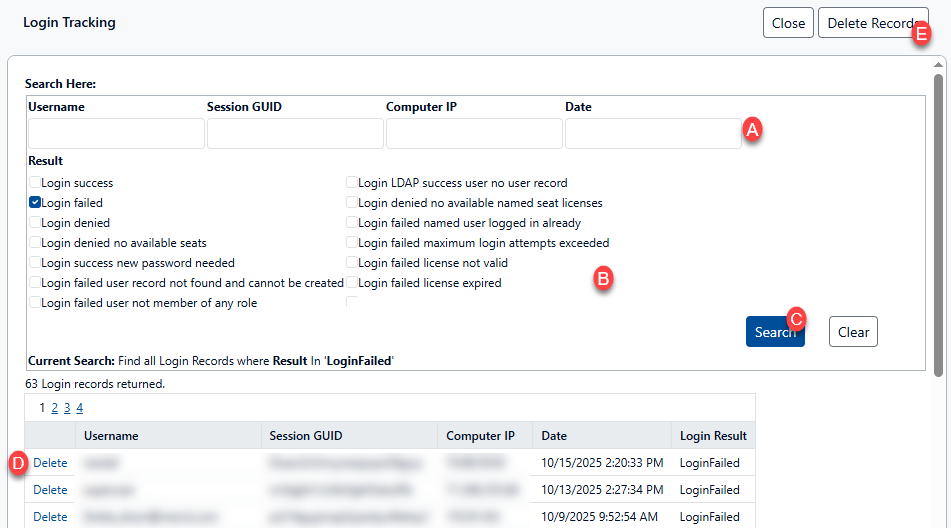 Searchable Tracking List
Deleting Tracking Information
In both instances, you will be prompted for deletion verification. |
Login Details | Opens the ‘Manage Login Details’ screen which allows the setting of password complexity and login configuration options. 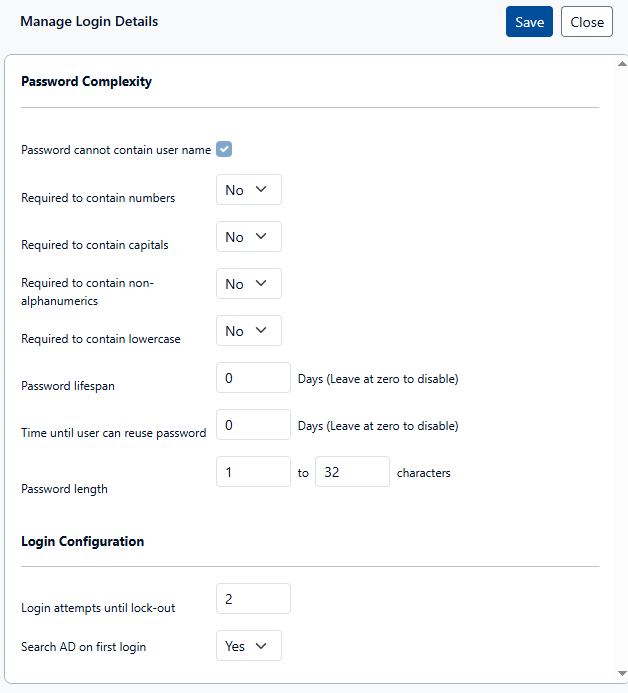 Password Complexity Allows administrators to select options that must be followed for any new password.
Login Configuration Allows administrators to set login options:
|
Roles and Permissions | Opens the ‘Manage Roles’ view which allows administrators to create and edit roles and the permissions associated with them. For additional information, please see the Security Model Overview or the interactive tutorial on this topic. |
Role to Role | Opens the ‘Role to Role Management’ screen which controls the configuration of which roles can manage other roles in the system. 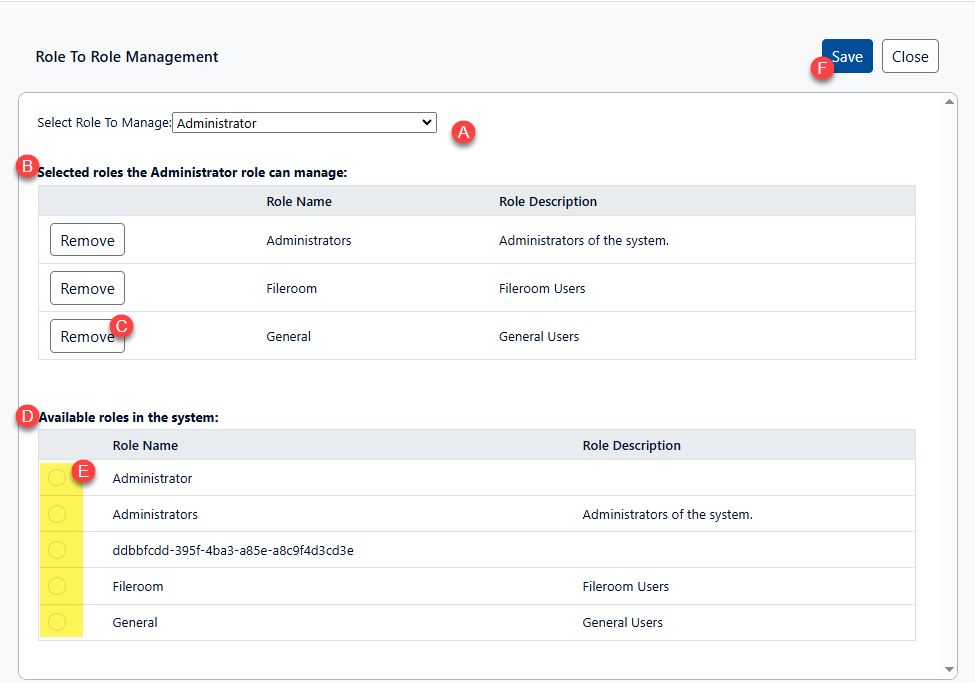
|
Sessions | Opens the ‘Session Tracking’ view which provides a searchable log for the sessions tracked by the Gimmal Physical system. This screen is generally used for troubleshooting. 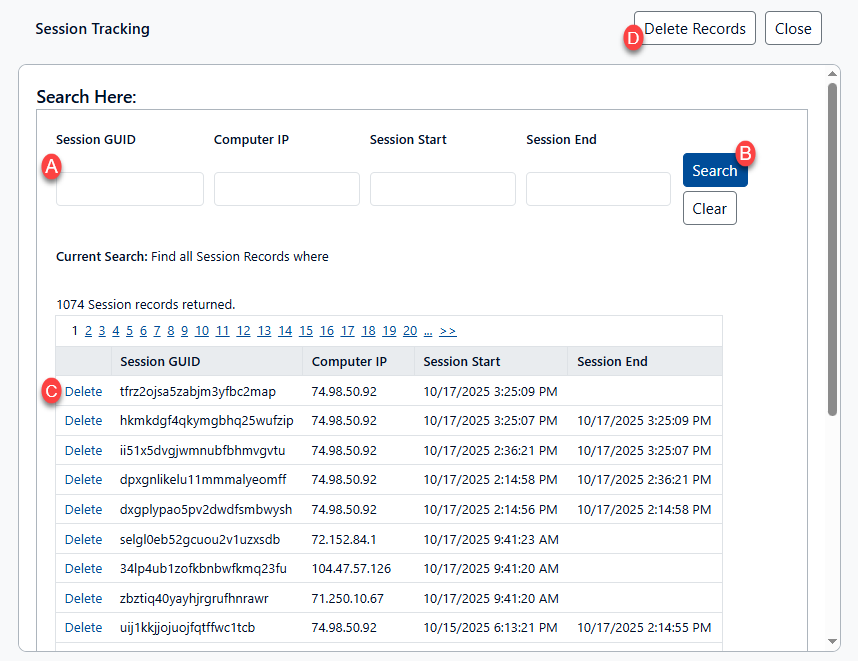 Showing Session List
Deleting Tracking Information
In both instances, you will be prompted for deletion verification. |
