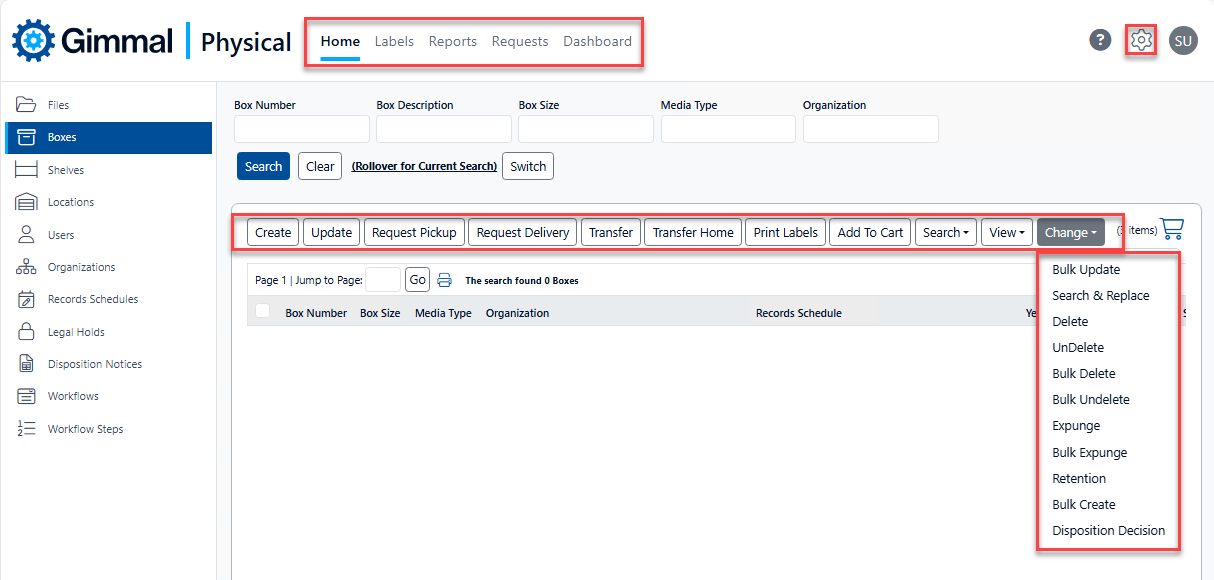Security Model Overview
This topic has an interactive tutorial. To view this tutorial, click here.
Overview
Gimmal Physical security primarily implements a role-based model supporting either forms or single-sign-on for authentication, like that found within Windows Active Directory or Active Directory Federated Services. An unlimited number of roles are supported.
The model itself consists of two halves: the first restricting data access, and the second is application functionality.
Security roles and their associated privileges are managed from within the Gimmal Physical module, sample screenshots of which are shown below.
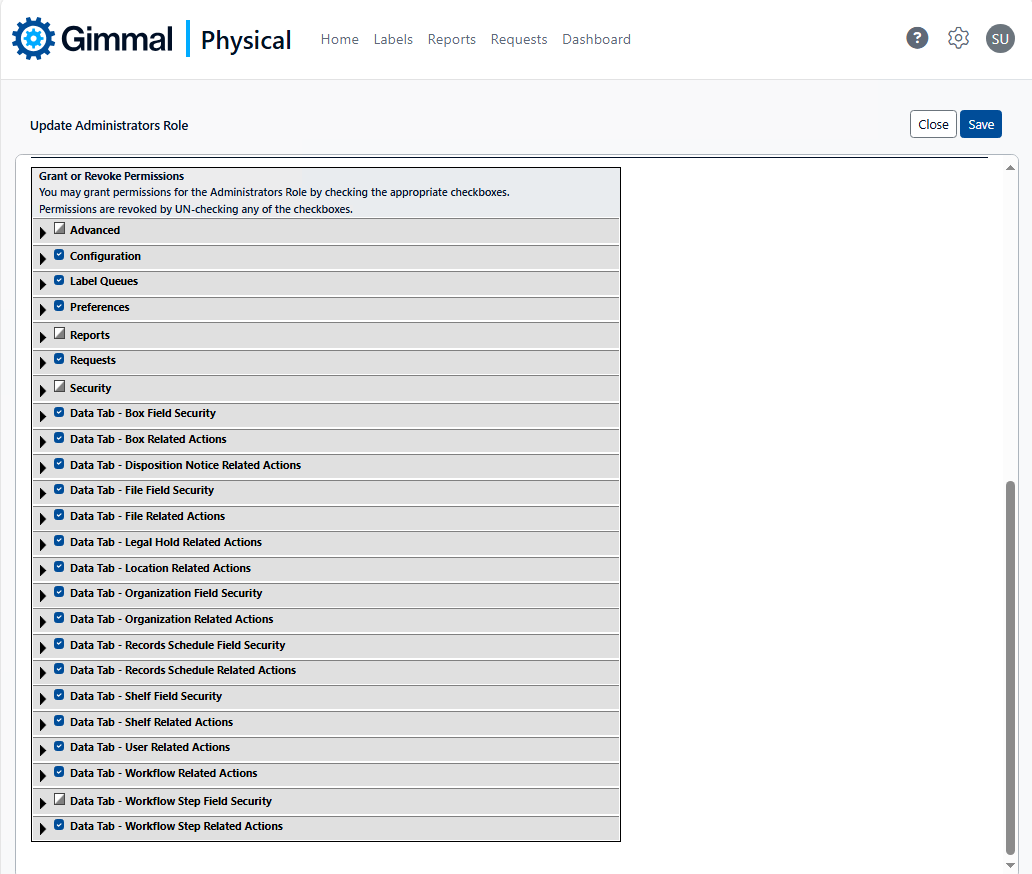
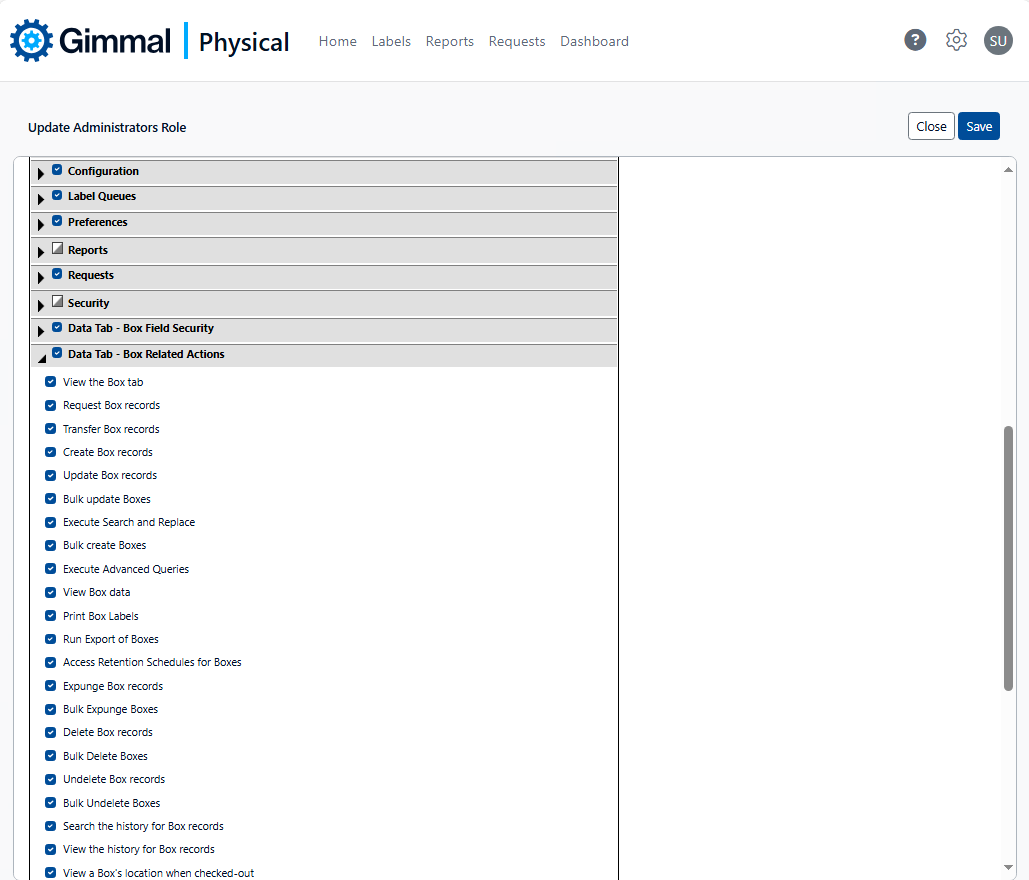
Authentication
The Gimmal Physical application may be accessed via either Forms or Single Sign On. Configuration of the authentication mode is managed within the application’s corresponding web.config file.
When under Forms authentication, all security credentials are managed within the Gimmal Physical application itself, including Username and Password. Gimmal Physical supports the standard suite of password complexity rules, including password length, types of characters required, lifespan, and number of failures until lockout.
When running on-premises against Active Directory (using Integrated Windows Authentication), each time a Gimmal Physical user attempts to access the Gimmal Physical application via the client-specific URL, their network domain-specific User ID is used to query Active Directory to determine which, if any, Gimmal Physical-specific domain groups they belong to.
Gimmal Physical makes this determination based upon a textual comparison of Gimmal Physical roles defined within the Gimmal Physical application compared to role names defined with the network domain (e.g., ‘Gimmal -administrator’ or ‘Gimmal Physical -Records Officer’). Outcomes include:
If no Gimmal Physical specific domain group memberships are identified, the user is denied access to the application.
If a Gimmal Physical specific domain group membership is identified, Gimmal Physical checks for the existence of an internal Gimmal Physical user record.
If one is found, Gimmal Physical updates that record with any changes found from the linked Active Directory fields.
If one is not found, Gimmal Physical creates the internal Gimmal Physical user record, populating it with any linked Active Directory fields.
If more than one Gimmal Physical specific domain group membership is identified, Gimmal Physical selects the first it finds and processes authentication via #2 above.
When using Single Sign On with a SAMLv2 Identity Provider (such as OKTA, ADFS, or AAD), Gimmal Physical will authenticate the user based on the assertion sent by the IdP. Gimmal Physical can be configured to recognize a specific claim as username information and will find/create the user record in Gimmal Physical based on that information. Gimmal Physical can also assign the user to a role and configure other metadata based on the claims sent in the assertion.
Data Security
Gimmal Physical data security may be configured at the table, row, or column levels.
Table Level Security
Table-level security corresponds to individual data tabs within Gimmal Physical, allowing or preventing access to those screens. Table-level security is managed via simple checkbox-driven logic within the security module, as shown below. A common example is granting or denying access to the Holds tab.
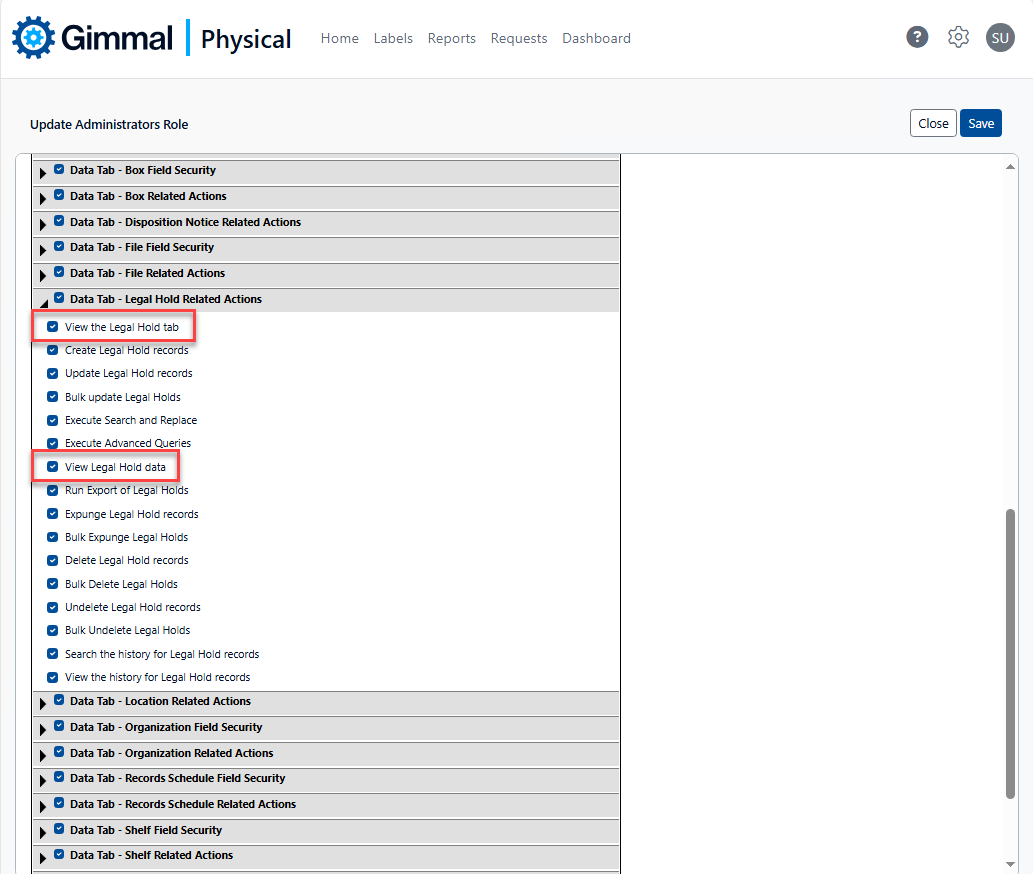
Column Level Security
Column-level security provides the ability to hide individual data elements. Column-level security is managed via simple checkbox-driven logic within the security module, as shown below. A common example might be to hide the Override field for Boxes or Files.
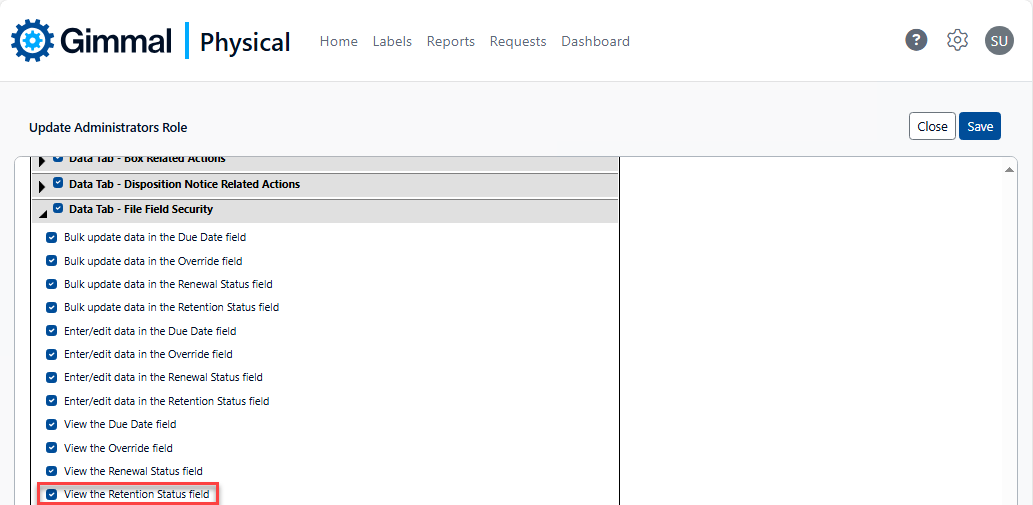
Row Level Security
Row-level security provides the ability to restrict users to those data records specific to them. Row-level security may be implemented via Tab Filters, Secured Lists, or User-level metadata, an example of each shown below.
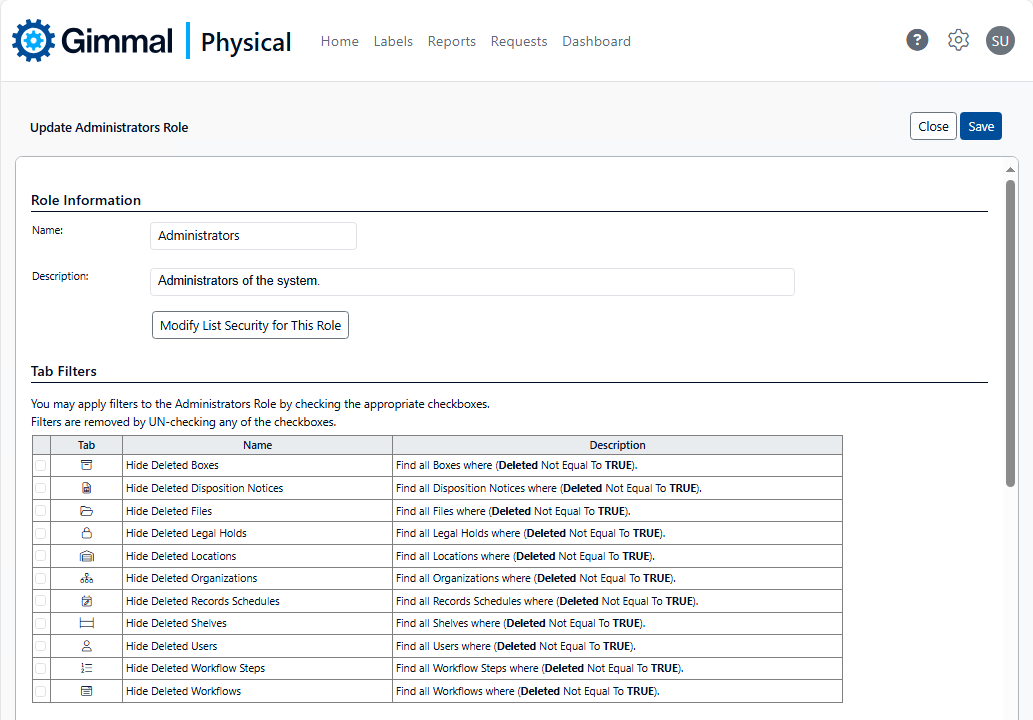
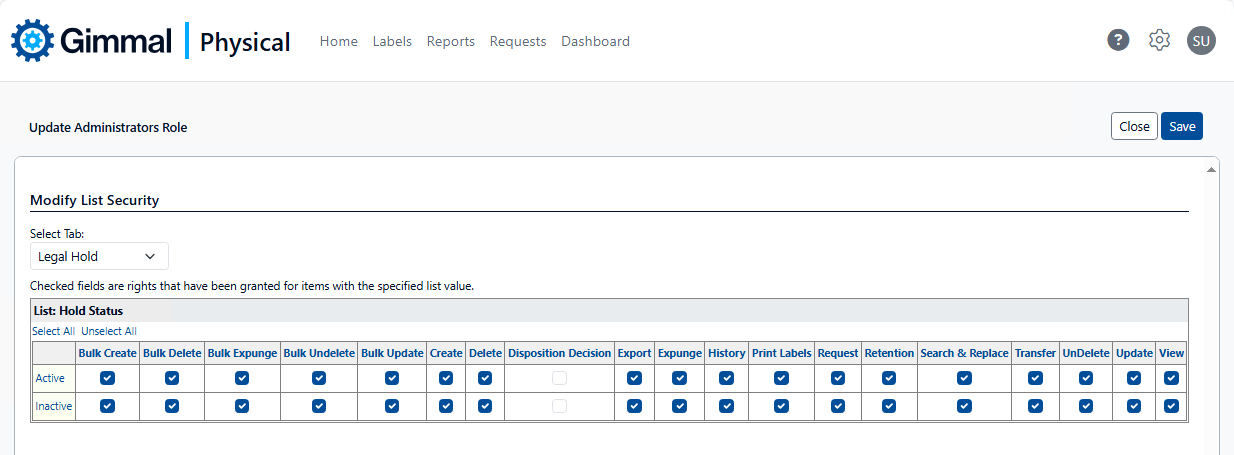
Functional Security
Gimmal Physical functional security provides the ability to grant or deny access to virtually every functional capability within the software, corresponding to the application ribbon and action menus displayed below.