Classifying SharePoint Items in Gimmal Records
It can be difficult to organize and manage the content contained in network file shares or SharePoint. This process becomes critically important if the content item should be tracked as part of the corporate records strategy. Fortunately, Gimmal Discover and Gimmal Records can help.
Using the Classification module of Gimmal Discover, content items can be labeled as belonging to a particular record category. This label is attached to a content item as extended meta-data that can then be used in Gimmal Records to attach the content item to a record plan and manage it throughout its lifecycle.
Creating the custom column in SharePoint
The first step in the process is to make sure the correct meta-data placeholder has been added to the SharePoint sites, here is how that can be accomplished:
Ensure the Classification module is provisioned for the client’s tenant site in the Discover Administration portal (typically this would be done by the Gimmal DevOps team)
Install the Discover SharePoint agent in the tenant environment
Create a Data Target Search for each of the SharePoint sites (on-premises or online) that will be classified with Discover
When the Data Target search is processed, it will automatically add a custom column called xSherpaClassifyTag to each of the lists in all SharePoint managed sites as shown below
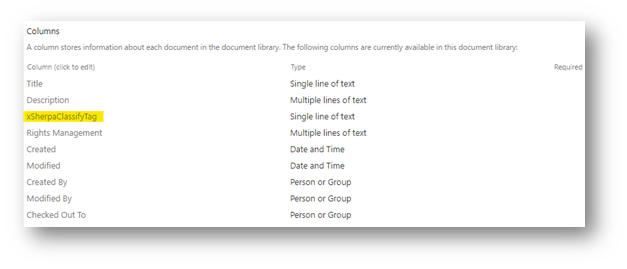
Classifying the SharePoint Documents
Now that the metadata tag has been created, it can be populated with a value by the Gimmal Discover Classification module using these steps:
Log in to the Discover dashboard, select the Classification module at the top of the dashboard then select the Label option in the left-hand navigation pane. Create the labels that will be used to classify content (i.e., accounting, legal, confidential, etc.)
Using the Discover Workflow Builder application, edit the pre-defined Discover SharePoint Classification Workflow and configure the appropriate criteria to identify and classify SharePoint documents
Log in to the Discover dashboard, navigate to the Classification module, and create a Classification policy using the SharePoint Classification workflow and targeted at the relevant sites
The Discover policy will navigate the lists within the target sites and set the xSherpaClassifyTag column to the appropriate classification values on each of the documents that meet the criteria defined in the workflow
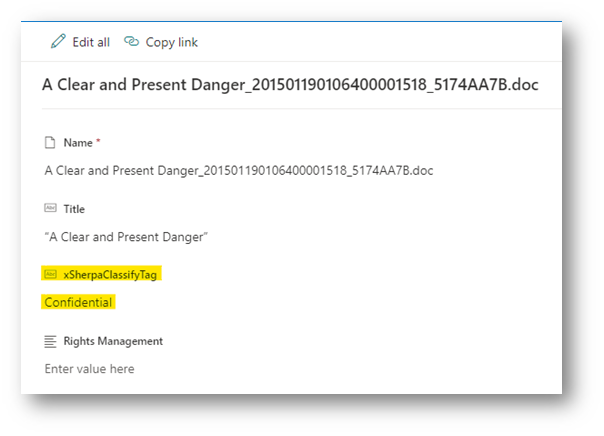
Setting up a File Plan in Gimmal Records for Classified Documents
Login to the Gimmal Records tenant and force a crawl of the Sharepoint site(s) that has been classified
The classified documents should now include the xSherpaClassifyTag property with the associated classification value
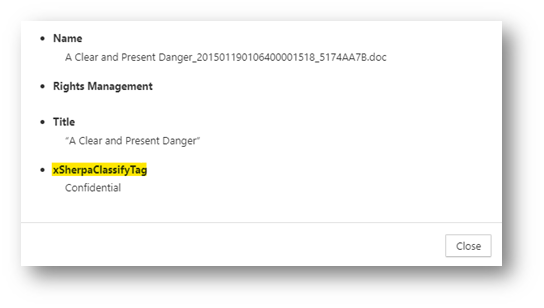
In the Plan section of Gimmal Records, you can now create a Classification Rule using the xSherpaClassification tag property to set up the necessary retention and disposition schedule
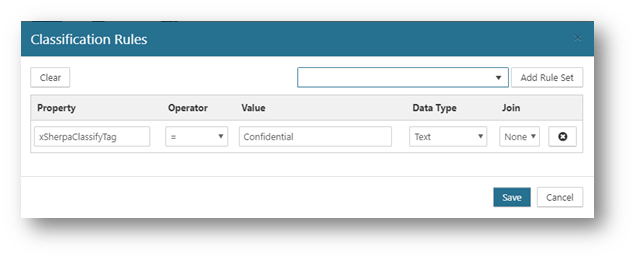
More information about the Gimmal Discover Classification module can be found at this link: Classification Module
