Data Target Searches
Data Target Searches are automated processes that locate content (file paths, mailboxes, etc.) and then add them to the Discover database.
Data Target Searches do not examine content (e.g., open files in a particular folder); rather, they return a list of folders that Discover can access on a particular UNC path and store them in the database.
Discover Agents perform searches for Data Targets. Agents will periodically perform each search and update the results to your tenant database in the Discover cloud. For example, scan a network share weekly and add any new folders located to the Data Target list. You can review the status of searches performed by an agent in its daily service log.
Adding A Data Target Search
To create and view searches to be performed by agents associated with connectors, browse to Administration → Connectors, hover over the Action button, and select Searches.
On the Searches window, click the Action button then select Add.

The Add Search dialog box will be displayed allowing you to specify the Data Target search options.
Data Target Search Options
Depending on the type of search, the window will change to display the appropriate options. Some options will be common among all types:
Name - The name given to this search as it will appear in the list of searches
Search By - Determines what connector will run a search. Select all connectors, a specific connector, or a connector category (i.e., all desktops).
Comment - A general field for your usage.
Retrieve Store Size - For some search types (i.e. mailboxes or file paths) the size of each Data Target may be returned. Please note that checking this box will take the target search longer to complete.
Enable Search - Whether or not to enable the search on this connector
Perform search every - How frequently to perform the search
Must run once - Forces the Data Target search to run once and never again. Especially useful when running on a large volume of desktops, or other scenarios where you don’t expect the data target to change.
The Data Target search may have additional tabs or fields specific to the type of content you are searching. For example, a SharePoint data target search has an option for the base URL to start with.
The example below shows a Windows file path data target search. Note the second tab which allows you to specify which drives (all drives, all fixed drives, removable, etc.) as part of the criteria.
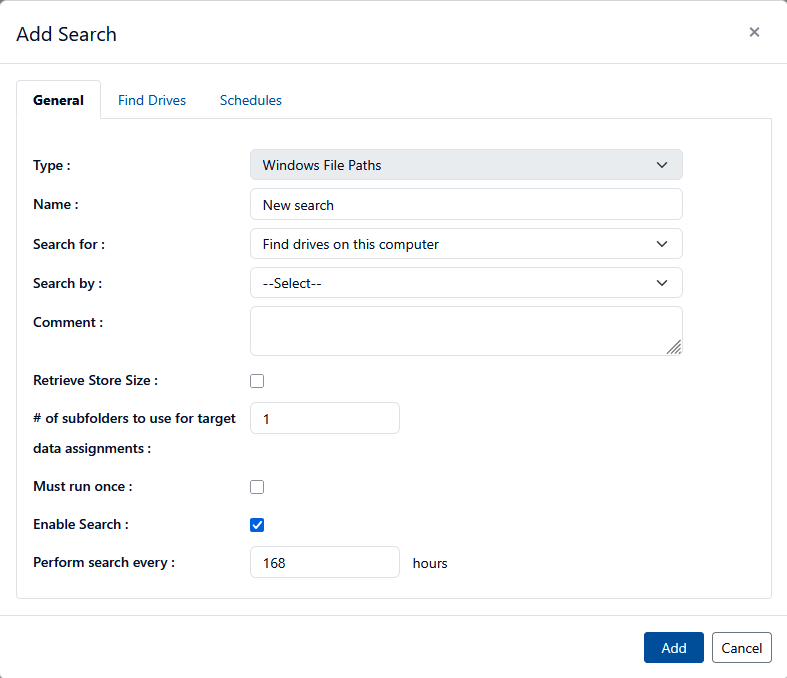
Data target searches can be performed on a recurring basis by either setting the ‘Perform search every’ option to a specific number of hours (the default 168 is weekly) or by using the Schedules tab to define exactly when the search should be initiated.
