Labels
The classification process begins with creating labels to define the classification categories. Discover comes with the following pre-defined labels: private, public, confidential, and no classification. You may choose to use one of the pre-defined label types or create your own.
Viewing Labels
The toolbar options for Labels are:
Common
Select All - Select all policies
Clear All - Clear selection of all policies
Reset Grid - Reset the view back to the default, such as all columns being viewable
Export to CSV - Export the list of policies to a CSV file
Refresh Grid - Reload the grid, showing any changes
Action
Add - Add a new classification label
Edit - Edit the name of the selected label
Delete - Delete the selected labels
More - (See Result Count)
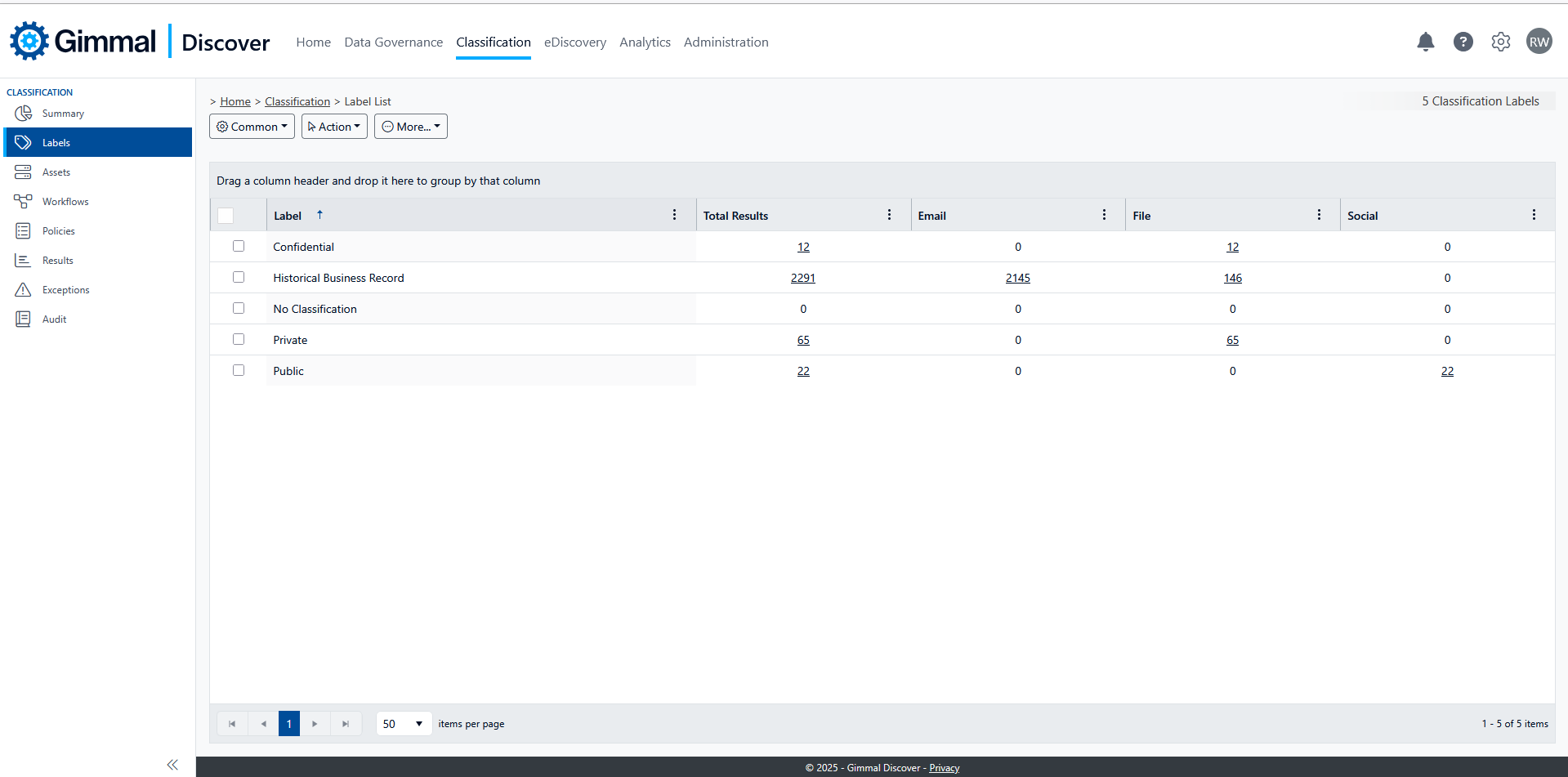
Classification Labels
Result Count
Discover totals the results from the number of items it finds for each type of content. Those results are shown in the columns for each classification label.
Total - The total number of items classified with this label
Email - The total number of Emails classified with this label from both Exchange and Gmail data sources
File - The total number of files classified with this label, from sources such as File Servers and laptops.
Social - The total number of files classified with this label from collaboration sources, which is currently only SharePoint.
Results
Selecting any of the counts will display a list of results for items that meet those criteria. This is essentially a filtered list of the items displayed on the Classification Results view.

