Adding New Agents
When you decide to add a new agent to an existing connector, you should browse to the Administration area, select Configuration → Connectors, select the connector where you would like to add an agent, hover over the More button, and select the Agent List option.
.png?inst-v=5eb61a1b-f15e-4a85-b60b-a2ae26024f0d)
You will see a list of agents currently installed on this connector. To add a new agent, hover over the Action button then click Add Agent.
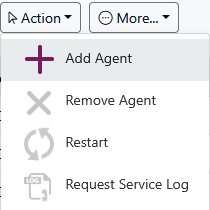
In the dialog box select the type of agent you wish to install from the drop-down list and the installation mode (service or desktop).
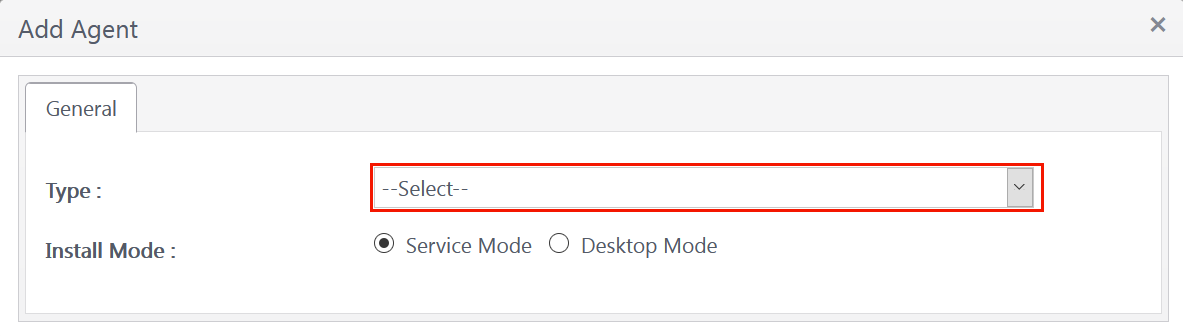
Select an agent to install from the drop-down list then specify either service or desktop mode. Service mode is the normal selection for an agent that will be installed on a server (virtual or physical). Desktop Mode is designed for installation on workstations.
Once selected, the specific configuration for that agent will be displayed. These options will be dependent upon the type of agent. See the documentation on each specific agent for help with the settings.
Force connector to communicate with the Discover service
Deployed connectors are on a timer to communicate back to the Discover service and it could take a considerable time before a new agent is deployed. To speed up this process, refer to the section on forcing a connection to the Discover service on this page.
