Rule Builder
Rules are used throughout Gimmal Records Management for many purposes. This page documents how to build rules and the specifics about the different options.
Rule Components
Component | Description |
|---|---|
Property | Represents the property of the Repository Item to compare against. *The property can be any public property that exists for an item or a special token that is defined. All possible tokens are available on the Rule Tokens page. |
Operator | Represents the operator to use when comparing against the item. Possible values are: |
Value | Represents the value of the expression that will be used when comparing against the item |
Data Type | Represents the data type of the Repository Item to compare against. Using a more specific data type will result in a more accurate expression result. Possible values are:
|
Join | Represents how individual rules are combined within the list.
If Expr1 is TRUE and EXPR2 is TRUE then the whole expression is TRUE. |
Managed Properties
To resolve inconsistencies in how some property values are defined across repositories, you can use Managed Properties to create an alias for a number of different properties which can then be used in Rule Creation.
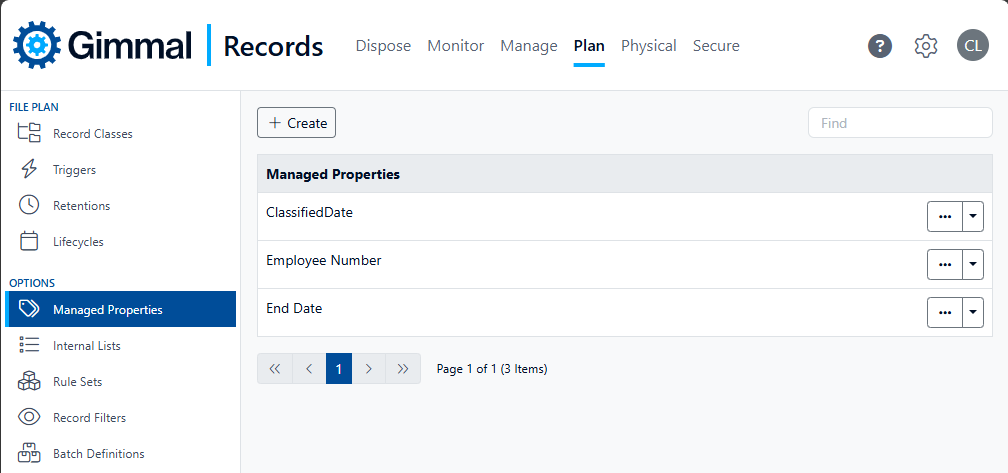
To create a new Managed Property, navigate to the 'Managed Properties' node under the 'Plan' navigation menu option then select 'Create'. This opens the 'Create Managed Property' entry form.
Add the alias value for this managed property in the 'Name' text box.
Add the individually named properties, one per line, in the 'Properties' box.
To see the details of your Managed Property, select the ellipses for the listed property and choose 'Details'. In this example, we’ve created an alias called Employee Number that we use in all of our rules. The alias 'Employee Number' resolves to all the of the properties in the list on the right. This makes maintenance of your rules much easier.
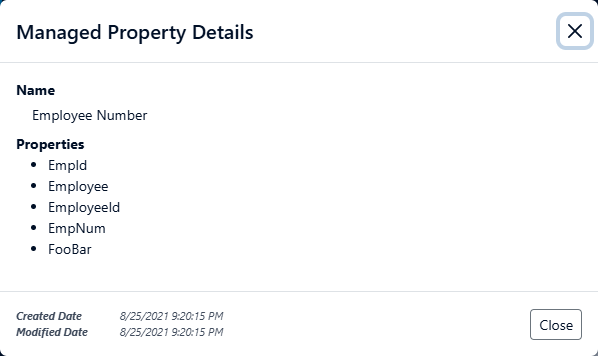
Use the alias you entered as any other property in your rules. Gimmal Records does the work of resolving the alias for you.
Rules for SharePoint and SharePoint Online
To create rules for SharePoint, you can either use SharePoint column properties or you can use tokens. See System Tokens and SharePoint Tokens for a complete list.
To create broad rules, use the Site or Site Collection. In the example below, @sp.web is the Site of a document and @sp.siteurl is the URL of the HR site.

Another example would be to use the Content-Type or Library. Using the Content-Type is recommended, if possible because then the rule will apply to records across any Site.
@sp.contenttype = Hiring Record
@sp.library = Human Resources
SharePoint has some atypical formats in order for values to work correctly. See the SharePoint Property Value Formatting page for specific usage.
Rules for File Shares
To create rules for a File Share, you can use System Tokens or File Share Tokens.
Here are a few examples of how to use tokens to create rules for a File Share:
Rules for a Directory Path or Shared Folder
@folder = parentfolder
@folder LIKE *parentfolder*
@uri LIKE \\server\folder1\folder2\*
@uir MATCHES [Regular Expression]
Rule for a Folder and all Sub-Folders that contain a specific name
@uril LIKE *\folder\*
Rule for a Folder that begins with a specific name
@folder LIKE name*
