Getting Started
First of all, thank you for being a client. We appreciate that you trusted Gimmal for your purchase.
For the most part, the Records Management documentation is separated into guides for each role, starting with system administration and moving through to developers. Some of the topics you are interested in may be in other guides, for instance, if you are a Global Records Manager setting up the File Plan, you will need to move down to the Record Manager guide.
You can go directly to the guides above, or work through the steps we have put together around the topics that should help you get started using the system.
1. Deployment
Gimmal Records Management is a part of the Gimmal Cloud, however it can also be deployed on your servers (or your cloud servers, such as Azure). However, even if you use the Gimmal Cloud, you may still need or want to deploy the connectors on your own. The following planning topic will help understand your options.
Connector Deployment
To deploy connectors on your own services, start with the Connector Deployment topic.
Physical Records Management Deployment
If you have licensed Physical Records Management (PRM) within Gimmal Records (not to be confused with Gimmal Physical, a separate application), you will need to ensure it is correctly deployed. You will also need to configure the Physical Records Management extension. Start with the Physical Records Management Configuration topic to learn more.
2. First time setup
If this is the first time you are personally using Gimmal Records Management, you should start here. Even if you are the first person in your organization to use the software, start here for setting it up the first time.
If you are a user, and not configuring the File Plan, skip down to step 6, using the Inbox.
3. Creating the File Plan
The first step for almost any records management implementation is to build your file plan, which contains the retention schedule and lifecycles for your content. Build each of the following components to fully prepare your File Plan. Start with the topic on Building Your File Plan.
4. Add classification rules
Once the File Plan is complete you will need to build classification rules to classify content in your sources to the Record Classes in the File Plan.
5. Adding policies to Record Classes
Once you have information classifying correctly, it's time to assign the lifecycles (policies) to each Record Class.
6. Using the inbox
Now that content is being classified to your File Plan and adhering to policies, records ready for disposition will start showing up in your Inbox.