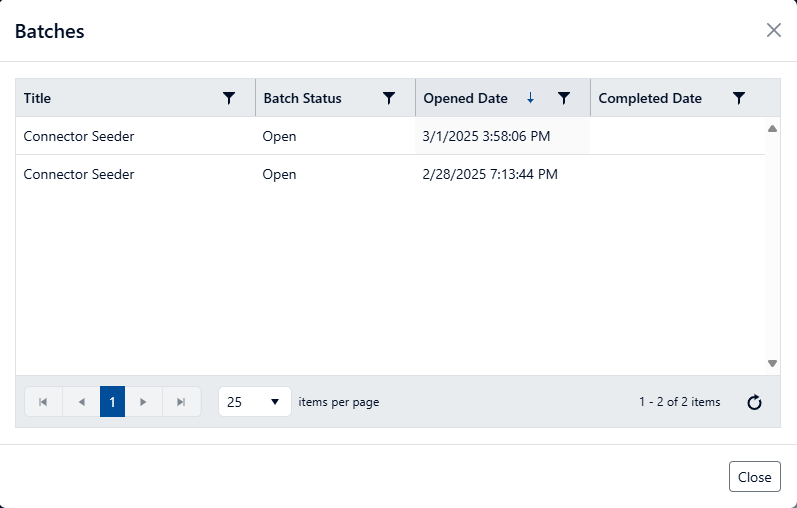Batch Disposition
Gimmal Records allows for the grouping of records into pre-defined batches at scheduled intervals. This gives Records Managers more granular control for approvals and reporting.
Batch Disposition can only be enabled in conjunction with Gimmal’s Technical Support team. We strongly recommend a demonstration of this functionality as once initialized, this feature cannot be disabled.
Currently, Batch Disposition is only available to our United States Cloud customers.
Batches are created using a definition which is connected to a schedule. This definition is used in conjunction with classification rules to determine the criteria for the creation of a new batch. The schedule determines how often a new batch will be created. The approvers will follow the same pattern and have the same options as the Inbox based permissions. Like the Inbox-based Modern Disposition, the permissions and phases for batches are associated with Record Classes.
Batches have three states: New, Open, and Completed. The New stage is used to collect expired records which match the classification rules for the associated batch definition. Only one batch for each Batch Definition can be in the New state at any given time. The New batch is not visible via the interface and will keep collecting data until the scheduled interval has been reached.
Once the scheduled date is reached, the New batch transitions to Open, which allows it to appear in the Batches section of the ‘Dispose’ page. Users with the proper permission and in the proper stage of approval will be able to see the batch and all the associated records to which they have access. The batch will remain Open until the last record has been processed. Once all records of a given Open batch have been processed (approved, reclassified or rejected), that batch will transition to a ‘Completed’ state.
Batch Definitions
To create individual batches, there must first be a definition outlining key details for the grouping of records into the batch. Existing Batch Definitions are found by navigating to Plan and choosing the Batch Definition node. This node allows you to view, audit, create, and edit batch definitions.
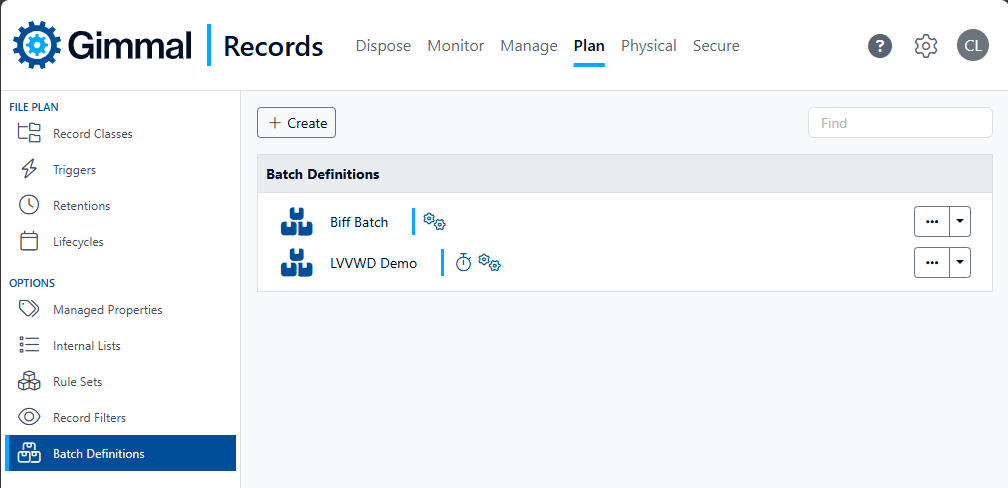
If a batch definition is deleted, the details for all batches related to that definition, New, Open or Closed will be removed. Any records collected in a New or Open batch will be returned to the Inbox.
Creating a New Batch Definition
New Batch Definitions are created from the Batch Definition screen and clicking ‘Create’.
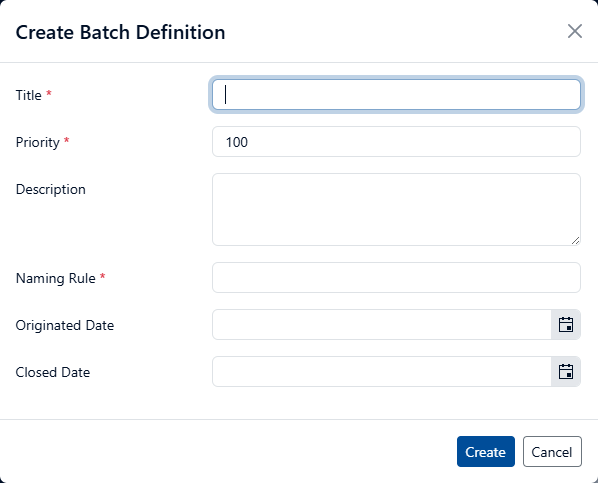
Define the Batch Definition Details
To start a new batch, it must first be defined, described and a naming convention established for new batches.
Populate the descriptive fields.
Title: The Name of this Batch Definition that will be used in the listing of the definitions. (Required)
Priority: A single record cannot be in more than one batch. This value is the numeric order for processing to avoid conflict with any record that may match more than one batch classification rule. Lower numbers will be processed first. (Required)
Description: Free form text field that can be used to describe the Batch Definition.
Naming Rule: Rule that will be used to create new batches. At least one token is required for a new batch to be created. These tokens, which can be any property in the property bag, should be encapsulated in brackens (e.g. [Record Owner Group] ). (Required)
Originated Date: Optional date that can be used to define the first time this Batch Definition should be used to create a batch. Without a value previously entered, the batches will be initiated as soon as the conditions are met to create a batch (see note below)
Closed Date: Optional date that can be used to define the end of a batch definition actively being used to create new batches.
Click ‘Save’.
Several conditions are required for a Batch Definition to create new batches:
Required fields in the Batch Definition must be populated: Title, Priority, Naming Rule
Naming Rule must have at least one Naming Rule Token
A Schedule and at least one Classification Rule must be associated with the Batch Definition.
Once these three conditions are satisfied, new batches can be created.
Apply a Schedule
In order to create new batches of records, a schedule must be defined and associated with the Batch Definition. When the defined schedule interval is reached, the current ‘New’ batch will be transitioned to the Open stage and a fresh ‘New’ batch will be created.
To apply a schedule, click the drop-down arrow to the right of the Batch Definition and choose ‘Schedule’.
Under the ‘Repeat every' section, choose a numeric value and the interval of time: days, weeks, months, years.
Depending on the interval value chosen, additional options will become available.
Days: Although a time interval as low as 1 day can be chosen, Gimmal strongly recommends that the minimum interval between batch creation is no lower than 7 days in a production scenario.
Weeks: One or more days of the week can be chosen for the selected interval. As noted for days, Gimmal strongly recommends having at least a 7 day interval between batch creations.
Months: Multiple options are available to pinpoint exact days of the month to run batch creation.
Years: Multiple options are available to pinpoint exact timeframe for annual creation of batches.
Start Time: Time in UTC that the new batch creation will occur.
To completely remove a schedule from a Batch Definition:
Open the Schedule for the selected Batch Definition by clicking the drop-down arrow.
Click the ‘Clear’ button.
Click ‘Save’.
The schedule will be removed.
Apply Classification Rules
To correctly group records into their correct batches, classification rules can be used. Please follow the standard rules for classification found in the Rule Builder article.
Batch Definition Audits
To show a listing of events taken on the batch definitions, choose ‘Audit’ from the drop-down menu to the right of the Batch Definition.
Batch History
To see all batches created using a selected Batch Definition, choose ‘Batches’ from the drop-down menu to the right of the Batch Definition.