Documentum Connector Upgrade from 5.0 to 5.1
For the 5.1 release, major changes were made to the Documentum Connector as called out in the release notes. This topic will help you upgrade from 5.0 to 5.1.
Prerequisites
Before upgrading the Documentum Connector, complete the following prerequisite steps:
- Make a copy of the dfc.properties file to use during the upgrade.
- Remote Desktop into the Documentum web server with Administrative privileges.
- Locate the recordlion-rest folder (see below)
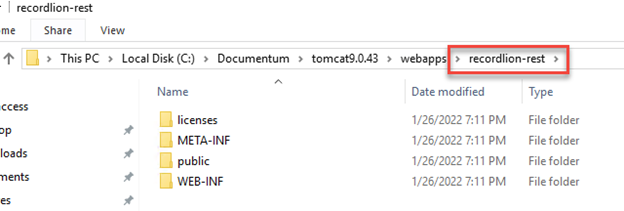
- Copy the dfc.properties file (\recordlion-rest\WEB-INF\classes) to a location you can reference during the upgrade
- Create a backup of the database (DocumentumConnector if it was not renamed during installation) for a backup plan.
- Make a note of all repositories and docbases that are currently being managed by Gimmal Records.
- Remote Desktop into the Documentum web server with Administrative privileges.
- Launch the Documentum Connector.
- Make a note of all selected repositories and the docsbases selected.
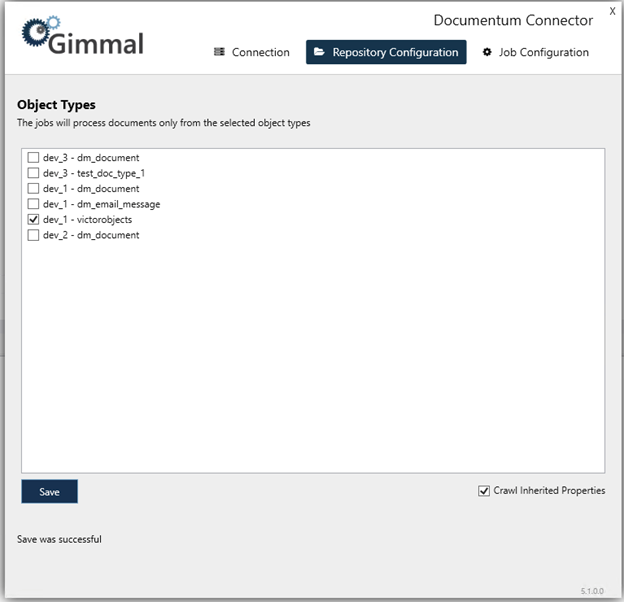
Upgrade
Upgrade to version 5.1
Be sure you have completed the prerequisites before upgrading the Documentum Connector to 5.1,
- Remote into the server as an Administrator on which the Documentum Connector is installed.
- Stop the following Documentum Connector Services:
- Gimmal Documentum Classification Service
- Gimmal Documentum Retention Service
- Download the Documentum Connector ISOs from the Gimmal Software Downloads site. If you do not have access to the software download site, please contact Gimmal Support
Using the provided ISO, install version 5.1 of the Documentum Connector by using these steps.
The documentation refers to 'Install' but since the Documentum Connector version 5.0 is currently still installed, the ISO will show the option to 'Upgrade' instead.
Ensure that you run the installer as the Local Administrator.
Deploy the recordlion-rest war file by following these steps.
As a precautionary step, do not delete the previously used recordlion-rest file when replacing it with the new recordlion-rest file, just simply rename it. (below it has been renamed to recordlion-rest VERSION 5.0).
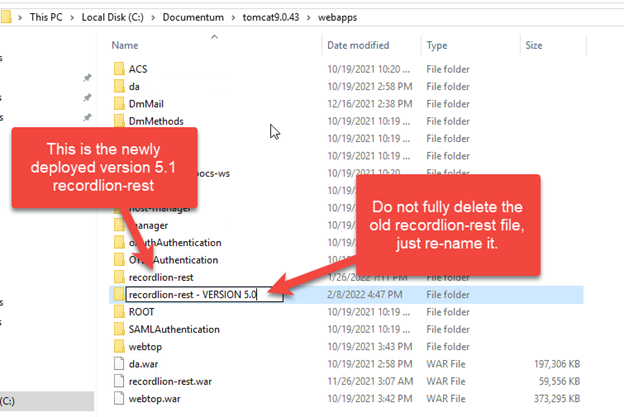
Update the dfc.properties file for the recordlion-rest by following these steps.
If you do not know where to find the dfc. properties, reference step 1 in the prerequisites.
- Confirm the KeyValue tables have been added to the DocumentumConnector table
- Expand the DocumentumConnector table in SQL Server Management Studio, then expand Tables
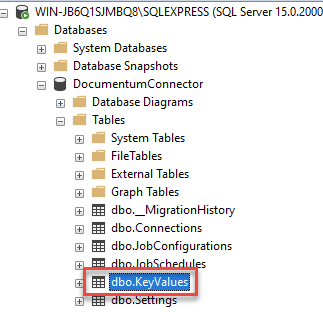
- Confirm that there is an initial entry in the KeyValues table that has a value of True
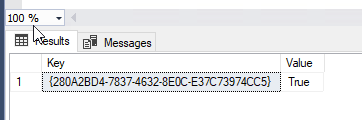
- Confirm recordlion-rest have been successfully deployed by opening a web browser to the URL http://@yourDocumentumDomainOrIpAddress/recordlion-rest-, and confirm that the web page below renders
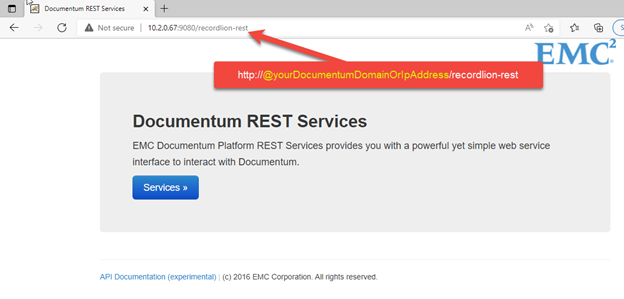
- Expand the DocumentumConnector table in SQL Server Management Studio, then expand Tables
Documentum Connector Initial Re-recordization
Version 5.1 of the Documentum Connector has a new feature where URIs will now be in a clickable format. However, if you are upgrading from version 5.0 to 5.1, you must go through the initial process of re-recordizing all the previous records to switch out the old URI format with the new clickable URI format. After completing these steps, you continue to proceed to use the connector as usual.
- Remote into the machine where the Documentum Connector is installed.
- Launch the Documentum Connector.
- In the 'Connection' tab, all the information should already be populated with the previous connection information.
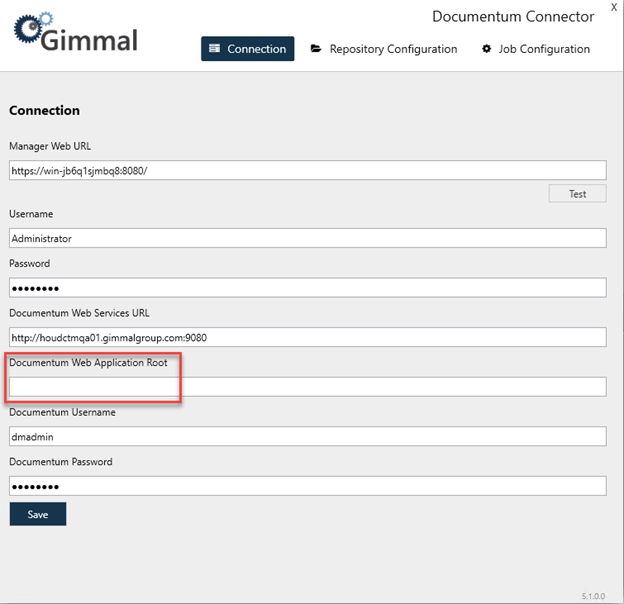
Enter the 'Documentum Web Application Root' value, then click 'Save'. You will receive a confirmation if this is successful.
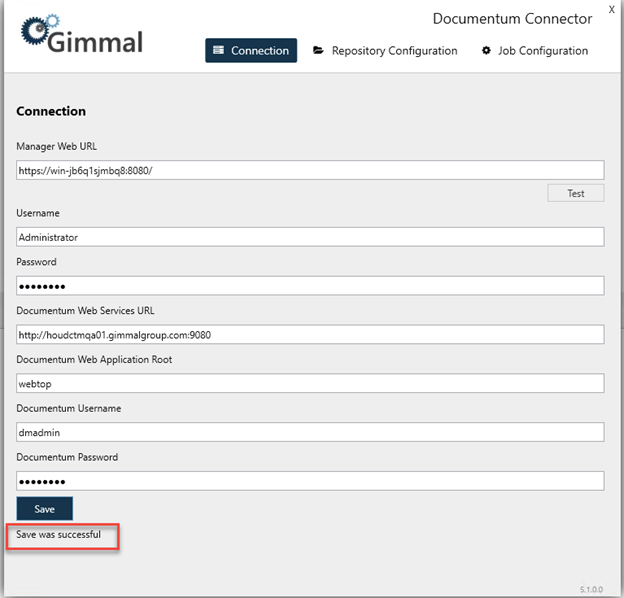
It is highly recommended to not adjust any of the Documentum information in the Connection tab after saving. Changing this setting can result in duplicate records being added.
- Restart the machine to clear any potential credential caches before proceeding to the next steps.
Click the 'Repository Configuration' -> select the docbases and object types that you made note of in the prerequisites.
Only select repositories and docbases that were noted in the prerequisites at this time.
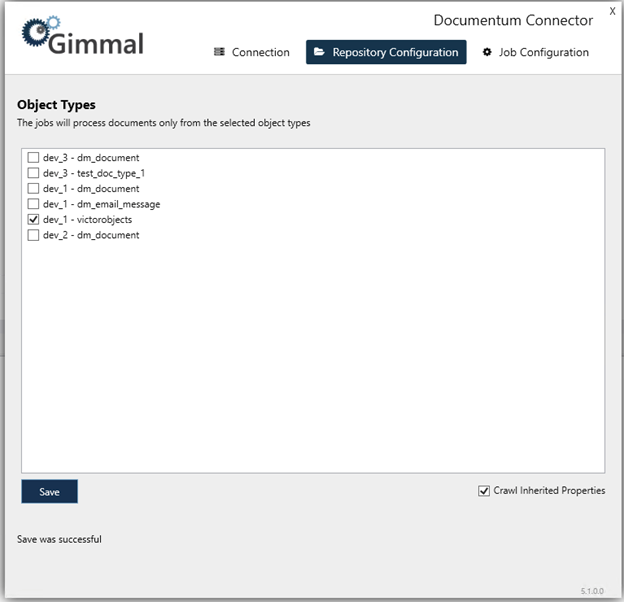
- Start Documentum Connector Services:
- Gimmal Documentum Classification Service
- Gimmal Documentum Retention Service
Click Job Configuration, then click Custom Classification Job.
Please do not set a Next Run Time for Incremental Classification Job or Retention Job before you run this essential step first.
Select all the docbases and object types you wish to undergo the initial step of re-recordizing all the records to update to the new clickable URI format and press 'Run now'.
This should again be the repositories and docbases noted in the prerequisites.
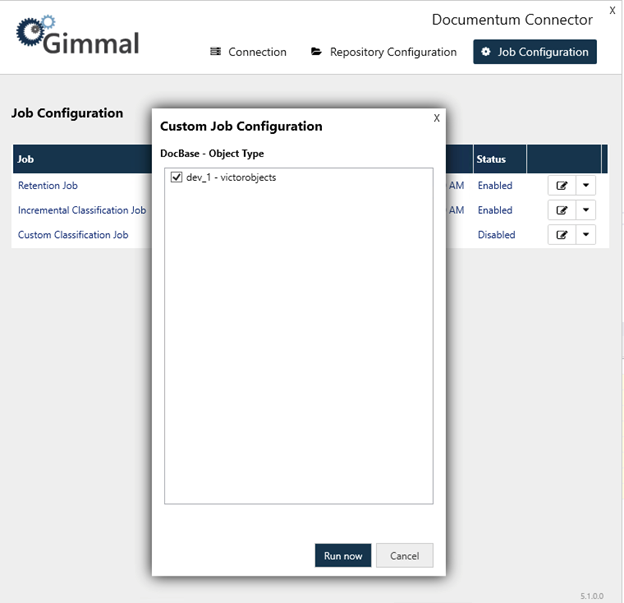
Open SQL Server Management Studio and double-check that the KeyValue entry in the Documentum Connector database has been populated.
If you've made the mistake of forgetting a docbase or object type that you forgot to initially re-recordize to use the new URI format, just edit this entry to display True and follow steps 5-9 again.
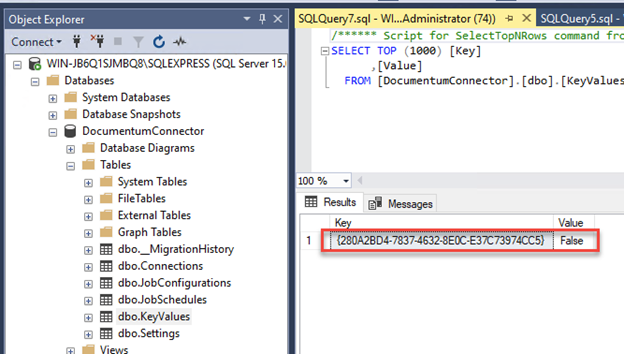
- Upgrade to version 5.1 is complete. If you wish, you can go ahead and re-enable retention and incremental classification and proceed normally.
