Documentum Services Installation
The Documentum Services component deploys required services and components to a Web Application Server that acts as a frontend to the Document Content Server. The Documentum Connector will leverage this server and the deployed services to communicate with Documentum. Specifically, a .WAR file*, which contains the required services is deployed to the Web Application Server. The Documentum Connector uses these services to manage documents inside of Documentum.
The .WAR file that is installed as part of the Documentum Connector is supported only for deployment to an Apache Tomcat server. Tomcat must be version 7.x or higher.
Deploying to a Windows-based Documentum Web Application Server
To install Documentum Services, perform these steps on the same machine where the Documentum Web Application Server is installed:
On the Documentum Connector installation screen, click Deploy to the right of the Documentum Services option. The Destination Directory Path screen displays.
Click the ... icon next to the Destination Directory Path field. The Browse For Folder dialog opens.
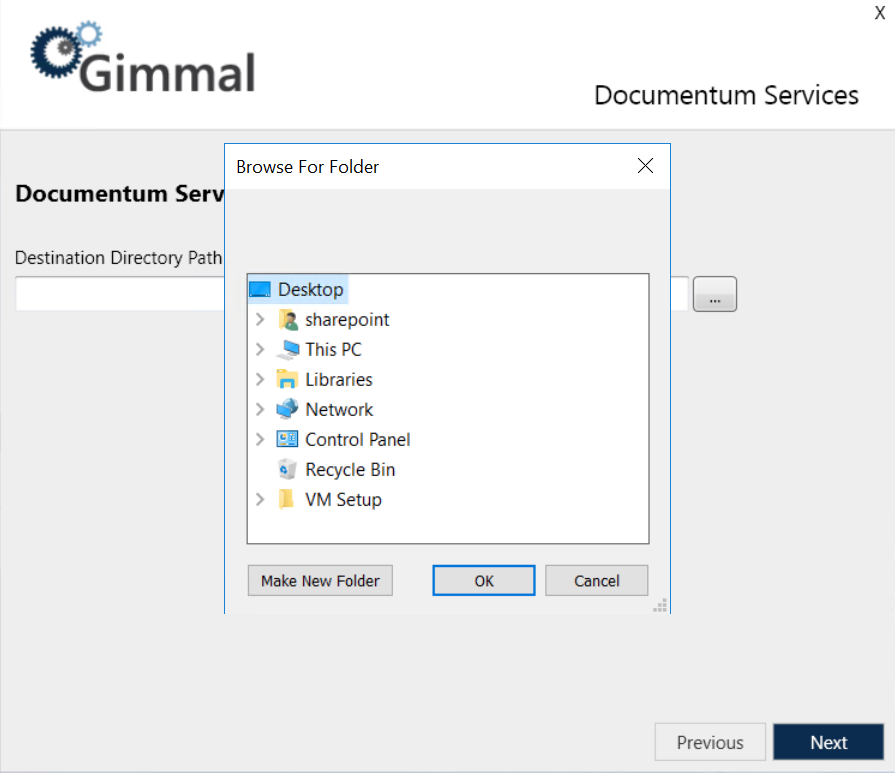
Browse to and select the \webapps folder of the TomCat web server that will host the Documentum Services, and then click Next. The installation begins, with a progress bar indicating the state of the installation.
Click Next. The Finish window displays, indicating the component was installed successfully.
Click Finish to close the installer.
Complete the installation by updating the Documentum Foundation Properties settings
Start the Documentum Retention and Classification Windows services on the Documentum Connector server.
Deploying to a Non-Windows Documentum Web Application Server
If desired, you can deploy the Documentum Connector .WAR file to a non-Windows Web Application Server*. To do so, perform the following steps on a Windows machine:
The .WAR file that is installed as part of the Documentum Connector is deployed only to the web application server.
On the Documentum Connector installation screen, click Deploy to the right of the Documentum Services option. The Destination Directory Path window displays.
Click the ... icon next to the Destination Directory Path field. The Browse For Folder window opens.
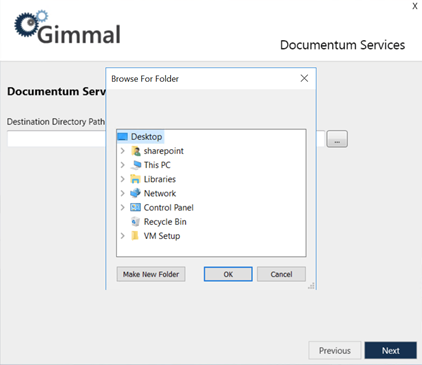
Choose a temporary folder location (on current server or a safe network location) to which the the .WAR file should be extracted.
Click Next. The Finish screen displays, indicating the component was installed successfully.
Click Finish to close the installer.
Now ake the .WAR file from the temporary folder location and copy it to the appropriate \webapps (or equivalent) folder of the JAVA web server that will host the Documentum REST services.
Complete the installation by updating the Documentum Foundation Properties settings
Start the Documentum Retention and Classification Windows services on the Documentum Connector server.