Creating a Service Account
Service Accounts are created and managed locally within Records Management. They differ from the other account types because these accounts are created locally and not associated with the registered Identity Provider, such as Windows Accounts if using the out-of-the-box Identity Provider. The purpose of a Service Account is to have an account that can be used from the various Connectors or any Third-Party Services that will be communicating with Records Management.
As a best practice, you should create a separate Service Account for each Connector that will be used. This will make it easier to identify a specific Connector’s related activity within the system. Service Accounts possess a high level of rights within the system and should be kept secure.
To create a Service Account, perform the following steps:
Login to Records Management as a user with a Master account or a System Admin account.
Select Secure on the Main Menu.
The Security page displays.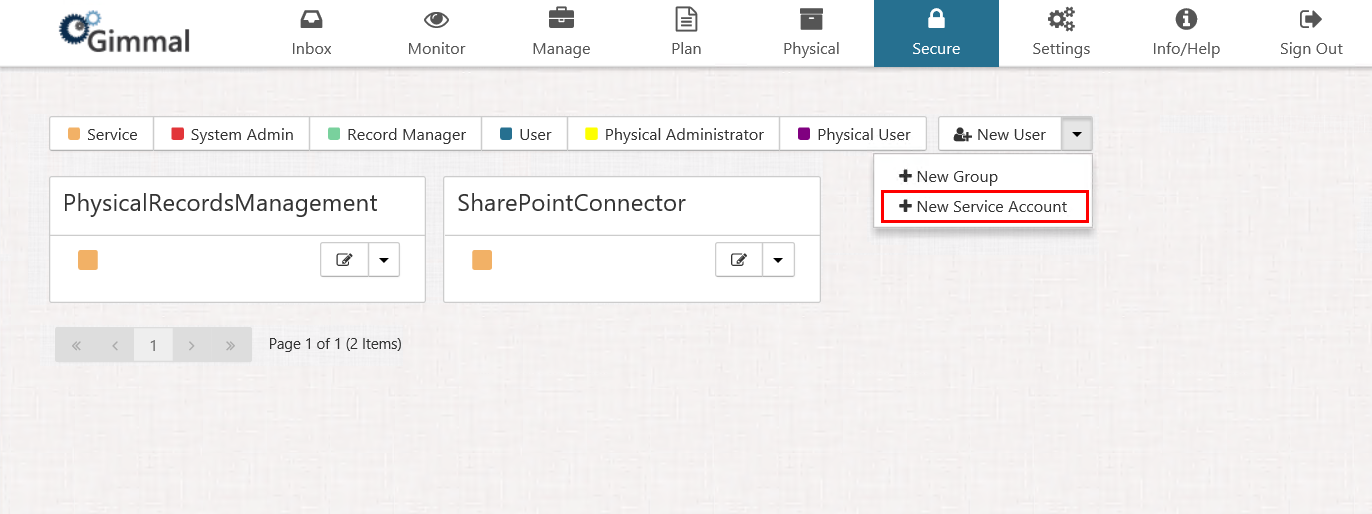
Select the New User drop-down, and then select +New Service Account.
The New Service Account window opens.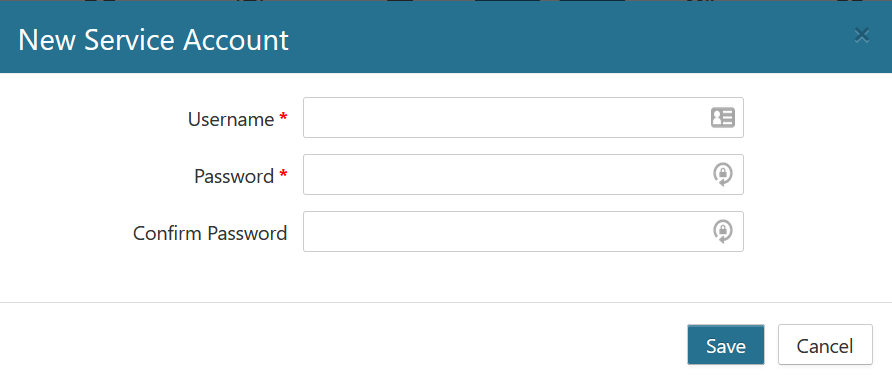
Enter a username and password for the new account
When you enter your Service Account credentials, the Service Account username format depends on whether or not you are connecting to a Gimmal Cloud deployment for Records Management. If the cloud tenant is being used, the username format is: {service account name}@{tenant domain} (e.g. spocservice@gimmal.com, or fscservice@companyname.com), otherwise the format is just: {service account name}. For more information, see (Link) Directing the Connector to Records Management.
Service Account passwords are limited to 18 characters. While the interface may let you enter more than 18 characters, connectors will not be able to use the service account.
- Select the Save button
