Rule Triggers
Rule Triggers enable you to define a Trigger based on Property values. This enables you to create more robust rules beyond just dates, events based on dates, or manual events. For example, the Record may have a property (e.g. met-data field) called "Status". You can trigger an event based on the value of the "Status" field matching a specific value.
Rule Triggers are similar to an Event Trigger, but Rule Triggers are targeted towards individual items and do not target Case Record Classes. A common example would be to have a Rule Trigger based on the "Status" property being changed to "Complete". See the illustration below.
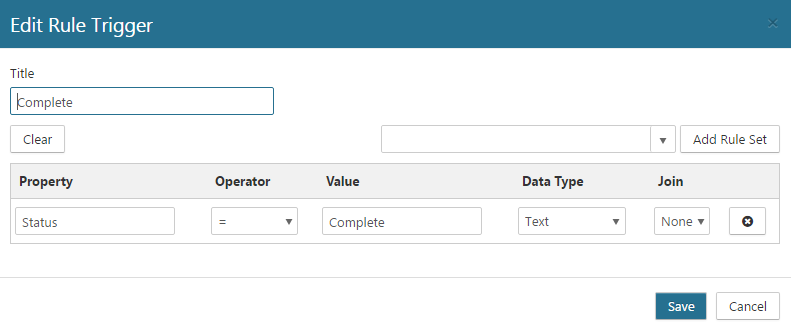
Rule Trigger Properties
The only property for a rule trigger is the Title, which must unique to other Trigger Titles.
Building rules for Triggers is the same as building rules for other elements. Besides adding individual rules on each line, you can also add Rules Sets.
Component | Description |
|---|---|
Property | Represents the property of the Repository Item to compare against. *The property can be any public property that exists for an item or a special token that is defined (see Classification Rule Tokens appendix for details). |
Operator | Represents the operator to use when comparing against the item. Possible values are:
|
Value | Represents the value of the expression that will be used when comparing against the item |
Data Type | Represents the data type of the Repository Item to compare against. Using a more specific data type will result in a more accurate expression result. Possible values are:
|
Join | Represents how individual Classification Rules are combined within the list of rules defined for Record Class |
Creating a Rule Trigger
To create Rule Triggers, perform the following steps:
Select Plan from the Main Menu.
Select Triggers from the left navigation menu.
Click Rule Trigger.
Enter the unique Title for the Rule Trigger.
You can create the rules for the Rule Trigger in two different ways. Refer to Understanding Rule Sets & Rule Groups for more information.
Select Create to manually define the rules.
Specify the Properties for this Rule Trigger. The Rule Trigger Properties are identical to the Classification Rule Properties. Refer to Classification Rule Properties for a detailed description of the properties.
Select Add Rule Set to add a Rule Set that has been pre-defined.
Click Save
