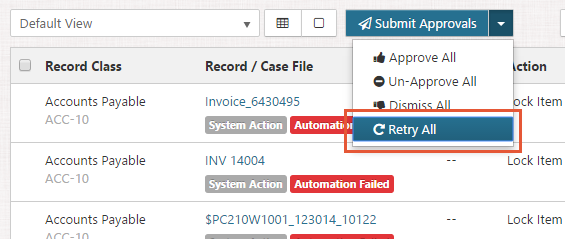Dismissing, Completing, and Retrying Action Items
Dismissing an Action Item
When you dismiss an Action Item, you suspend the Approval of an Action Item for the period indicated by the current active Lifecycle Phase. After the period expires, the Action Item will appear in the Inbox again, awaiting Approval. Action Items can be dismissed in two ways:
Select the drop-down for the appropriate Action Item and select Dismiss, or
Select Dismiss All from the drop-down at the top of the window. This will dismiss everything in the Inbox, or if the Inbox is Filtered, everything in the Filtered Inbox will be dismissed.
Bulk Approving, Dismissing, or Retrying Action Items
Since there may be many items in the Inbox requiring Approval, Dismissal, or Retry, it is possible to conduct each of these actions as a single bulk action.
To do so, perform the following steps:
Select Inbox from the Main Menu.
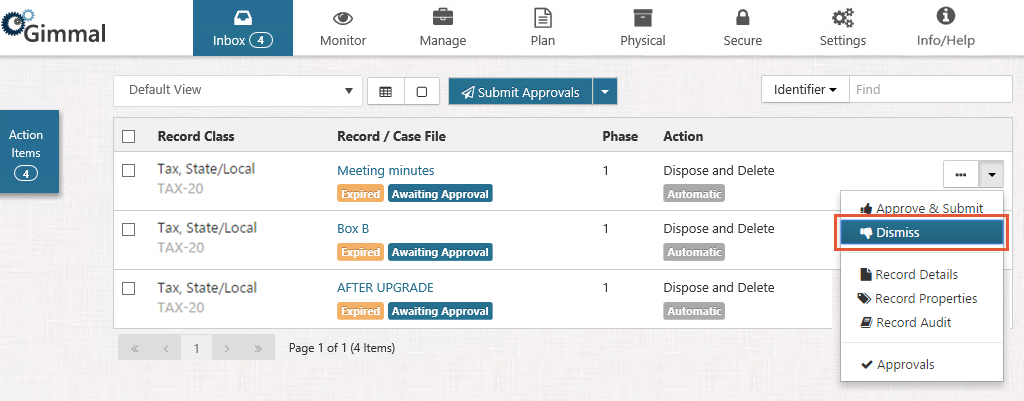
Select the drop-down to the right of Submit Approvals in the Action Bar.
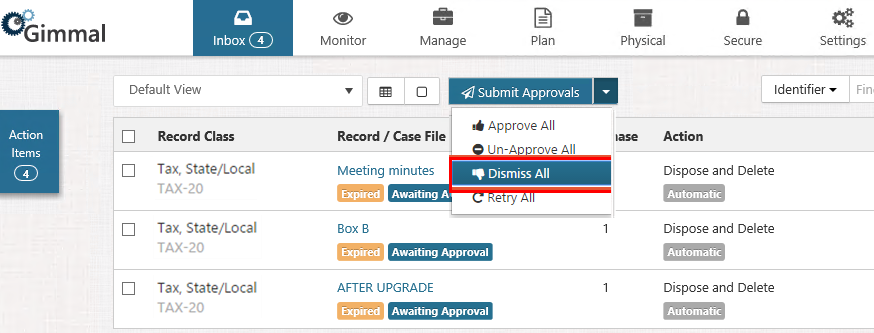
Click Approve All, Dismiss All, or Retry All.
Click Confirm.
Completing an Action Item
When an Action Item requires manual completion as indicated by the current active Lifecycle Phase, the Action Item will appear in the Inbox. Once a user has verified that the Action Item has actually been conducted, it should be marked Complete in order to continue the item moving through its Lifecycle.
Complete an Action Item by performing the following steps:
Select Inbox from the Main Menu
.Click the drop-down for the desired Action Item.
Select Complete.
Click Confirm.
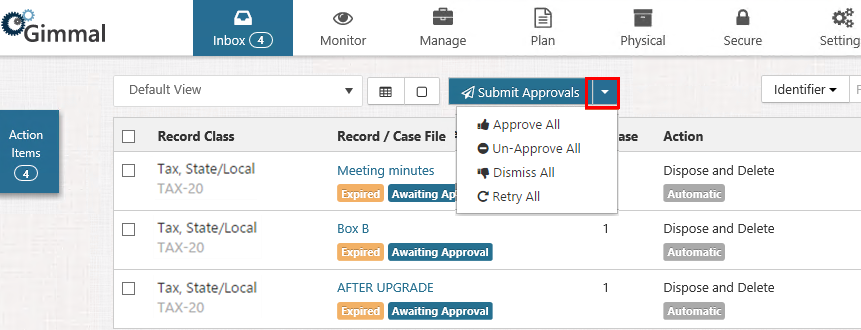
Retrying an Action Item
When an Action Item cannot be completed by a connector because it has failed for some reason or is not supported by the Connector, it will appear in the Inbox as a Failed or Unsupported Action Item. If the Action Item failed, you should check the Audit Log to determine if the failure was expected or unexpected. If it was expected, the Audit should provide a detailed description of what happened. If it was unexpected, check the Connector-specific logs to determine the root cause.
An Action Item that enters the Inbox because it is unsupported must be completed manually and act like a Manual Action. If an Action Item enters the Inbox because of a failure, then ideally, the issue that causes the failure should be corrected and the item should be sent to the connector to try again. Action Items can be retried in two ways:
Select the drop-down for the appropriate Action Item and select Retry Automation
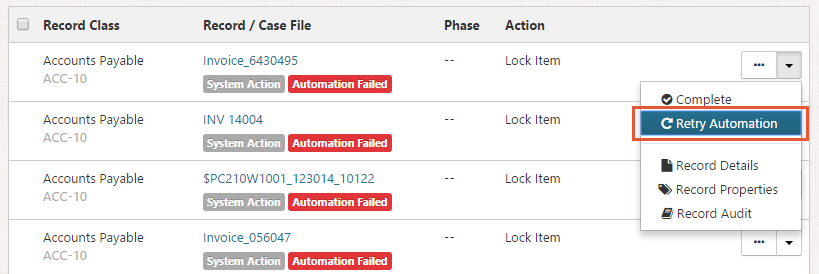
Select Retry All from the drop-down at the top of the window. This will retry everything in the Inbox, or if the Inbox is Filtered, everything in the Filtered Inbox will be retried