Approving and Submitting Actions Items
Version: Cloud, 4.0 and above
The Approve and Submit actions are designed to work together. Action Items are Approved in preparation for Submitting them. Together, these actions notify the appropriate Connector that the action can be carried out on the actual Record. Action Items only await for approval if required by the current active Lifecycle Phase.
Approve an Action Item
When you approve an action Item, this indicates that the item is ready to be Submitted. When an item is marked as Approved, the checkbox to the left of the item is marked with a checkmark. There are four ways to Approve items:
Individually - You can approve Action Items individually by manually checking the box to the left of the item. This enables you to check one or more items individually, on one or more pages. In the example below, the Record "test4" is marked for Approval.
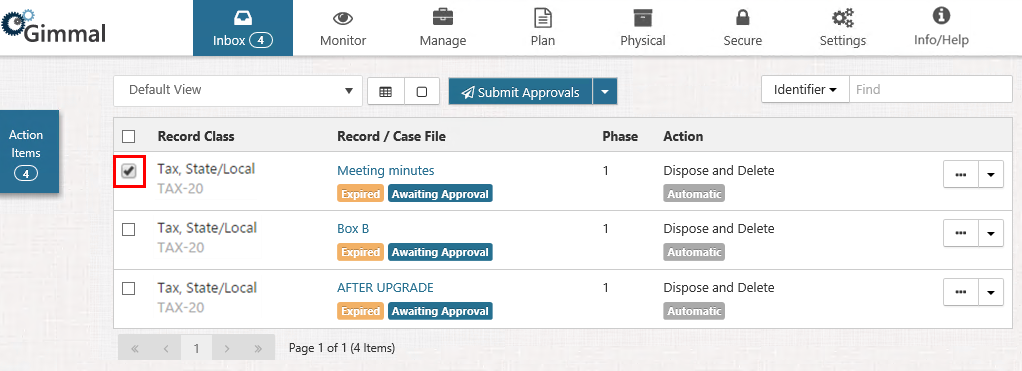
- Approve by Page - You can approve everything on the page by selecting the checkbox next to the Record Class column. This approves only the current page, even if you have multiple pages of Action Items.
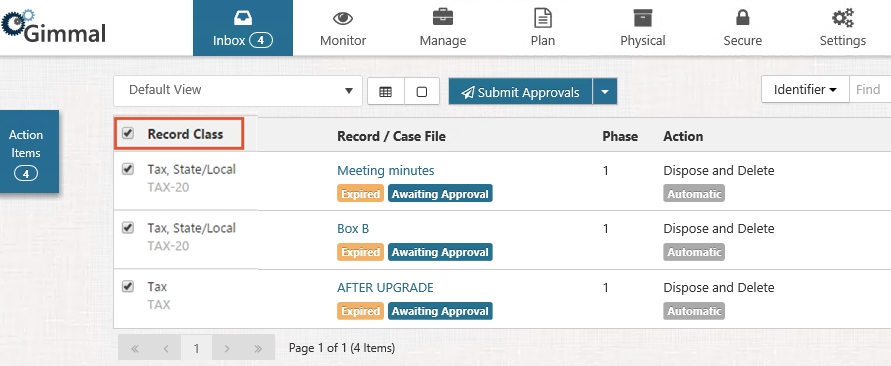
- Approve All - You can approve everything in the Inbox by selecting the Submit Approvals drop-down list. If you select the Approve All option, this will mark everything in the Inbox for approval (i.e. the checkbox to the left of the Action Item will be checked for everything in the Inbox). Note that if the Inbox is Filtered, only the Filtered items in the Inbox are marked for Approval.
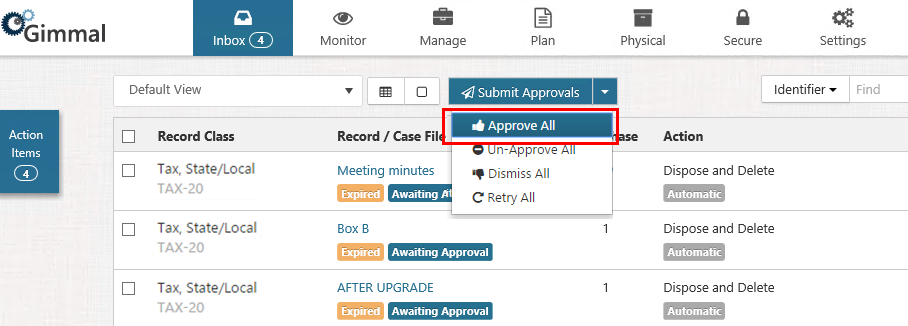
Approve & Submit - This option enables you to Approve & Submit an Action Item at the same time. Click the drop-down for the desired Action Item, then select Approve & Submit.
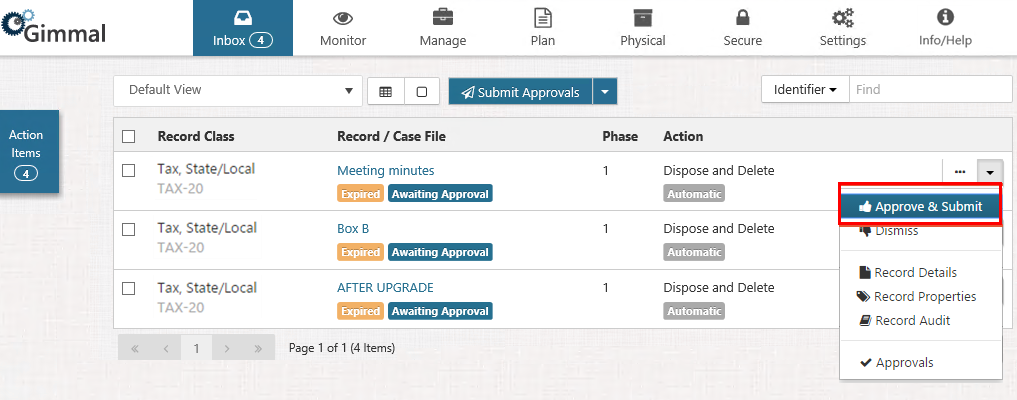
Submit an Action Item
Once Action Items have been marked as Approved, the items must be submitted. Submitting the Action Item will notify the Connector to carry out the appropriate action. There are two ways to submit an Action Item:
Submit Approvals - Submit everything that has been marked for Approval by clicking the Submit Approvals button on the top Action Bar. In the example below, the two Action Items that are checked will be submitted for approval.
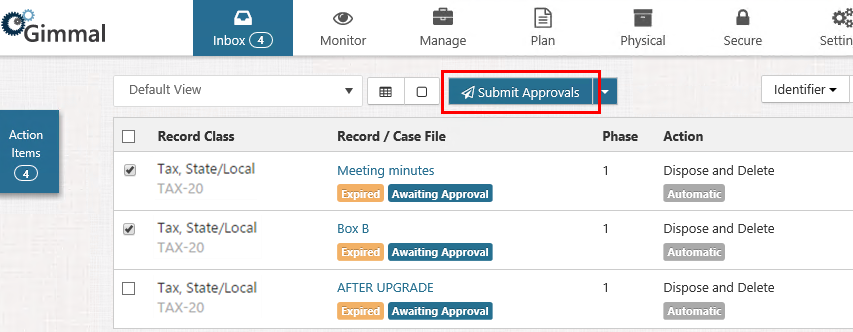
- Approve & Submit - This option enables you to Approve and Submit an Action Item at the same time. Click the drop-down for the desired Action Item, then select Approve & Submit.
