User Guide for O'Neil Bridge Integration
Overview
This guide covers the Gimmal Physical O’Neil Bridge integration. O’Neil Software is a critical component for storage operations in many independent off-site record centers. Gimmal Physical offers a SOAP based connector to seamlessly automate the request, pick, and reconciliation of boxes with key off-site vendors. Some caveats:
The Record Center which uses O’Neil must support the O’Neil Bridge software.
O’Neil integration can only be used for Box orders.
Open shelving orders are not supported.
The O’Neil Bridge connector is only supported in Gimmal Physical 3.15.1 and above.
Features
Manage and Review O’Neil Requests
There is an O’Neil Requests page to manage requests for items going to or coming from an O’Neil affiliated Record Center. Click the ‘O’Neil Box Requests’ link to open the View O’Neil Requests page.
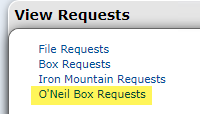
The View O’Neil Request page enables the submission of requests directly to the O’Neil Bridge API.

The top portion of the screen can be used to query requests with the ‘Current Search’ showing the applicable query in effect.
There are several buttons which allow the user to take action:
Delete Selected - permanently removes the requests selected in the lists and request table
Delete All - permanently removes all the listed requests and removes them from the request table
Fulfill Selected - Transfers the selected items after they have been submitted and the O’Neil Status has been updated to ‘Fulfilled’.
Fulfill All - Transfers the all applicable items listed on all pages. Items must first have been submitted and the O’Neil Status has been updated to ‘Fulfilled’.
Approve Selected - Approve the request for the selected items.
Approve All - Approve the request for the all items on all pages of the list.
Reject Selected - Reject the transfer request for the selected items which changes the status to ‘Rejected’, but does not remove them from the list. At a certain point (which is set up in the P
Reject All - Reject the transfer request for the all items on all pages of the list which changes the status to ‘Rejected’, but does not remove them from the list.
Submit: Submits all Approved items to O’Neil Bridge for pickup or delivery.
Note:
Items must be ‘Approved’ before they can be submitted
Depending on the setting in the O’Neil Integration configuration screen, users have a choice to transfer the item within Gimmal Physical immediately after the ‘Submit’ button is clicked or wait until a further time to transfer the items within Gimmal Physical using the Fulfill buttons.
O’Neil Status Notes
The connector updates the O’Neil status once the Manage Request page is refreshed. These are the status fields:
Pending: Gimmal Physical has initiated the order and updated the box fields for Off-Site Vendor and GUID if it is a new box.
Submitted: O’Neil has acknowledged the order and Gimmal Physical can show the tracking number for the request.
Work Order: O’Neil has begun processing the request
Fulfilled: Depending on the setting in the O’Neil Configuration
Transfer Automatically:
Pickups and Deliveries are automatically transferred within Gimmal Physical once the Fulfilled state is reached. The associated requests will disappear from the requests list once the page is refreshed.
Transfer Manually
Pickups are transferred automatically once fulfilled
Deliveries will only be fulfilled when:
The O’Neil Status is Fulfilled
The box is transferred by:
The normal method for transferring boxes (transfer page, scanner, etc.)
An approver using the ‘Fulfill Selected’ or Fulfill All' buttons
There are several available page options:
The number of rows shown on the page can be adjusted using the ‘Rows’ Dropdown.
50 is the maximum value
View Request History will open the ‘Box Request History’ page which allows users to locate the request history by querying a variety of options:
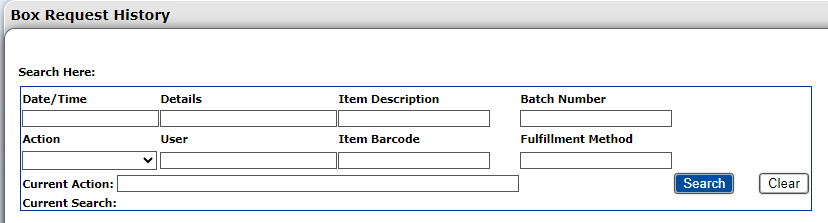
Query requests to the Home Page Grid will collect all items from the current query and move them to the Home Page Grid. This view has additional values, actions, and queries available for management of the items.
Helpful Tip
A selection for Off-Site Vendor is not needed for new boxes as long as the request destination is an O’Neil Record Center location. Having O'Neil as the choice of Off-Site Vendor for a box represents the fact that O'Neil has knowledge of and has registered the Box. New boxes don’t need this value from the O'Neil perspective until they are picked up for the first time. From within Gimmal Physical, the Off-Site Vendor selection will not be enabled until a new Box is first transferred to an O'Neil Record Center. The workflow is intended to be the following:
User creates a Box. At this point, the new Box will have the default Current Location of the User, and the default Home Location of O'Neil.
User requests pickup of the Box to be sent to O'Neil. Because the default Home Location is already O'Neil, no changes should be needed on the request page.
Note: If the default home location was not set in the earlier step, ensure that the O'Neil location is specified as the new destination as part of the request.Because the Box is being sent to O'Neil, it will appear in the O'Neil requests queue.
When the request is submitted from the O'Neil request queue page, it will be processed through the O'Neil integration. This step will assign O'Neil as the Off-Site Vendor value at the Box level and update the O’Neil matching GUID when the ‘Submitted’ status is reached.
From this point forward, the Off-Site Vendor value will be set to O'Neil for that Box. Any subsequent requests for that box will go directly through the O'Neil queue.
Settings
The configuration settings for O'Neil can be found on the O'Neil Integration page accessed via the Integration section on the Administration page. This is reached by clicking the ‘Admin’ option on the navigation bar.
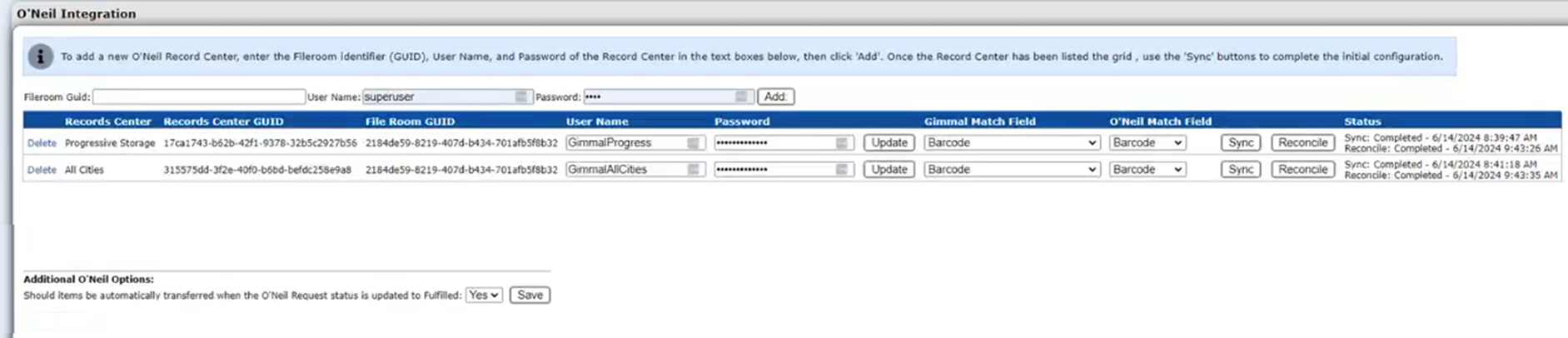
Initial Setup
Multiple Off-Site Record Centers are supported by both O’Neil and Gimmal Physical. Communication is handled on the Record Center level.
Adding a New Record Center
To enter a new Record Center, the end user must have the following information:
Fileroom GUID
Record Center Username
Record Center Password
Clicking the ‘Add’ button will populate the Record Center list.
Syncing Records
Once the Record Center has been established, and box data has been entered or imported into Gimmal Physical, records can be synchronized. To synchronize, first the matching fields must be established between Gimmal and O’Neil, then click the Sync button. To see the updated status of the sync, refresh the screen. The Sync status along with the date/time of last update will show in the ‘Status’ column. This may take a significant length of time depending on the volume of records processed.
Reconciling Records
Although the automation of requests using the O’Neil Bridge connector significantly decreases errors and miscommunication between Record Centers and users of Gimmal Physical, audits of the holdings should be performed occasionally. To facilitate this, Gimmal Physical has three reports that support a reconciliation feature for O’Neil Bridge enabled Record centers.
To initiate the process, first run the reconciliation by clicking the ‘Reconcile’ button for a specific record center. This kicks off the process of comparing inventory in three methods, each with its own report:
Items that O’Neil has listed but Gimmal Physical does not (UnReconcilled Off-Site report)
Items that Gimmal has listed as an O’Neil box, but O’Neil does not (UnReconcilled On-Site report)
Off-Site Vendor Exceptions report:
Items that O’Neil has listed as customer boxes, but Gimmal Physical does not have the box in its system
Items that Gimmal Physical lists as a Record Center box, but O’Neil does not have a record of it
This job may take a significant amount of time, the screen can be refreshed to see the updated status, or, you may want to run it overnight.
Once the job has been completed, click the link for ‘User Reports' to navigate to the Reports page where the three available reports will be at the top of the screen.
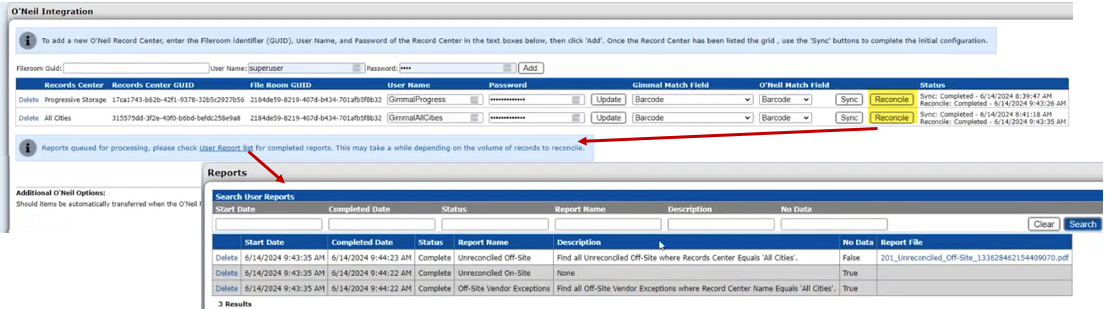
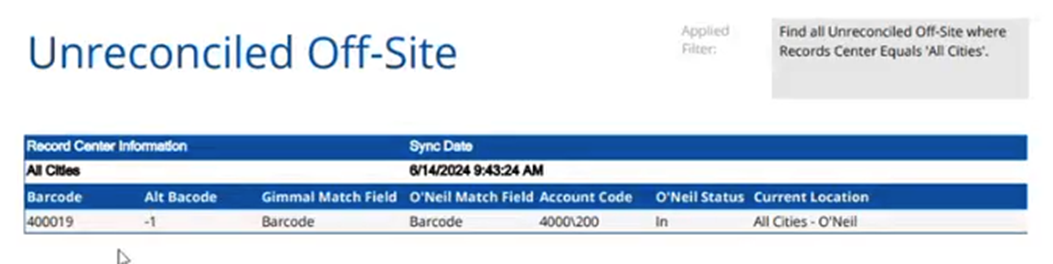
To access the reports based on the information from the last ‘Reconcile’ run, find the Reports view via the navigation menu at the top of the application and scroll to the appropriate section.

Configuration Notes
A location record must:
be designated as an O'Neil location by choosing O'Neil as the Off-Site Vendor.
have a default fulfillment method chosen.
Transit Information will also need to be entered for any User that will be either requesting pickup or delivery to or from O'Neil Record Centers.
Box records will need to have a current location and a Record Center value
For request pickups, the destination will need to be set to an O'Neil location.
A location record must be designated as an O'Neil location by selecting O'Neil as the value for the Off-Site vendor for a given record. Multiple O'Neil locations are supported.
Transit Information will also need to be entered for any location that is an O'Neil location.
