Synonym Support
Gimmal Physical supports finding items by alternate names or descriptions when using certain search features. To cover a variety of use cases, Gimmal offers both synonym list value controls and synonym tabs.
Synonym List control - helpful if you wish to have related values in a single field with no extra data fields. For example, if the data in the list is NYC, New York City, or The Big Apple.
Synonym Tab - recommended if you need additional fields to help define the individual values (e.g., region). For example, if you have a value which is called Gizmo in the US, Contraption in the UK, and Artilugio in Spanish-speaking countries
For both versions, the synonyms must first be related to one another via management actions before they can be searched.
This functionality is not available in versions below 3.15.
Both Synonym options require advanced configuration via a Services engagement in addition to the steps below - they cannot be enabled via the user interface alone. Reach out to your Account Manager or Support for more information.
Synonym List
After Synonym Lists have been added to your Gimmal Physical application, you will need to configure the synonym relationship between the primary value ('Master') and the subordinate, or ‘Dependent’ values. This is done via the List Values page for the designated Synonym List.
Managing Synonym List Values
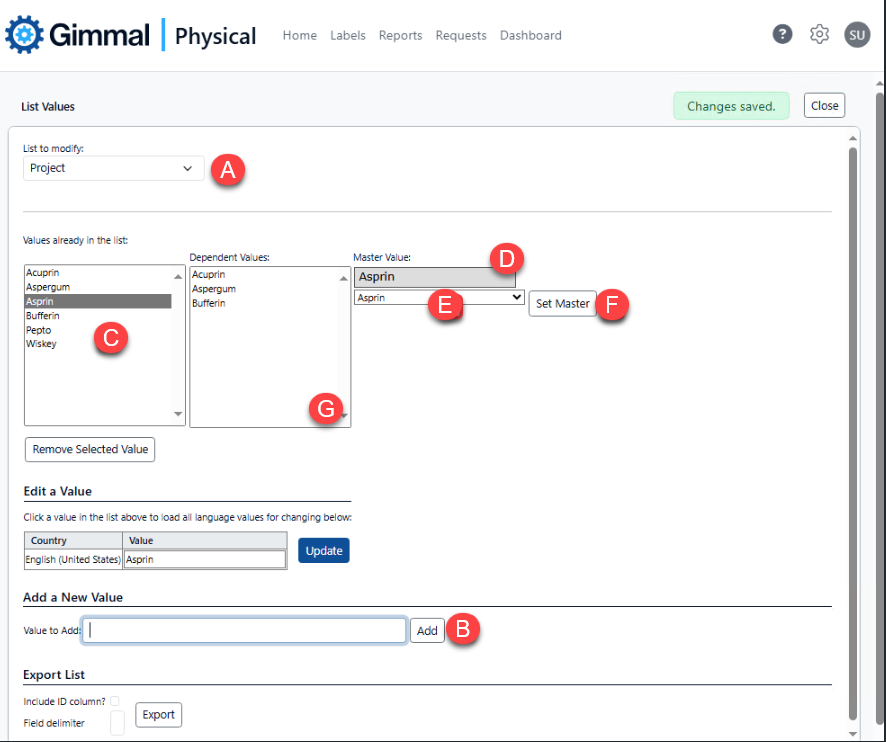
By default, any new list value is its own primary or ‘Master’ value. To group or relate synonyms together, the subordinate values must be grouped under the same ‘Master’ value
Browse to Admin->Data->List Values
Using the ‘List to modify:’ drop-down field, select the Synonym List (A) that was added to the application
To add new values to the list, use the Value to Add field in the ‘Add a New Value’ section, and click Add. (B)
To set the ‘Master’ (primary) value for each list entry:
Select a value from the ‘Values already in the list:’ box - this will be the dependent (also called subordinate) value. (C). At this point, the value currently assigned as the ‘Master’ value for the selected dependent value will be listed under the shaded ‘Master value’ box (D)
To choose or change the primary or ‘Master’ value, select the dependent from the drop-down list, under the Master Value heading, and select a list entry to be the new ‘Master’ for the dependent value. (E)
Click the Set Master button to save the change. (F)
Repeat for each dependent value.
To remove the relationship between two values:
Select the dependent value from the ‘Values already in the list’ pane. Its primary ‘Master’ value is displayed in the shaded box in the Master Value section (D)
To remove the master value, choose the dependent value as its own primary ‘Master’ value by choosing it from the drop-down (E), then clicking Set Master. (F) The two values will no longer be related synonyms.
To set a different master value, choose another value in the drop-down (D), then click Set Master. (E)
Any primary or ‘Master’ value that is selected in the ‘Values already in the list’ will show all currently related dependent values in the ‘Dependent Values’ list. (G)
As with any simple list field, values cannot be removed from the list if they are used in a record.
A value is its own primary ‘Master’ value by default.
Gimmal Physical only allows one Synonym List per Item Tab.
Searching for Synonyms (List)
The values selected in the synonym list can be searched like any other list field in search. However, all dependent list values related to the same primary ‘Master’ value are synonyms (including the primary ‘Master’ value). They will be returned as a match when any other related value is searched as a criterion for a synonym list.
Synonym as a Tab
The Synonym tab appears after enabling the functionality in the advanced configuration. The fields available on this tab are set when the application is configured, and may vary significantly from the example below. Regardless of configuration, the linked Synonym Tab (Product, (A), in the example below) will be one of the associated fields.
Creating the Synonyms
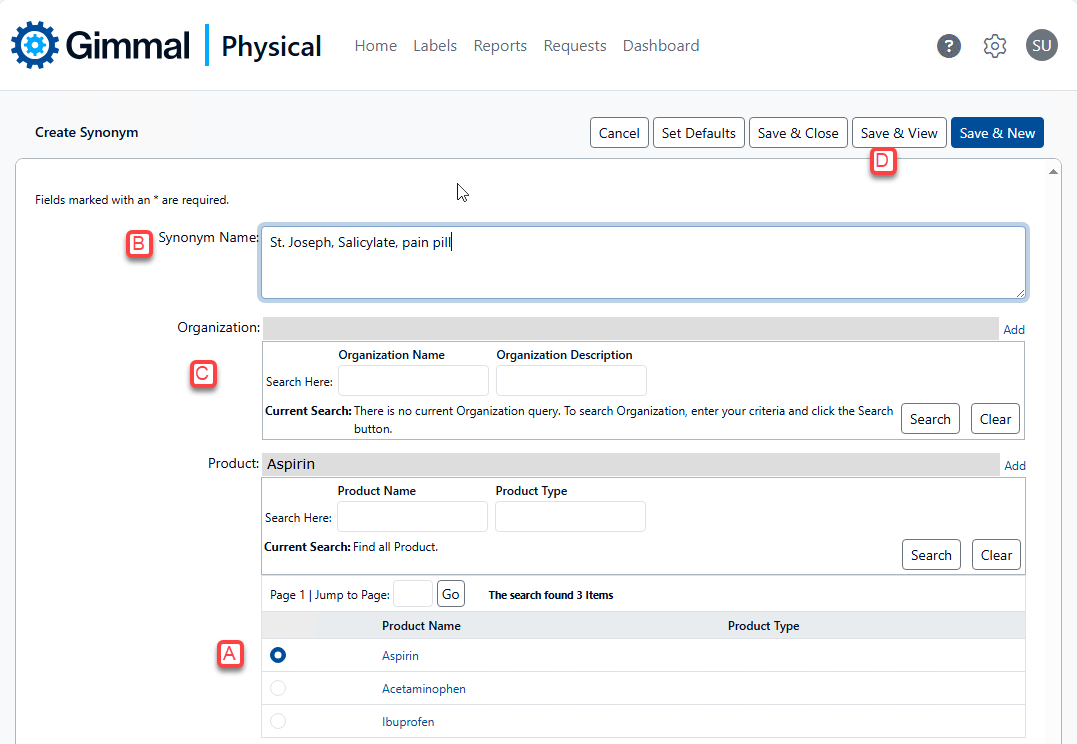
To create Synonyms, the core values must first be created on the associated Tab (e.g., Product = Aspirin, Acetaminophen, Ibuprofen, etc.). When creating new Synonyms for that product:
Create a new value on the Synonyms tab,
Choose the Product that needs the Synonyms (A)
Add all associated synonyms in the ‘Synonym Name’ field. (B)
Multiple values should be separated by a comma
If other fields are present (e.g., Organization or Region), select the appropriate values to associate with these synonyms. (C)
Click one of the ‘Save’ options to save the product/synonym relationship. (D)
Searching for Synonyms
Any synonyms associated with the item via the Synonyms tab can be found for any item with related values. In the example below, Product is a property for the File tab. Any file record whose product is listed as one of the synonyms will be returned as part of a quick search for the Product field.

Product Aspirin with alternate names (synonyms)
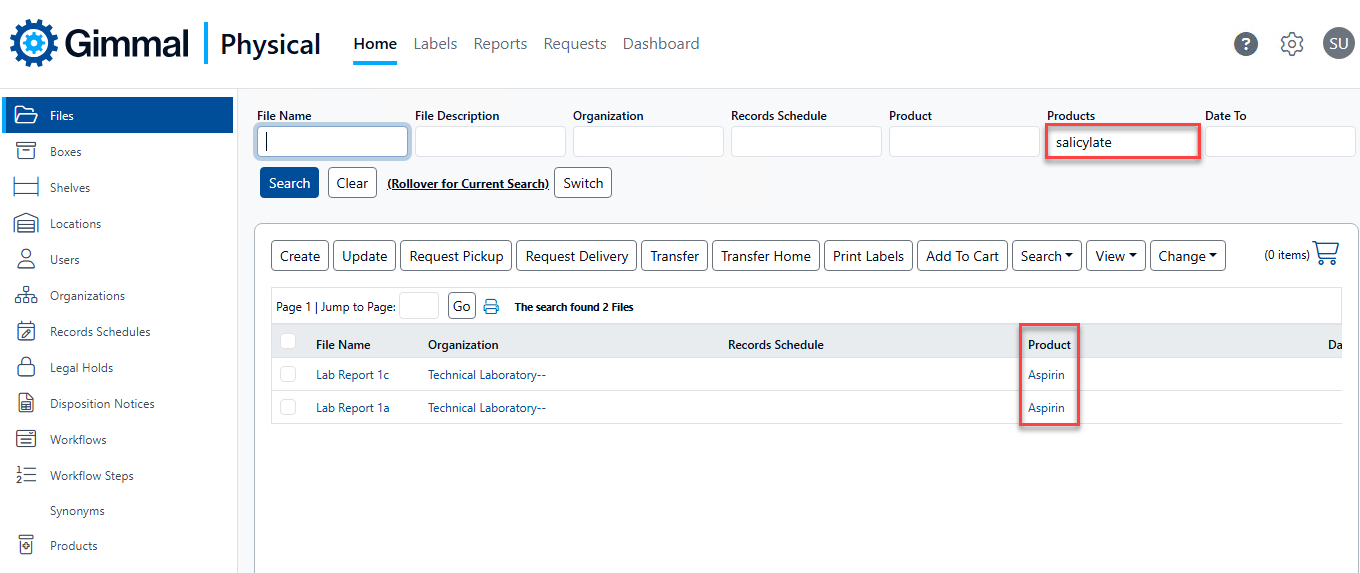
A search for a synonym of Aspirin returns a file with that associated product
Gimmal Physical currently supports only a single Synonym Tab in the application, related to a single item.
