Preference Overview
Options which can be configured to user, role, or system in Gimmal Physical are called Preferences. They can be accessed by clicking the gear icon at the top right of the application and selecting ‘Preferences’ from the menu.
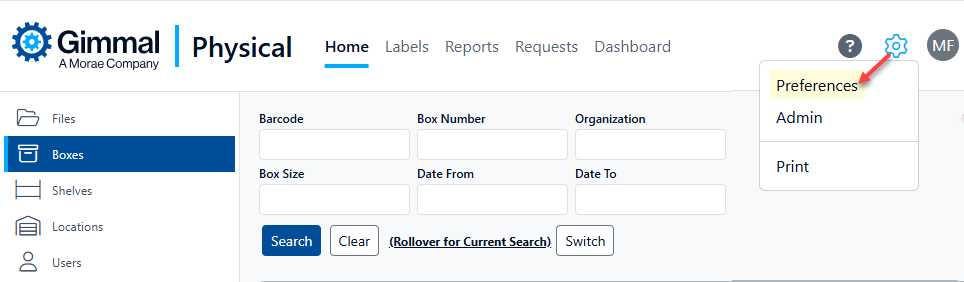
The Preference pages uses the left navigation menu or side-bar to group the different categories of preferences into Applications and Tabs.
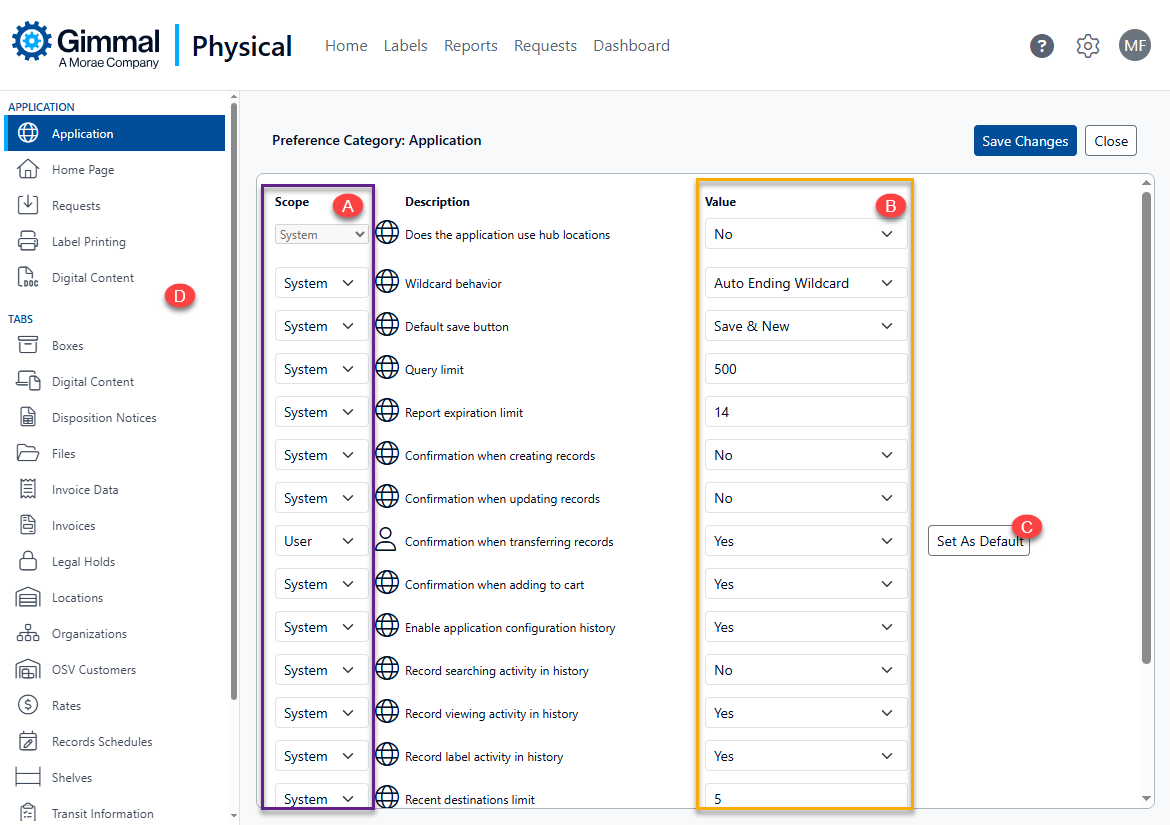
Each Preference consists of:
Scope – there are four preference scopes in Gimmal Physical (A).
System – applies to everyone in the entire system. In general, only Gimmal Physical Administrators are allowed to change system preferences.
User – applies to a user regardless of where they may login.
Role – preference can be configured independently by role. Note that setting the scope of a preference to ‘Role’ will necessitate further configuration for each security role defined in the application. See the section on Role Level Preferences for additional information.
Workstation – applies only to a specific computer. This option has been deprecated and may not be available for all preference settings.
Value – this is the value that is currently set for a preference. It is displayed in the text box or drop down next to the preference description (B).
Regarding Default Values
If no value has been set for a preference, the default value (which may be blank) is displayed.
Users or workstations which have not set the preference will operate under default values.
Preferences with a scope of User or Workstation can set own default value using the Set As Default button (D) which appears to the right for certain preferences. In general, only Gimmal Physical Administrators are allowed to set the default value of a preference for the system.
Preferences are grouped by category (D) into Applications and Tab elements. Each preference category can be accessed by clicking the link in the left navigation menu on the Preferences page.
Your application or role configuration may yield different available preference's to those shown.
Explore the most common categories in the articles below:
Don’t forget to click the ‘Save Changes’ button to finalize any updates.
