Pattern Sequencing
Gimmal Physical offers options to create field values in a new record which are based on a pattern defined by other fields in the item being created. For example, requirements may include a descriptive field that reflects the sequence number of that box for that year in that organization.
Once enabled, the configuration options for the sequence pattern field are accessible via the ‘Configure Sequence Pattern’ option in the Configuration section of the Administration page. Existing values from any required field can be used to render the pattern for the new value. Additionally, a special field called ‘Sequence’ is available as a numeric increment for any unique pattern created by the selected tab fields. Once set, these options are used to create the sequence field value when a tab item (e.g. box or file) is created via UI or import.
Once set, a pattern sequence value does not change, even if the underlying values are changed. (See ‘Home Location Exception ’ below).
There can be only one Pattern Sequence field per tab.
Advanced configuration is needed to enable the Pattern Sequence tab.
The {Sequence} token must be present to populate a value in the sequenced pattern field.
Home Location Exception
If the 'Home Location' field is used as part of the Pattern Sequence, the underlying value will change when the home location of the item changes. Furthermore, the default [Home Location] field will not be present in the resulting pattern, and other fields cannot be used as part of the pattern.
Note:
This functionality is intended to be used for Files in container home locations only (e.g. Boxes or Shelves) and has not been validated for any other use case.
The only field value which exhibits this behavior is ‘Home Location’. Neither of the other, similarly named, field values ('Home Location Barcode' or ‘Home Location Quick Description’) will initialize this functionality.
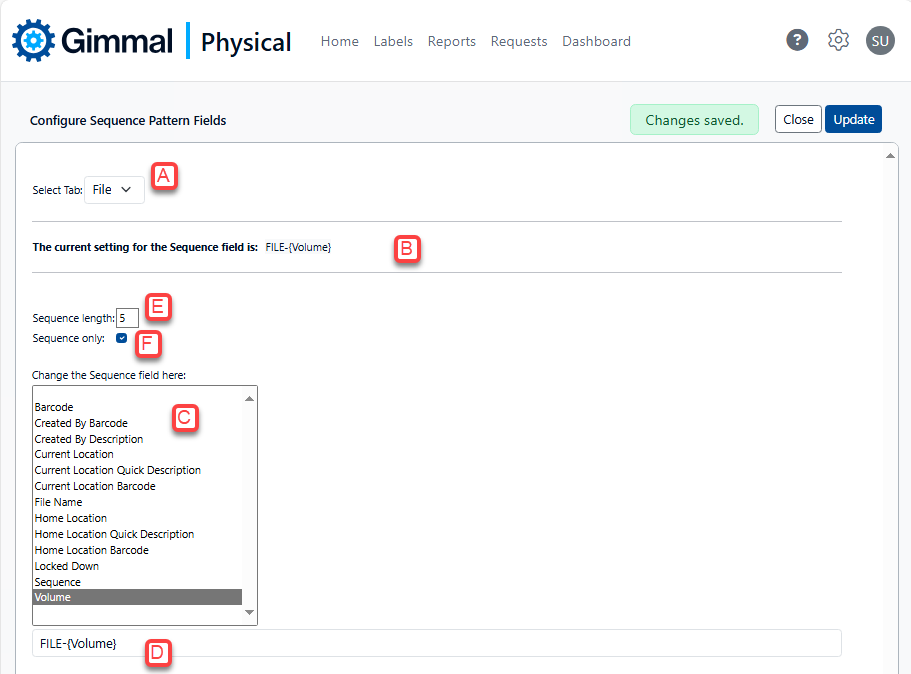
To set a new pattern, or revise an existing pattern:
Choose the tab that contains the pattern field you wish to add or update from the ‘Select Tab’ dropdown field (A). This list will only contain tabs that have been configured (via advanced configurations) to have pattern sequence fields.
If a pattern has already been configured for the selected tab, it will appear in the Current Sequence section (B).
Text and fields can be entered in the ‘New Pattern’ box (D) to create a new pattern.
Add text or characters by entering them directly into the ‘New Pattern’ text box. In the example above, ‘BOX-’ will appear on every new value created in this pattern sequence field.
Additional text characters can be entered at any point in the pattern. In the example above, hyphens are used to delineate all field and sequence values.
To enter a field value into the new pattern, double-click on the field in the list box (C). The field name will show up in the new pattern box with curly brackets, (e.g. {Box Year}) indicating the placement of that field value in the pattern for any sequence value created in a new record.
To enter a placeholder for the Sequence in the pattern:
Double-click the ‘Sequence’ option in the list box. This adds the sequence to the pattern.
A field will appear for ‘Sequence Length’ (E). This determines the total length of the sequence value using zeros as padding. For example, a length of 6 and a sequence of 38 will result in a sequence value of 000038.
To include the numeric sequence only (without associated field values), choose the checkbox entitled ‘Sequence Only’ (F). The numeric value will be based on the selected fields, but these field values will not be shown as part of the final value field.
Click the ‘Update’ button to save the new pattern. All new records for this tab from this point forward will use the new pattern.
When updating an existing pattern, only day forward records will reflect the new pattern.
