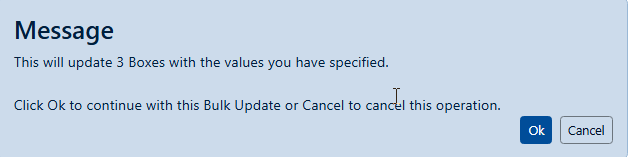Bulk Update
Gimmal Physical’s bulk update functionality allows you to make multiple updates to several items simultaneously, saving time and reducing the potential for errors.
Although Bulk Updates are recorded in history, the updates cannot always be undone.
Bulk updates to a large number of records should not be performed when other users may be creating or editing those same records.
Bulk Updates have the potential to consume significant system resources. As a result, it is recommended that large Bulk Updates be performed during off-hours.
Bulk Updating items in Gimmal Physical
Using the example of Boxes:
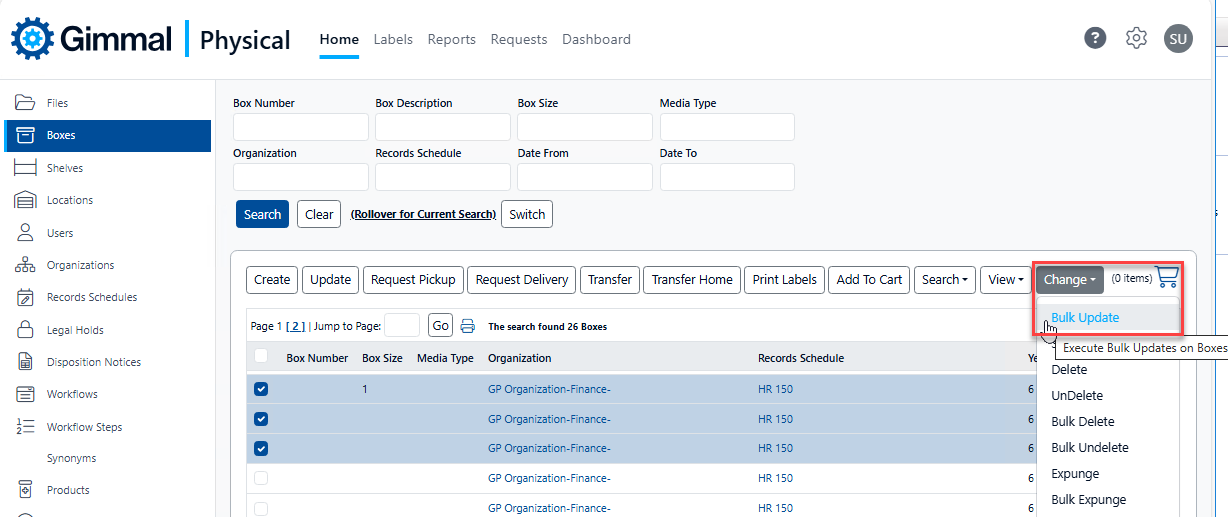
Search for the desired records using your preferred search technique on the Home Page Grid.
To bulk update specific records in the search results, select the desired records using the checkboxes before proceeding. To update Bulk Update all records in the query, do not check any records.
Note: You will have the choice of Selected or All items on the Execute Bulk Actions page, but the default is chosen based on the selections on the Home Page Grid.Click the Bulk Update Action Button - usually found in the Change drop-down in the action buttons. This opens the Execute Bulk Update page
On the Execute Bulk Updates on Boxes page there are several options
Important considerations - please read before executing bulk update operations, especially those affecting large numbers of items.
Range of data records to update - You can choose to update the specific items selected on the previous page, or all of the items that were returned in your search.
Email (optional) - Enter an email address if you would like to be notified when the bulk update operation completes.
Item fields to update - Enter the new values in the fields you wish to update. Ignore any fields you do not wish to update. Please note:
To clear a field of any existing data, check the appropriate Clear Field checkbox.
Fields that normally appear as a Yes/No checkbox use True and False to represent the field being checked and unchecked.
After entering all desired updates, click Bulk Update to submit the changes.
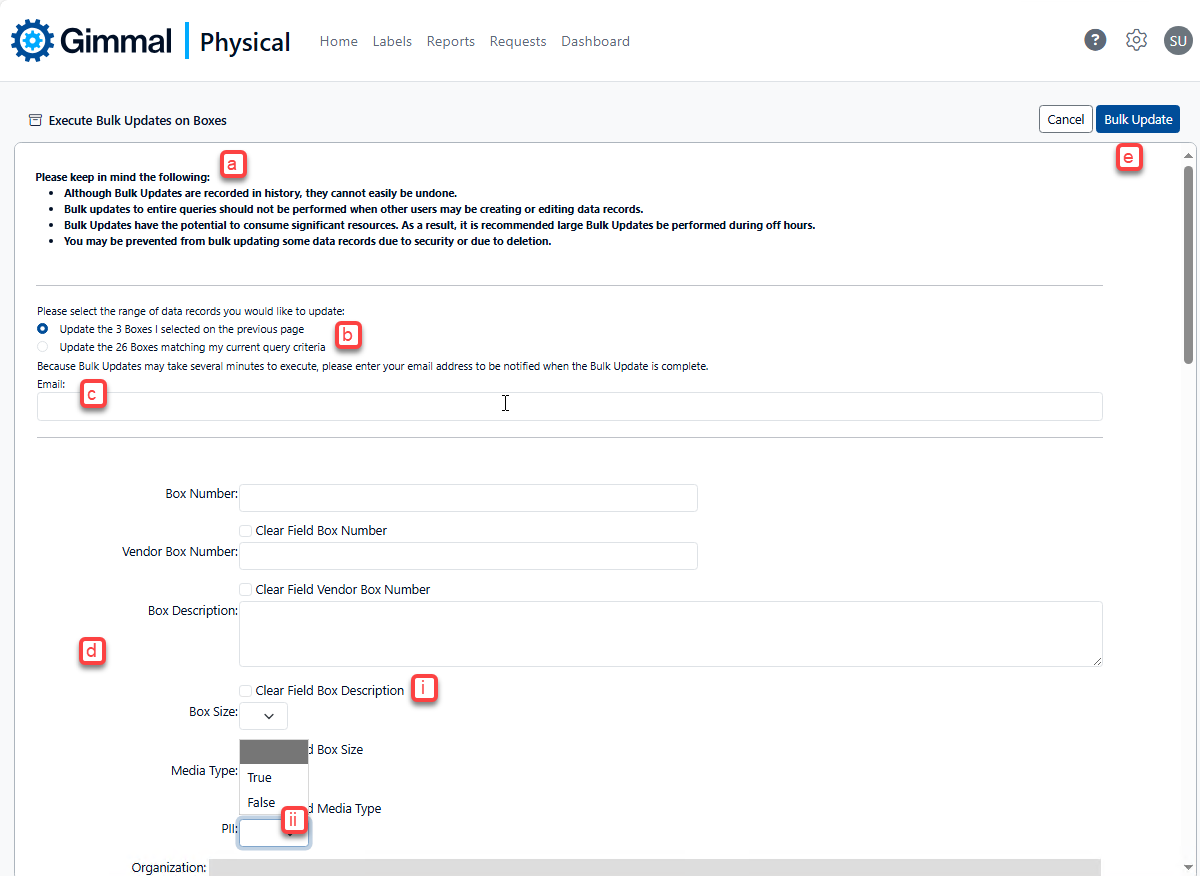
Bulk updating boxes
You will be asked for confirmation to continue with this bulk update. Click Ok to continue the update operation. Clicking Cancel returns you to the Execute Bulk Updates page seen above.