Bulk Create
Gimmal Physical supports the creation of multiple records for users who need to add a number of similar items to the application efficiently. Rather than creating multiple individual records that have identical fields, Bulk Create saves time creating multiple items at once via the interface. These records will be identical in detail, except the individual item records will have different barcodes.
Please Note:
Bulk Create is only available for item types that have a barcode.
Bulk Create will fail if any combination of fields have been defined as unique (includes both 'Prevent Duplicate' and 'Unique Index' settings) for the tab.
Bulk Creates have the potential to consume significant resources. As a result, it is recommended that large Bulk Creates be performed during off hours.
For this feature to work properly, barcodes must be auto generated by the Gimmal Physical application.
To Bulk Create items in Gimmal Physical:
Select the data tab in which to bulk create the items.
Click on the 'Bulk Create' option. This may be located in a sub-menu of an existing Action Button.
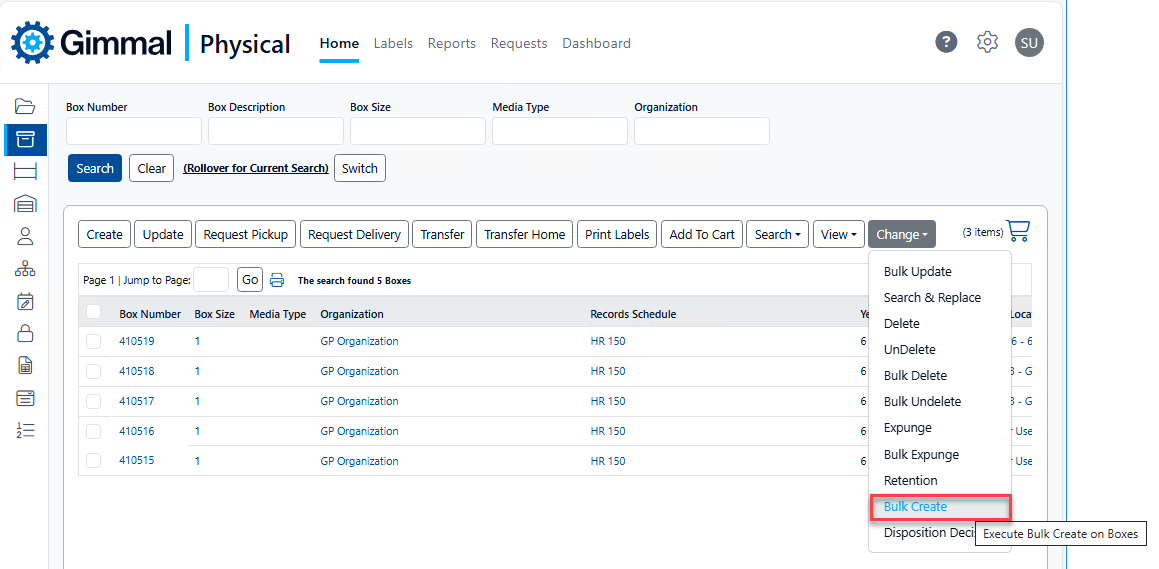
The Bulk Create Item page opens. This screen is identical to a standard item creation page, except there is an option for ‘Number of Items to Create’.
Enter the number of items to create as well as the data in the rest of the fields you wish to duplicate.
Click the Create Items button.
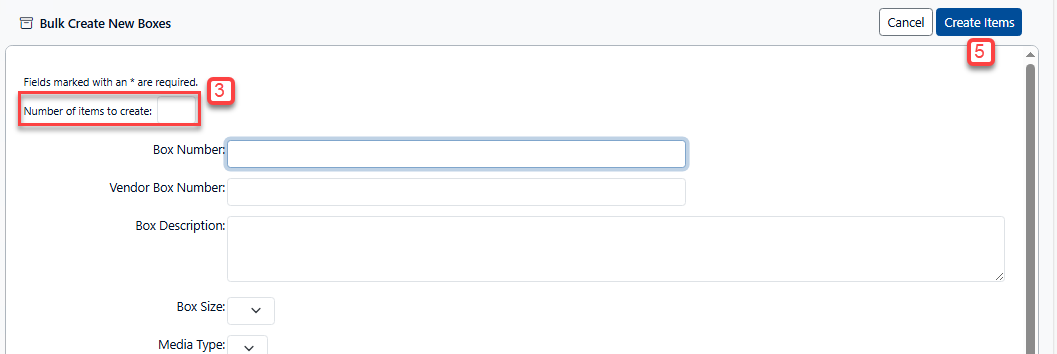
A pop-up box will appear to verify the bulk creation. For example, creating 10 boxes in bulk create will show:
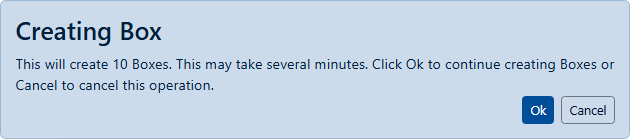
Click ‘OK’ to initiate the bulk creation.
Note: Creating a large number of items may consume significant time.A progress bar will appear. You may click ‘Cancel’ to stop the bulk create operation.
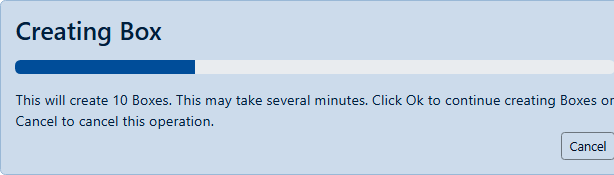
Once completed, a new pop-up box will appear confirming the successful creation, clicking ‘OK’ will return you to the home page.

