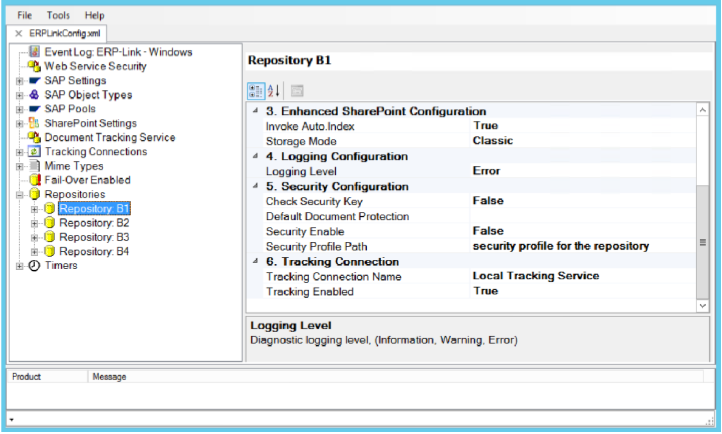Importing Configuration Files
In versions of Gimmal Link (formerly known as ERP-Link or DM for SAP Solutions) prior to version 4.2.x, multiple configuration files were used to configure the various components in an installation. In Gimmal Link 4.2.x and later, a single configuration file is used.
Older configuration files for versions prior to version 4.2.x, are named ContentRepositoryConfig.xml, DSMConfig.xml, and TimerServiceConfig.xml, but may include others.
Importing a Single Configuration File
Open the Gimmal Link Administration Console.
Select File > Open to open the Configuration Service
Select Import from the Config Drop down menu. A file selection dialog box will appear.
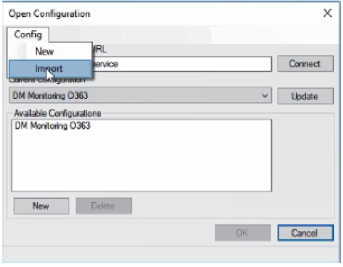
Browse to the location of the configuration file you wish to import and select it.
Click OK.
The imported configuration displays in the Administration Console. You may change the default name in the Description Field of the information window.
Click File > Save to save the selected configuration.
Importing Multiple Configuration files (from 4.2 and below ONLY)
Open the Gimmal Link Administration Console.
Select File > Open to open the Configuration Service.
Create a new configuration and open this new configuration in the Administration Console.
From the Tools menu, select the Import Legacy Configuration option.
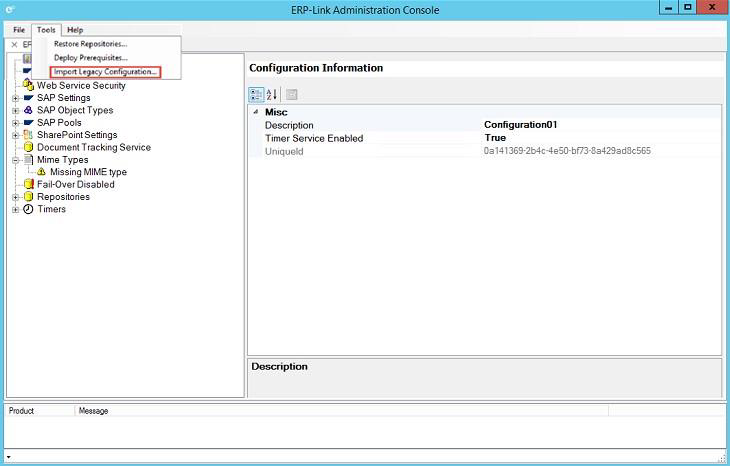
Click the type of file that you want to import, browse to the configuration file you wish to import, select it, and click the Import button. The message appears at the bottom of the box that the configuration loaded successfully.
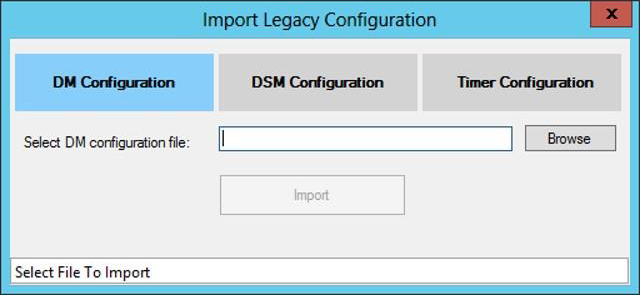
When the import completes, the Gimmal Link Administration Console contains all the configuration information that was set in the imported files. For example, the three files imported into the console that display in the following figure contain a complete configuration.