Matters
Getting Started
A matter is the starting point for managing the eDiscovery process in Gimmal Discover. Clicking on the green Matter block in the summary page or the Matter link in the left navigation pane, displays a list of all of the matters currently defined in Discover. The matter view includes these details:
Name - The name given to the matter by the authorized user who created it
Matter # - A unique number assigned to the matter. It can be automatically generated by Discover or manually entered by the matter owner during creation
Owner - The Discover authorized user assigned as the owner of the matter. The default when creating the matter is the currently logged-in user
Custodians - The number of custodians assigned to the matter
Start Date - The date the matter was initiated. The default when creating the matter is the current date
Status - The current status of the matter; valid statuses are Open, Closed, and Settled.
Clicking on a matter name in this view opens that matter in edit mode.
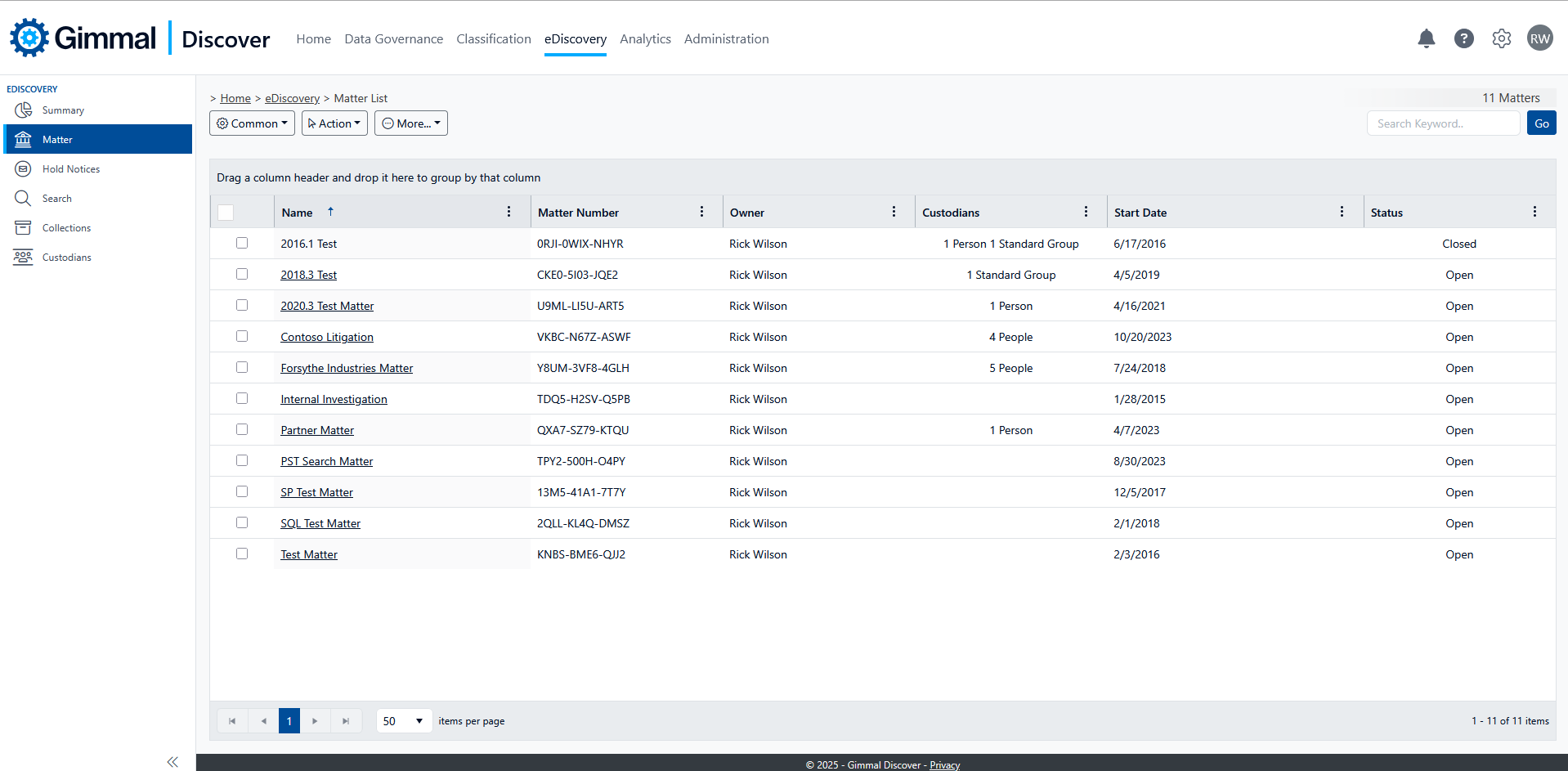
Creating a Matter
Clicking on the Matter block in the eDiscovery summary page or the Matter link shown in the left-hand navigation pane opens the matter page. On this page, there are toolbar options grouped into two categories:
Action
Add - Click to create a new matter
Edit - Select a matter and click to edit the details
Delete - Select a matter and click to delete the matter. Deleting a matter will delete the associated hold, all associated searches, and collections
Close - Select a matter and click this button to close the matter
More (these options require a matter to be selected)
Holds - Opens the Holds screen listing the hold associated with the matter. If no holds have been defined for the matter, the New Hold dialog is displayed
Searches - Selecting a matter and clicking the Searches button opens the Searches screen listing all the searches defined for the selected matter
Collections - Select a matter and click the Collections button to view a list of the collections defined for the matter
Matter Detail - This button displays a view-only version of the details of the selected matter
Export to CSV - Export all the columns in the Matter List screen to a CSV file
To create a new matter, click the Add button found within the Action category. Until a new matter is saved, it will appear in the Matter List view with the caption (PENDING SAVE). In this case, to release a matter from that status, use either of these options:
Edit Matter - Return to the matter in Edit mode
Delete Matter - Discards the unsaved matter. For a previously saved matter in partial edit mode, you will be offered the option of deleting the matter or just discarding the unsaved changes
The new matter screen is divided into three tabs: General, Custodians, and Shared Users.

General tab: The following information may be supplied for the matter:
Name - A user-assigned name for the matter. The value defaults to "New Matter", so you'll want to give it a more descriptive name.
Type - To help categorize your eDiscovery matter, choose if this matter is related to litigation, internal investigation, or audit. This information does not affect searches, it is documentary only.
Matter Number - This field defaults to an automatically assigned unique identifier for the matter, however, it can be overwritten by the user.
Owner - This field defaults to the currently logged-in user. It designates the administrator within Discover who will have full management rights over the matter.
Status - The default value for a new matter is Open.
Start Date - The default start date for a new matter is the current date. It can be modified to represent the actual matter start date.
Custodians tab: Use this tab to assign custodians associated with the matter. In Discover, custodians can be added from the list of Data Owners that have been configured and added to Discover. Custodians may be individual Data Owners or Groups
Add Custodian - Click to see the list of Data Owners configured in Discover. Select the custodians associated with this matter and click the Add Custodians button.
Delete Custodians - Select the custodians and click the Delete button to remove the selected custodians from the matter.
Shared Users tab: specify which other Discover users will have access to information associated with this matter (searches, collections, etc.) related to the matter. By default, a new matter is shared with all other users. Uncheck the “Shared With All” button to select specific users who should have access to the matter.
