Integrating with Gimmal Records Management
Discover integrates with Gimmal Records Management for two primary purposes. Classifying files from a Windows File Path and working as the crawler for the Universal File Share Connector. There are three steps to integrating with Gimmal Records Management.
Classifying Files
Creating a Search Index
Using the Universal File Share Connector
Classifying files
Gimmal Records Management uses the Classification Labels from Discover to create a metadata property. These properties can then be used for any classification rule in Gimmal Records Management. This includes Record Classes and Legal Holds.
Discover Classification labels become Records Management properties.
For this integration to work, the Universal File Share Connector (UFSC) in Records Management must be configured to use Discover.
NOTE: Currently, only files indexed by the Discover Windows File Agent can be sent to Gimmal Records Management
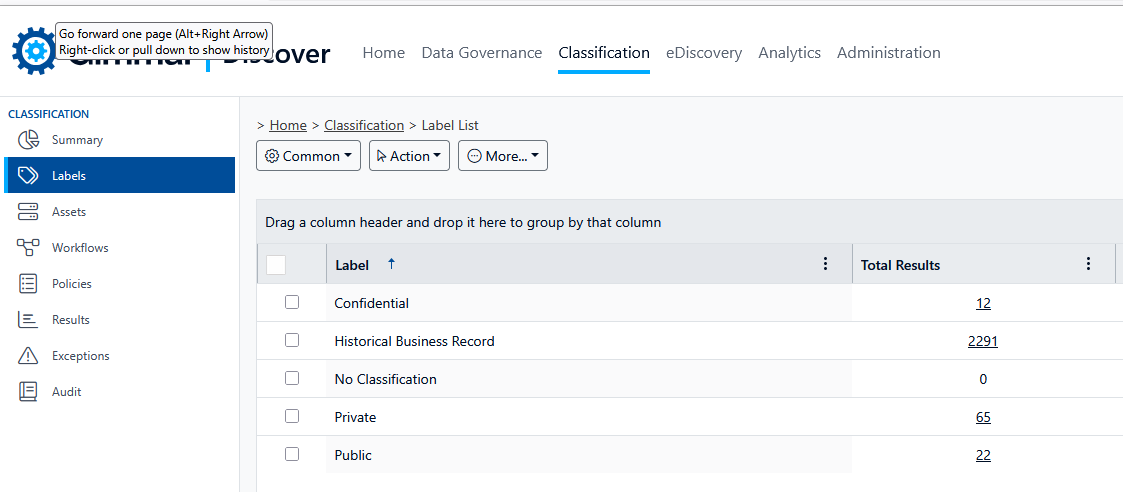
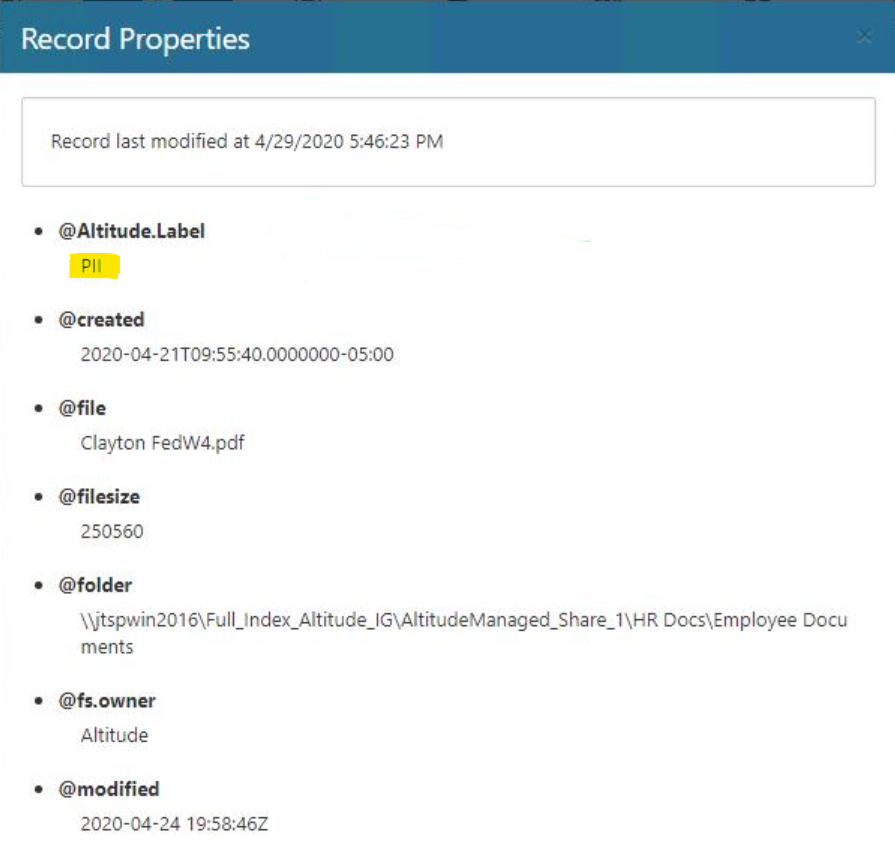
PII files imported to Gimmal Records from Gimmal Discover
Creating a Search Index
By default, Discover will examine every item on your network file share when a governance or classification workflow is executed. However, this is not always the best or most efficient way to run workflows or update reports. An index can be generated that updates on its own schedule, allowing much faster access to the data on your network file shares.
See the Creating a Search Index topic for instructions on how to set this up.
Using the Gimmal Records Universal File Share Connector
The UFSC allows you to feed records contained in a Gimmal Discover index into Gimmal Records Management. This functionality is built into the existing UFSC and uses the Universal File Share Windows services. For this integration to work properly:
An index of the file shares that you wish to add to Gimmal Records must be created in Gimmal Discover
The Gimmal Records UFSC must be configured to access Gimmal Discover
The file share must be added as a managed location in Gimmal Records
If you opt to use Gimmal Discover classification (this is not required), the Discover Classification label will be added as a record property in Gimmal Records
For the Gimmal Discover Connector to be able to effectively manage documents, it should be located within the same Local Area Network and on the same machine where the Discover is installed.
To enable the connector to use files discovered with Discover, it must be selected in the configuration application of the Universal File Share Connector. Refer to the Universal File Share Connector configuration section in Gimmal Records Management for more information.
If the Gimmal Discover File Agent service is logged in with the same credentials that the Gimmal Records connector service is using, files that have a Declared (i.e. locked) status in Gimmal Records may be deleted by a Gimmal Discover data governance policy. It is recommended that the Discover File Agent service be configured to use a different login account than the Gimmal Records connector to prevent Declared files from being inadvertently deleted.
