Getting Started with Workflow Builder
Download and install the connector
Begin by downloading the Workflow Builder.
When you run the downloaded installer, a setup wizard will guide you through the installation process.
Connect to the online service
Before opening or saving workflows, you must configure a connection to the Discover cloud. From the menu bar at the top of the workflow builder application, select Edit | Options.
Customer ID: Supply the customer ID that you use to log in to Discover.
WS URL: https://discover.gimmal.cloud/saigws (this is the default web service URL and should not be changed unless a Gimmal support representative provides an alternate value).
Select OK to save.

Creating a New Workflow
To create a workflow from scratch, click File on the Workflow Editor menu bar, then select New. Provide a name for the new workflow, then begin adding sequence steps. Typically, workflows begin with a ‘Process Each’ step, which determines the type of content (email, files, OneDrive, etc) that the workflow will act upon. For more information, refer to this link Workflow Process Each Steps
Using Template Workflows
While it is possible to create new workflows from scratch, it is often easier to start with a template workflow. Templates can be found in the Data Governance area of the Discover dashboard. To view the available templates, select the Workflows link in Data Governance, then click the Action button and select Import.
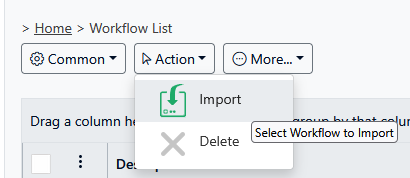
This will display a list of predefined workflow templates that are available. When reviewing the list, please note that they are specific to a particular data source type (i.e., File Path, EWS Store, etc.).
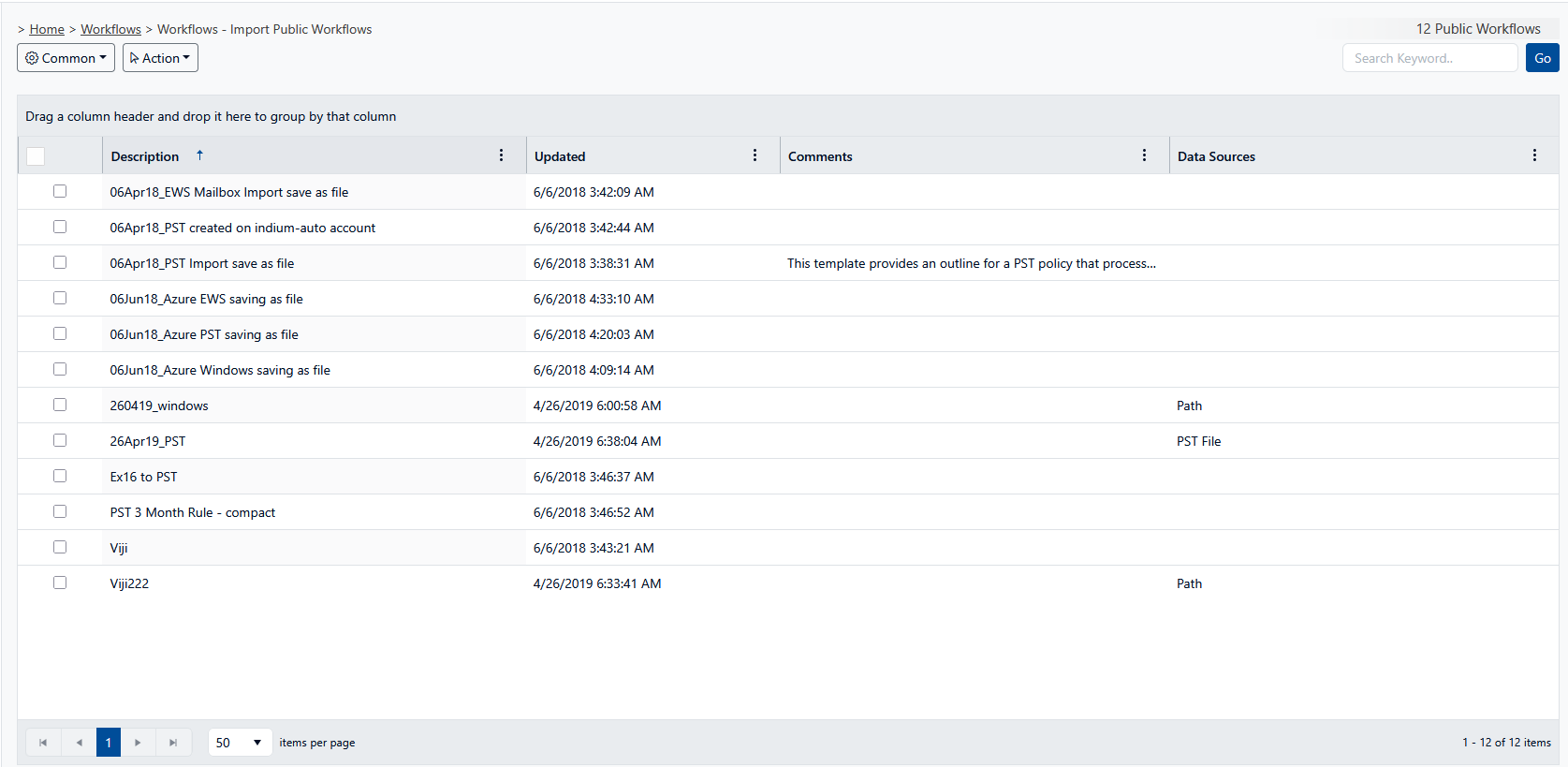
Importing one of these templates will add it to your Discover tenant database so it can be opened from the workflow builder application. Importing a workflow is a simple process. Click the selection box to the left of the workflow that you wish to add, hover over the Action button, then select Import.

The template workflow will then appear in your workflows list in the Discover dashboard and will be available in the Workflow Builder application by clicking File/Open From/ Web.
