Custodians
The Custodians button found in the left-hand pane of the eDiscovery module provides a master custodian list showing all custodians across all the matters managed through Gimmal Discover.
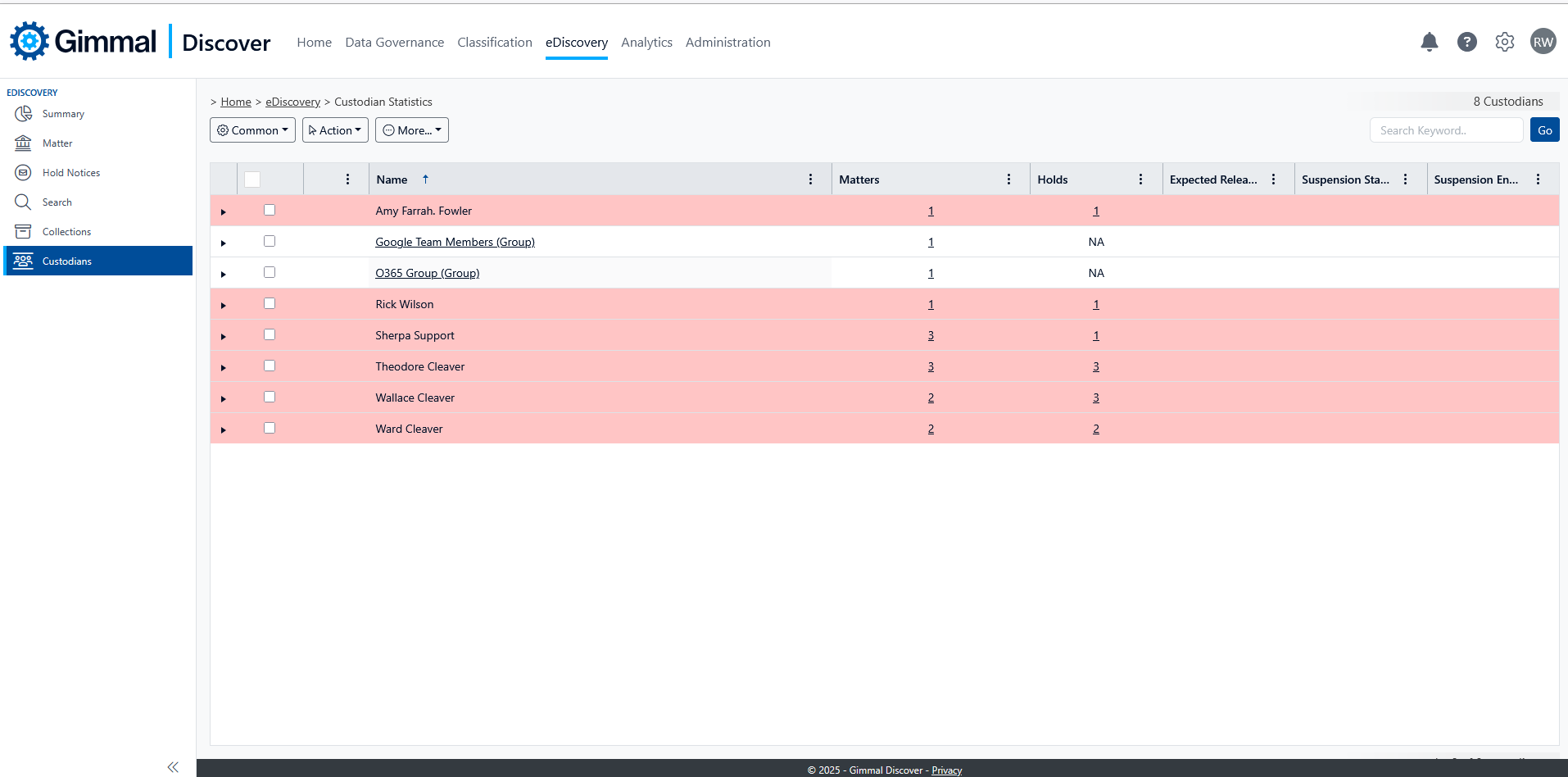
The details displayed on the Custodian's screen are:
Name - The name of the custodian
Matters - The number of matters the custodian has been assigned to; clicking the count will display the list of those matters. Please note that this count is limited to the matters you have access to.
Holds - The number of matters for which the custodian has been put on hold; clicking the number will list the holds assigned to the custodian.
Expected Release Date - If the holds that this custodian has been assigned to have a close date, this column will display the latest of those dates. If any of the holds do not have a Close Date identified, this value will remain blank.
Suspension Start Date – If a custodian has been suspended from a matter, the date the suspension began
Suspension End Date - If a custodian has been suspended from a matter, the date of suspension will end
The Action button in the toolbar provides options to temporarily remove a custodian from a matter (and associated hold notices) or remove the suspension.
The More button on the toolbar provides options to generate a custodian report or filter the custodian list to show active (open) matters or show active holds only.
