SharePoint Online Connector Service Cmdlets
SharePoint Online Connector Service supports configuration post-installation by using a PowerShell Module installed to the following location:
%Install Path%\PowerShell\RecordLion.RecordsManager.SPOnline.PowerShell.Service.dllWhen the SharePoint Online Connector Service is installed, the following Cmdlets are pre-registered with PowerShell and should be immediately available. However, if the Cmdlets are not available, execute the following command from a PowerShell Script to make the Cmdlets available.
Import-Module “%Install Path%\PowerShell\RecordLion.RecordsManager.SPOnline.PowerShell.Service.dll"%Install Path% should be replaced with the absolute path to where installation was specified.
Cmdlets
Get-SPOClientSecretEndDate
Get-SPOClientSecretEndDate
-ClientId <string>
-Credentials <pscredential>Get-SPOJobSchedule
Get-SPOJobSchedule
-JobType <JobType> {Custom | FullClassification | IncrementalClassification | Retention}
[-CustomJobId <guid>]Invoke-SPOJobSchedule
Invoke-SPOJobSchedule
-JobSchedule <JobScheduleModel>New-SPOClientSecret
New-SPOClientSecretRegister-SPAppSetting
Register-SPAppSetting
-SPHostUrl <string>
-SPSiteUrl <string>
-SPSiteId <guid>
-SPWebId <guid>Set-ServicePrincipalClientSecret
Set-ServicePrincipalClientSecret
-ClientSecret <string>
-ClientId <string>
-Credentials <pscredential>
[-Duration <timespan>]Set-SPOConnectorService
Set-SPOConnectorService
[-ConnectionString <string>]
[-ClientId <string>]
[-ClientSecret <string>]
[-ServiceIdentity <pscredential>]
[-Stop]
[-Start]
[-ChangeLogon]
[-GrantPermissionToServiceIdentity]Set-SPOJobSchedule
Set-SPOJobSchedule
-JobSchedule <JobScheduleModel>Unblock-SPOListItem
Unblock-SPOListItem
-ItemUrl <string>
-SPOnlineCreds <pscredential>