Setting Up Crawl Library Overrides
Background
By default, the SharePoint Online Connector manages content in Document Libraries that are not hidden and are not excluded from a search. The Crawled Libraries tab allows for customized control of this behavior, allowing the creation of overrides to crawl content in hidden libraries or to ignore content in non-hidden libraries.
Creating a New Library Override
Open the SharePoint Online Connector app by navigating to the site contents of the site where it is deployed.
Click the link Crawled Libraries to view and manage all existing Library Overrides.
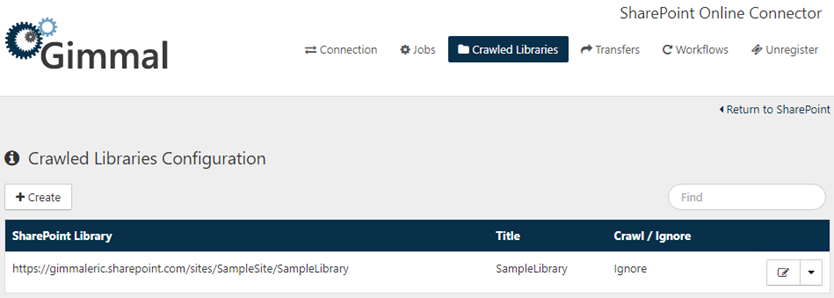
- Click the button +Create on the Crawled Library page. The Create Crawled Library dialog opens.
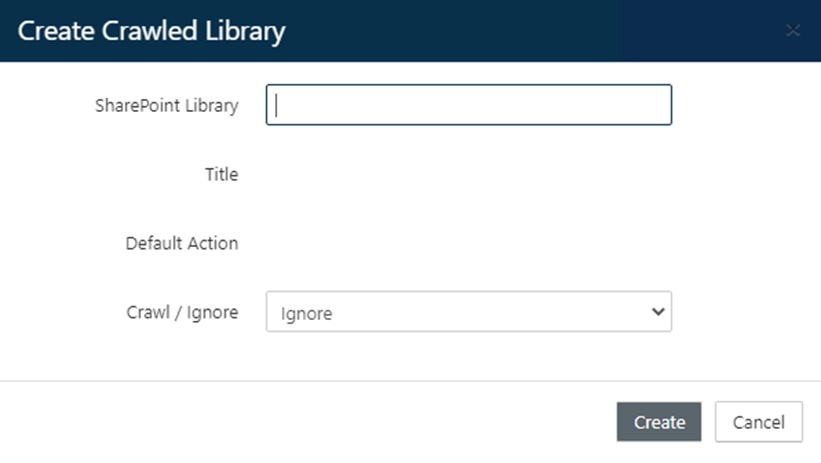
- In the SharePoint Library field, enter the URL to a SharePoint Document Library in the list of sites with which the SharePoint Online Connector is currently registered. Upon exiting the URL field, the URL will be validated. If it is valid the system will populate the Library’s Title and Default Action determining whether it would currently be Crawled or Ignored by the SharePoint Online Connector’s jobs.
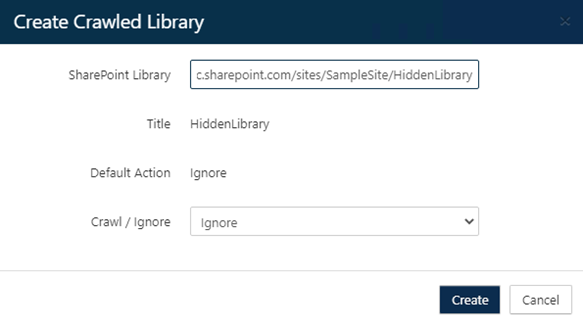
- Select an option from the dropdown Crawl / Ignore to specify whether the selected library will be crawled or ignored as an override. This override will supersede the default behavior for a library.
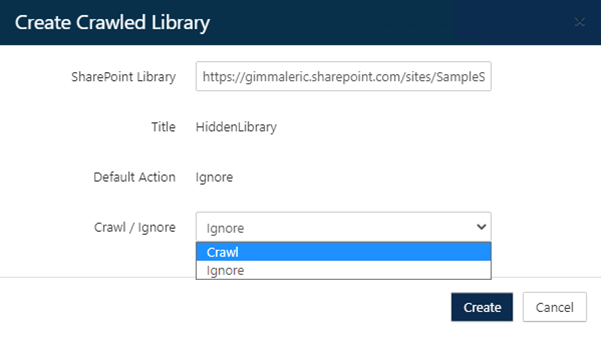
If an override changes a Library’s existing behavior from Crawl to Ignore or from Ignore to Crawl, a Post-Override Action field will appear. This will allow for a one-time, immediate action to be started by the Connector.
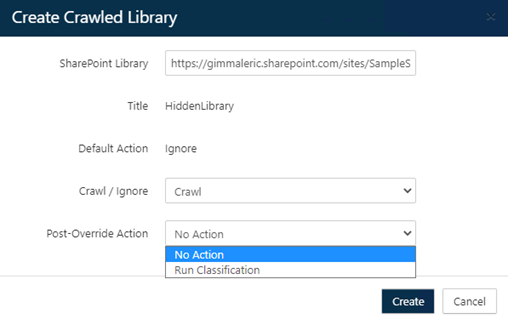
The Post-Override Actions are as follows:Post-Override Action Type Time Available
Description
No Action Always (default). No additional action is taken. Run Classification When a Library would go from being Ignored to Crawled. Files in the newly crawled Library are queued to be ingested into Gimmal Records (along with any other new or modified files in that Library’s overall Site). Remove Records When a Library would go from being Crawled to Ignored. Records corresponding to the newly ignored Library’s files are queued for removal in Gimmal Records. Note that without selecting this action, Records will not be removed from ignored Libraries unless the site is unregistered from the connector. - Click Create to confirm the creation of the new override.
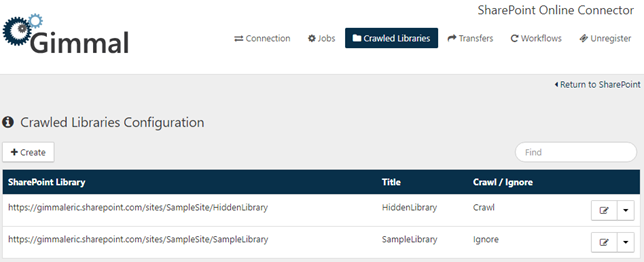
Overrides will automatically be applied to all future processing in the SharePoint Online Connector. This includes Classification Jobs (both Full and Incremental) which produces Records from managed SharePoint content, and Retention Jobs which apply lock and disposition actions onto managed SharePoint content.
Managing Existing Library Overrides
Existing overrides can be viewed and managed through the Crawled Libraries tab. The full list of overrides for all registered sites is shown and can be searched by Title or Url using the upper right Find search box (in the red rectangle pictured below).
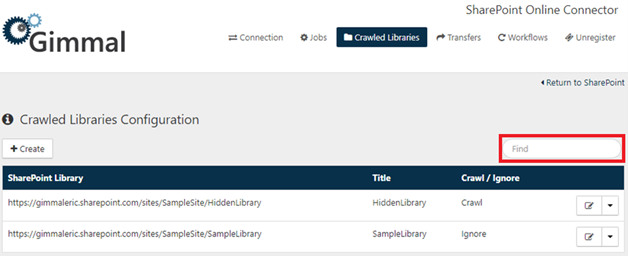
Editing Existing Library Overrides
From the Crawled Libraries tab, click the Edit Icon on the right side of an individual override. This will open the Edit Crawled Library dialog. From this dialog, the current override behavior can be toggled between Crawl and Ignore. Nothing else is editable on this dialog.
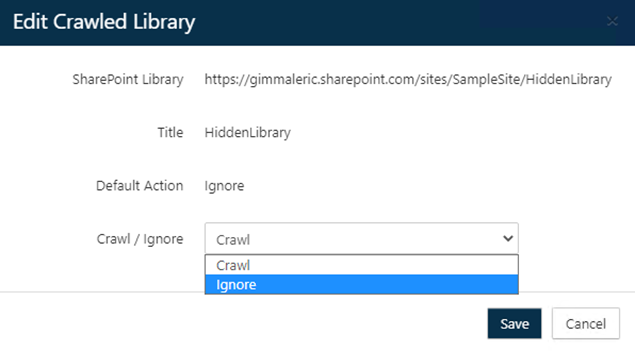
- If the override behavior were to change the current Crawl/ Ignore state, a Post-Override Action Field will appear. This follows the same behavior as detailed above in the Creating a New Library Override section.
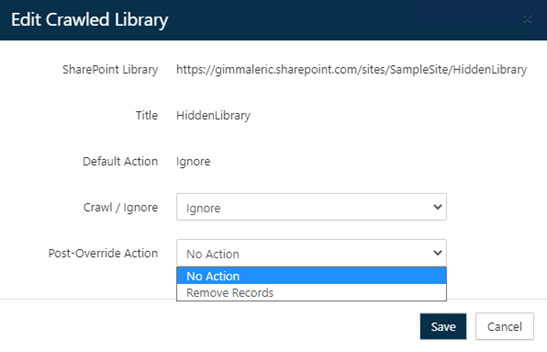
- To save the new setting, click the Save button at the bottom of the dialog.
Deleting Existing Library Overrides
From the Crawled Libraries tab, click Delete from an individual override’s dropdown menu.
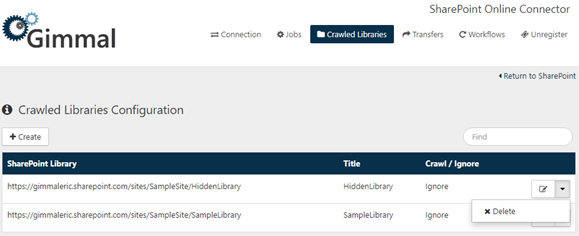
- If the deletion of an override were to change a Library’s Crawl/ Ignore state, a Post-Override Action Field will appear (as pictured below). This follows the same behavior as listed above in the Creating a New Library Override and the Editing Existing Library Overrides sections.
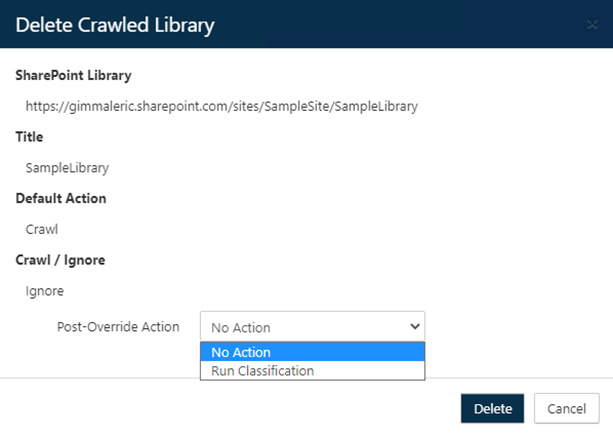
- After clicking the Delete button, the override will be removed, and the system will revert the Library’s Crawl / Ignore behavior to its default state.