Inbox
Overview
You have created Lifecycles, associated them with Record Classes, and created Event Occurrences. Now, you are ready to approve items that are waiting at the end of the retention period of a specific Lifecycle Phase, typically known as disposition. The Inbox is where you approve and submit items to either move to the next phase or go through final disposition.
Accessing the Inbox
Items in the Inbox are available if there are records specifically for you to approve:
- You have been added to one of the Approval Groups for the Record Class of a record.
- There are no Approval Groups for the Record Class of the records, and you are either a Global Records Manager or you are a Record Manager and you are not prevented from seeing the record due to a filter.
To access this section of the application, goto Dispose → Inbox.
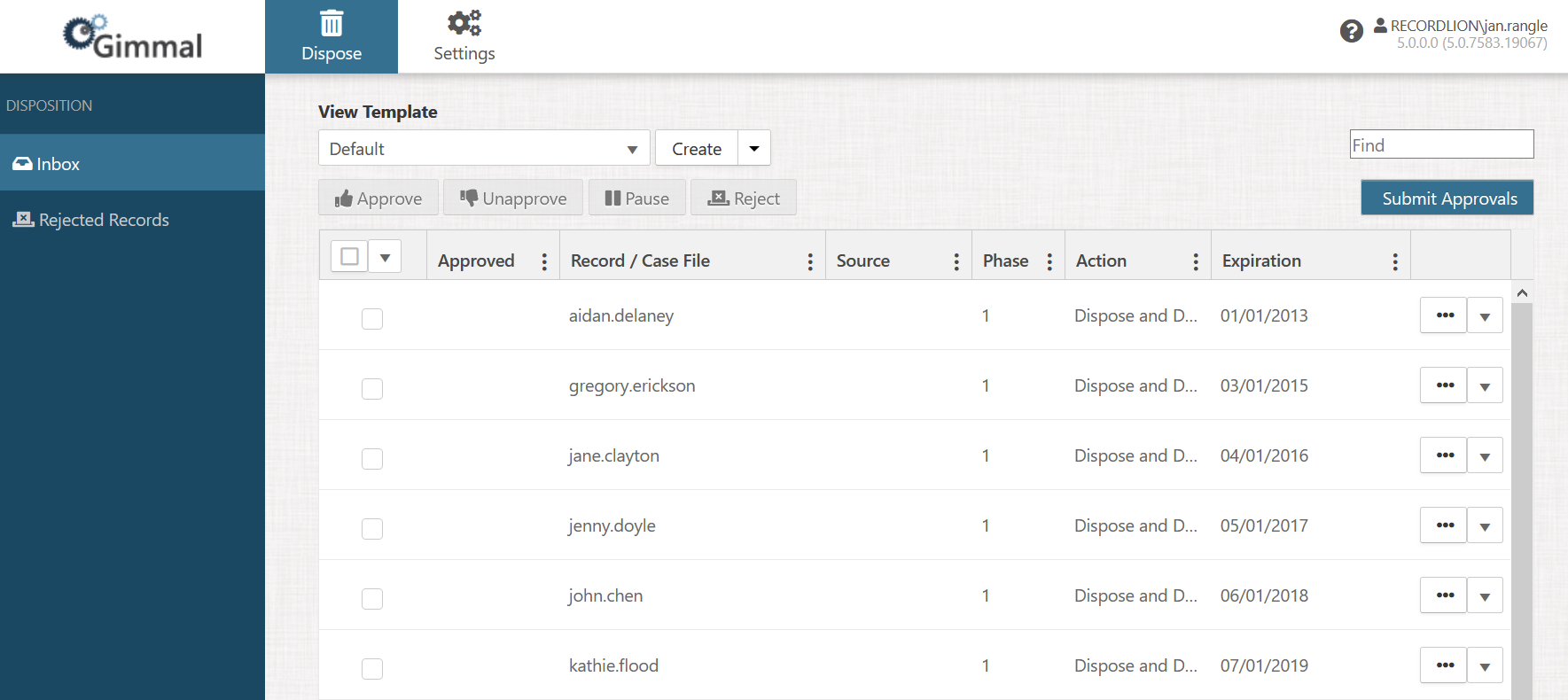
Adding and Removing Columns
The visible columns can be changed by selecting the ellipsis to the right of any column in the header of the Inbox list.
Turn the checkboxes on and off to make a column visible or to hide it.
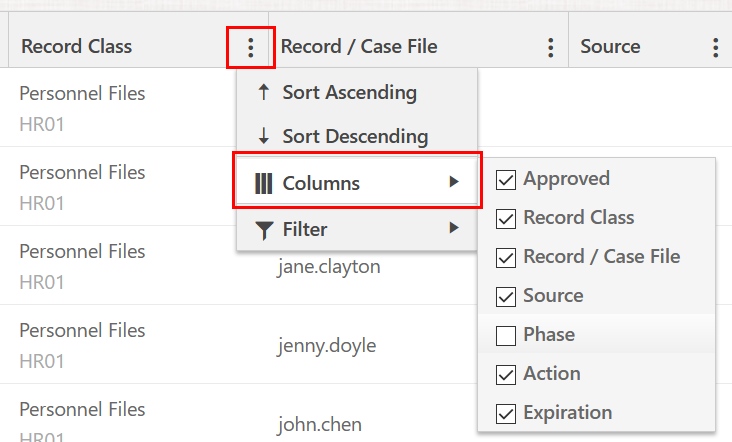
For information on how to make a new column available, view the (5.2.3) Adding Columns to Your Inbox Views topic.
Filtering the Inbox
The Inbox can be filtered by any of the visible columns in the header of the list. To set a filter select the ellipsis to the right of any column. The filter options will be different depending on the data type of the specific column. Enter the necessary values and select the Filter button to save it.
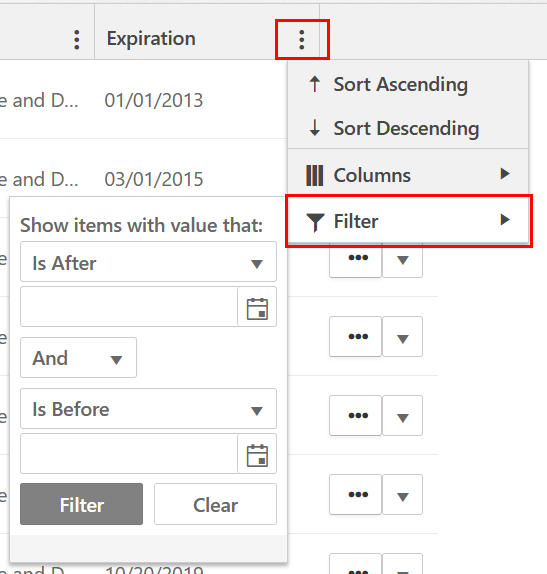
Filters can be added to more than one column at a time, and in order to clear filters, you will need to remove them from each individual column.
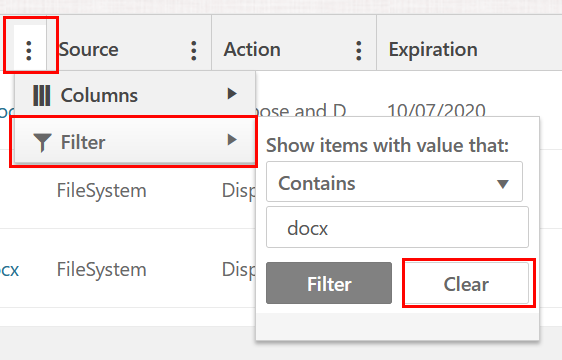
Sorting the Inbox
The Inbox can only be sorted on specific columns and it cannot be sorted on properties you add to the Inbox. To sort the Inbox select the ellipsis to the right of one of the following column headers:
- Record Class
- Expiration Date
Select whether you want to sort in ascending or descending order for that column.
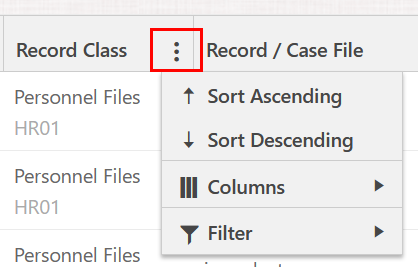
Saving and Using Views
There are two types of possible views on the Inbox. Record Class views and personal views. Setting up Record Class views are covered in the (5.2.3) Inbox View topic. Personal views are created by clicking the Create button next to the Inbox views list.

All your settings related to the current layout of the Inbox are saved including visible columns, column order, column width, filters, and any sorting.
Using a View
To use a saved view, simply select it from the list of views.
Saving existing View
Existing views, including the Default view, can be overwritten by selecting the Save menu item on the dropdown next to Create.
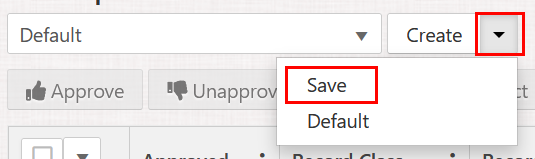
After selecting Save a window will be displayed allowing you to change the name of the view before saving it.
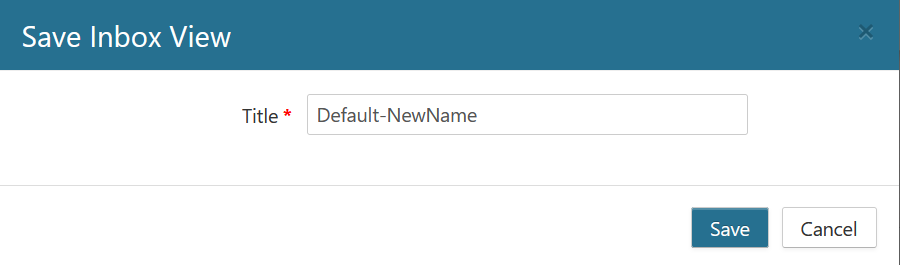
Deleting a View
Only personal views can be deleted. To delete a view, ensure a personal view is currently selected, click the dropdown menu on the right of the Create button, and select Delete.
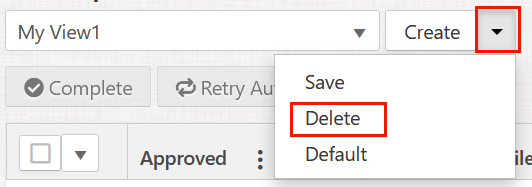
Changing the Default View
The first time you use the Inbox, a view called Default will be the only view (not including the Inbox Views setup for Record Classes) available. If more than one view exists you can change the view that is displayed when you open the Inbox. To do this select the dropdown next to Create, and then select Default.
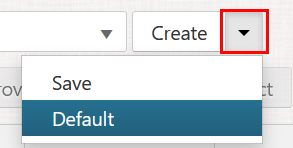
Select the view you would like to use as default and then click Save.
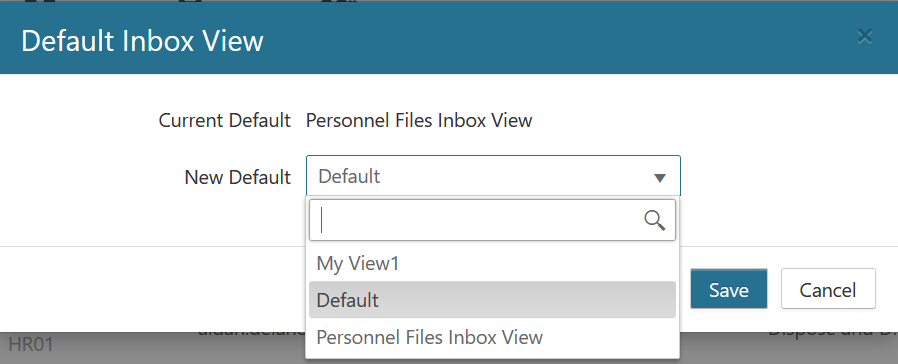
Disposition Actions
There are several actions that can be taken on records in the Inbox. These actions can be executed on one record at a time, or on any number of selected records. Each action is detailed in the following topics:
Selecting Records
To select multiple records, you can turn on the checkbox in the leftmost column, select records just on the current page, or the entire set of records on all pages.
To select records on the current page, select the checkbox on the leftmost column header.
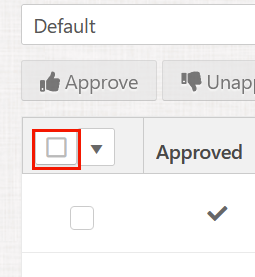
To select records on all pages, select the pulldown on the leftmost column header, and then Select Entire Inbox. You can also deselect the entire Inbox. Records on all pages except the current page will also get deselected if you deselect any one item after selecting the entire Inbox.

