Configure Azure App Registration
Login to your Azure Portal.
Navigate to Azure Active Directory and click App Registrations.
Select the app registration used for Gimmal Cloud connectivity (possibly named M365 Access via Graph).
- You may need to select All applications.
- If one has not been created, please follow Configuring Graph API.
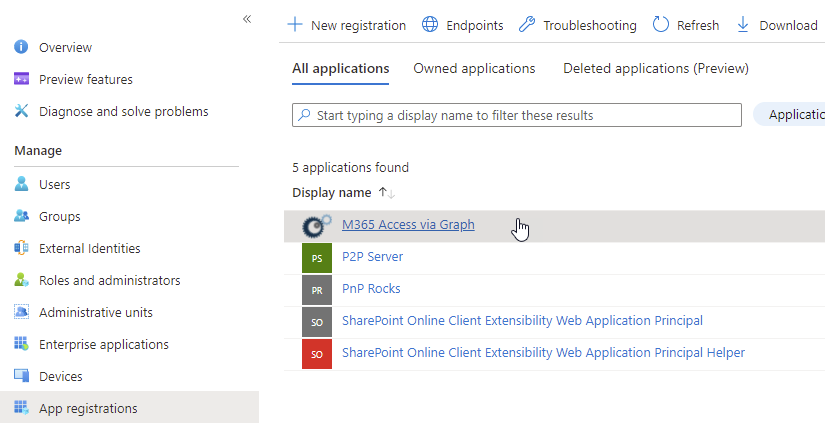
Upload Certificate
Click Certificates & secrets in the left navigation.
.png?inst-v=5eb61a1b-f15e-4a85-b60b-a2ae26024f0d)
Click Upload certificate.
.png?inst-v=5eb61a1b-f15e-4a85-b60b-a2ae26024f0d)
In the right drawer, click Select a file.
Select the .crt file that was created in (5.2.4) Generate Self-Signed Certificate.
Click Add.
Verify the Thumbprint, Start date, and Expires.
.png?inst-v=5eb61a1b-f15e-4a85-b60b-a2ae26024f0d)
Configure Permissions
Click API permissions in the left navigation.
.png?inst-v=5eb61a1b-f15e-4a85-b60b-a2ae26024f0d)
Click Add a permission.
.png?inst-v=5eb61a1b-f15e-4a85-b60b-a2ae26024f0d)
In the right drawer, click SharePoint.
.png?inst-v=5eb61a1b-f15e-4a85-b60b-a2ae26024f0d)
Click Application permissions.
.png?inst-v=5eb61a1b-f15e-4a85-b60b-a2ae26024f0d)
Select Sites.FullControl.All, then click Add permissions.
.png?inst-v=5eb61a1b-f15e-4a85-b60b-a2ae26024f0d)
Click Grant admin consent for {Your Tenant}.
.png?inst-v=5eb61a1b-f15e-4a85-b60b-a2ae26024f0d)
Click Yes.
.png?inst-v=5eb61a1b-f15e-4a85-b60b-a2ae26024f0d)
