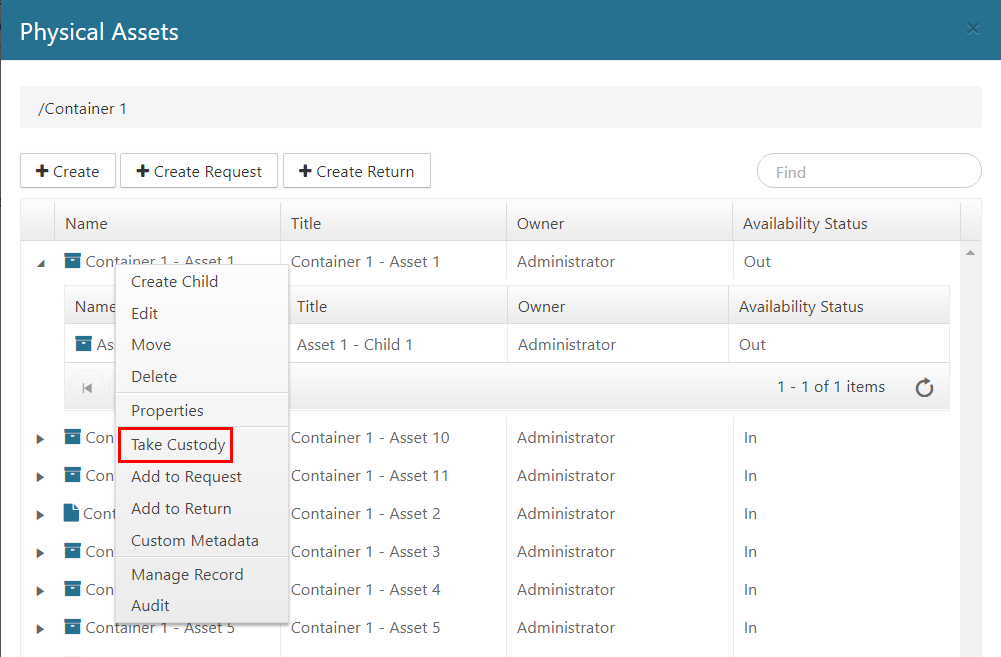Taking Custody of an Asset
You can take custody of an asset in Physical Records Management that is charged out to someone else if you are a Physical Administrator or a Physical User with at least View permissions on the asset. Once you take custody it will be up to you to return the asset.
If the physical asset you are taking custody of has child assets that are charged-out to the same user, those child assets will be included with the parent. If the child asset is not charged out, or if a child asset is charged out to another user, they custody of those assets will not be given to you.
To take custody of a physical asset, perform the following steps:
Select Physical on the Main Menu, and then Containers on the left navigation menu. The Containers page displays.
Locate the container whose physical asset you want to take custody of, and click the drop-down arrow on the right side. The container context menu displays. (The drop-down options you see may vary, depending on your permissions.)
Click View Assets. The Physical Assets window displays, showing a list of all the physical assets in that container
Right-click on the desired asset and select Take Custody. The Charged-Out To field (located on the Properties window for an asset) displays the new user name.