Submitting a Return
After you create a return for a physical asset, you must submit the return so that it will be processed. There are two ways to submit a return:
Submitting it from the Returns window
Submitting it from the My Requests page
Submitting from the Returns Window
Select Physical on the Main Menu, and then Containers on the left navigation menu. The Containers page displays.
Locate the container whose physical asset(s) you want to return and click the drop-down arrow on the right side. The container context menu displays. (The drop-down options you see may vary, depending on your permissions.)
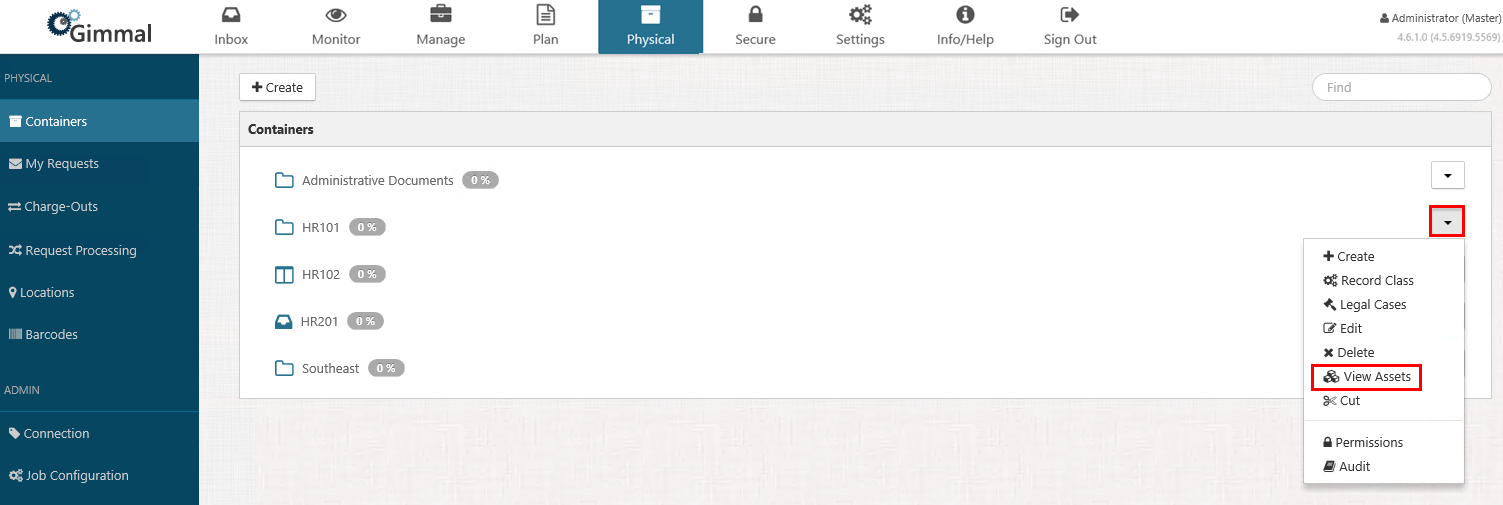
Click View Assets. The Physical Assets dialog displays, showing a list of all the physical assets in that container.
On the Physical Assets dialog, right-click the asset you want to add to your returm and select Add to Request. (The drop-down options you see may vary, depending on your permissions.)
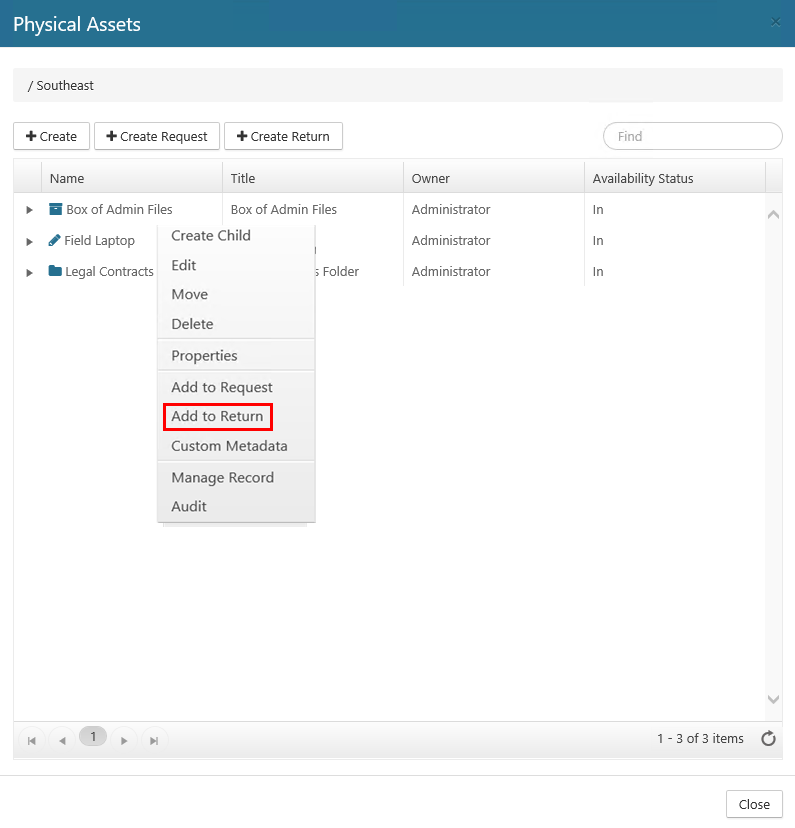
The Returns dialog opens, which lists all of your open request
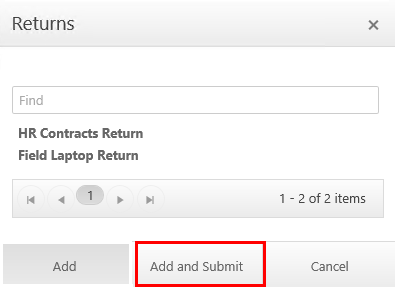
Select the return you want to add the asset to, and then click Add and Submit. This step performs two actions: it adds your return to the My Requests page and it submits the return to be processed. Two green confirmation messages display in the upper right corner of your screen.
The return's Status changes from New to Submitted. After the Request Processor job has finished running (defaults to every 5 minutes), the Status will change to Processing. This indicates that the return is now ready to be processed by the Processor/Administrator.
Submitting a Return from the My Requests Page
Select Physical from the Main Menu, and then select My Requests from the left navigation menu. The requests page displays.
Locate the return you want to submit, click the drop-down arrow on the right side, and then click Submit. (The drop-down options you see may vary, depending on your permissions.)
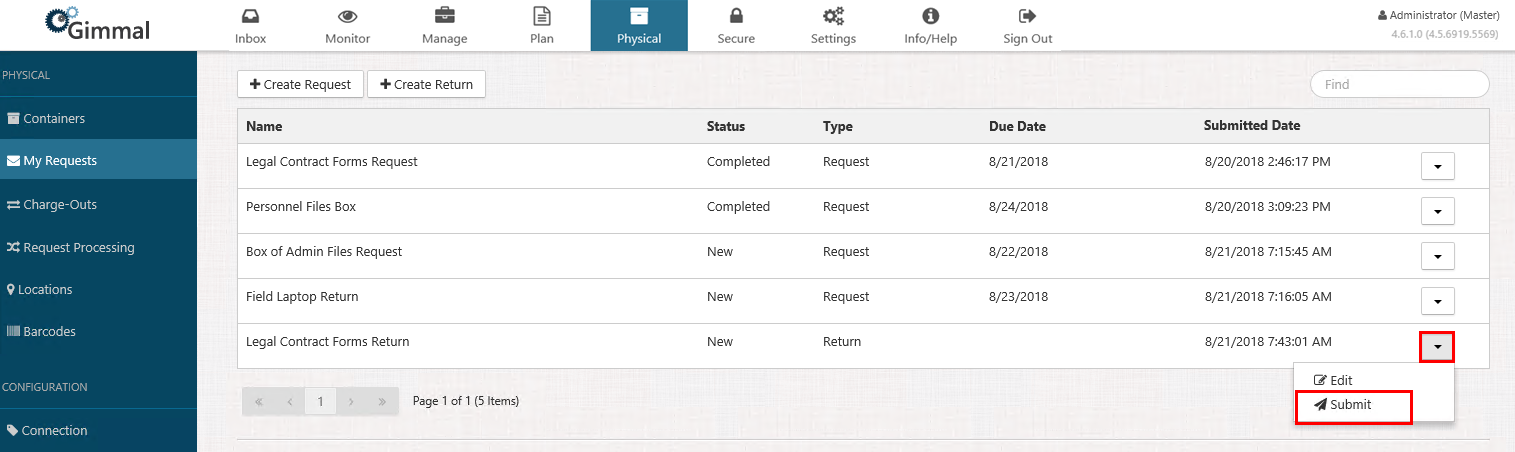
The request's Status changes from New to Submitted. After the Request Processor job has finished running (defaults to every 5 minutes), the Status will change to Processing. This indicates that the return is now ready to be processed.
