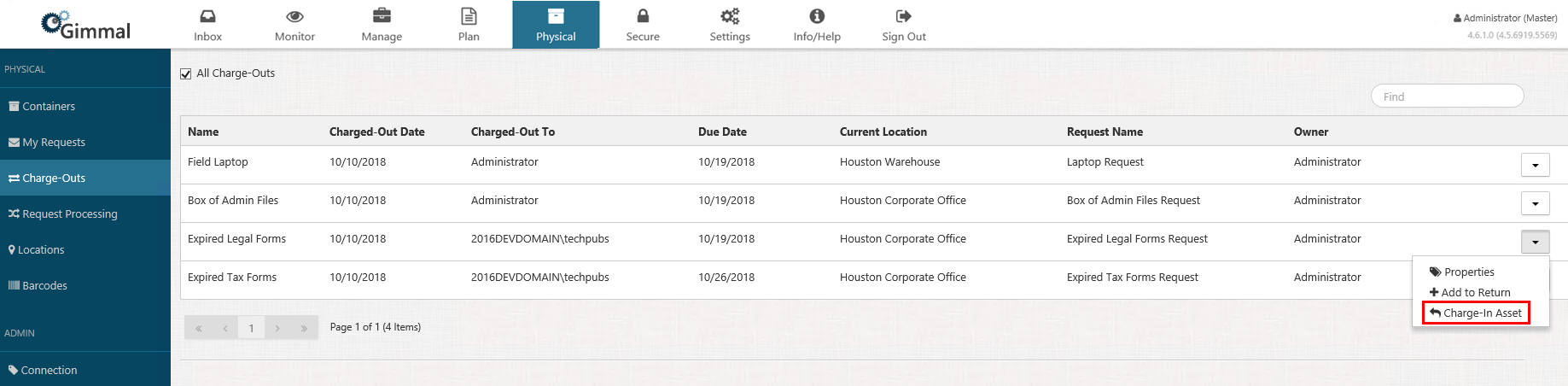Managing All Charge-Outs
Managing charge-outs is generally covered in the (5.2.3) Managing Charge-Outs topic in the User's Guide, however, Physical Administrators have a few more options available on charge-outs:
- The ability to see all users charge-outs
- Directly charge-in an asset, without a return
All Charge-Outs
If you are logged in as a Physical Administrator you can see the additional checkbox in the upper left. Checking this box will allow you to view charge-outs for all users.
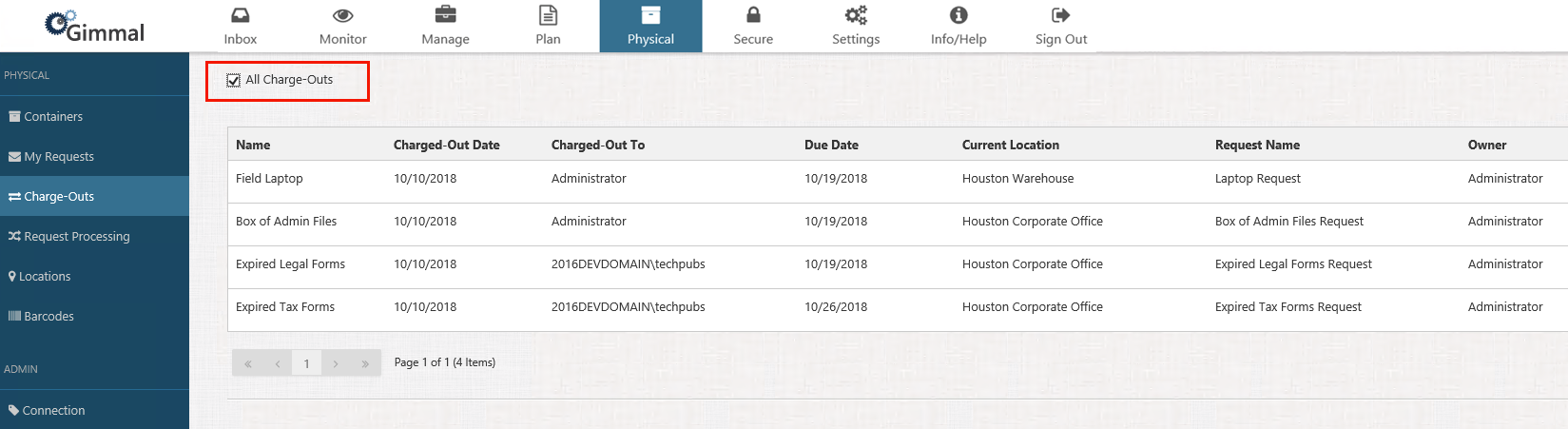
Charging-In a Single Asset
In the event that a user has possession of an asset and is not available to return the asset (for example, if the user is suddenly out on sick leave), you can return (charge-in) the asset in place of the that user. To charge-in a physical asset in place of the user, locate the asset you want to return, click the drop-down arrow on the right, and select Charge-In Asset. A green confirmation message will display briefly in the upper right corner, indicating that the asset was successfully charged-in.